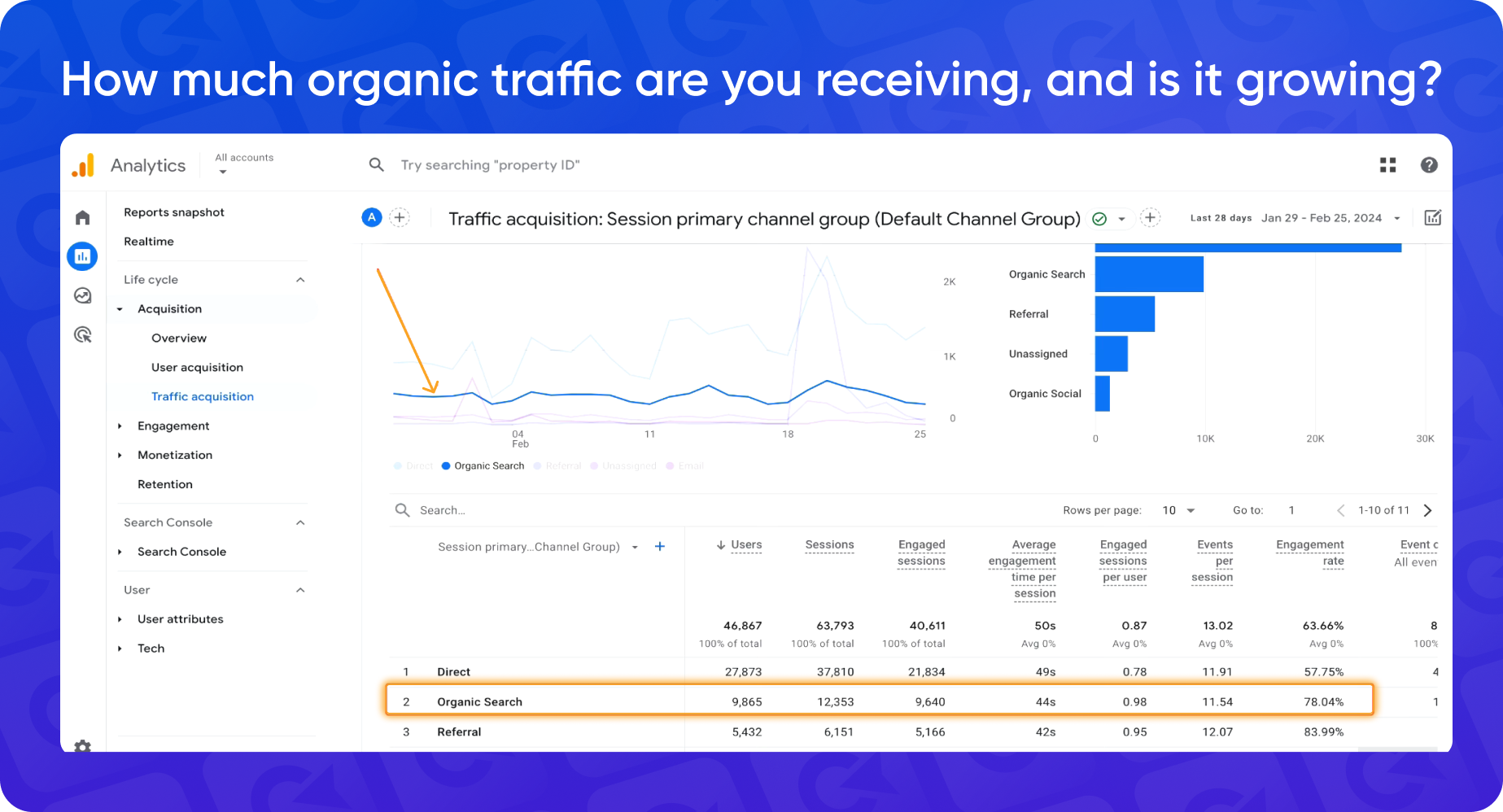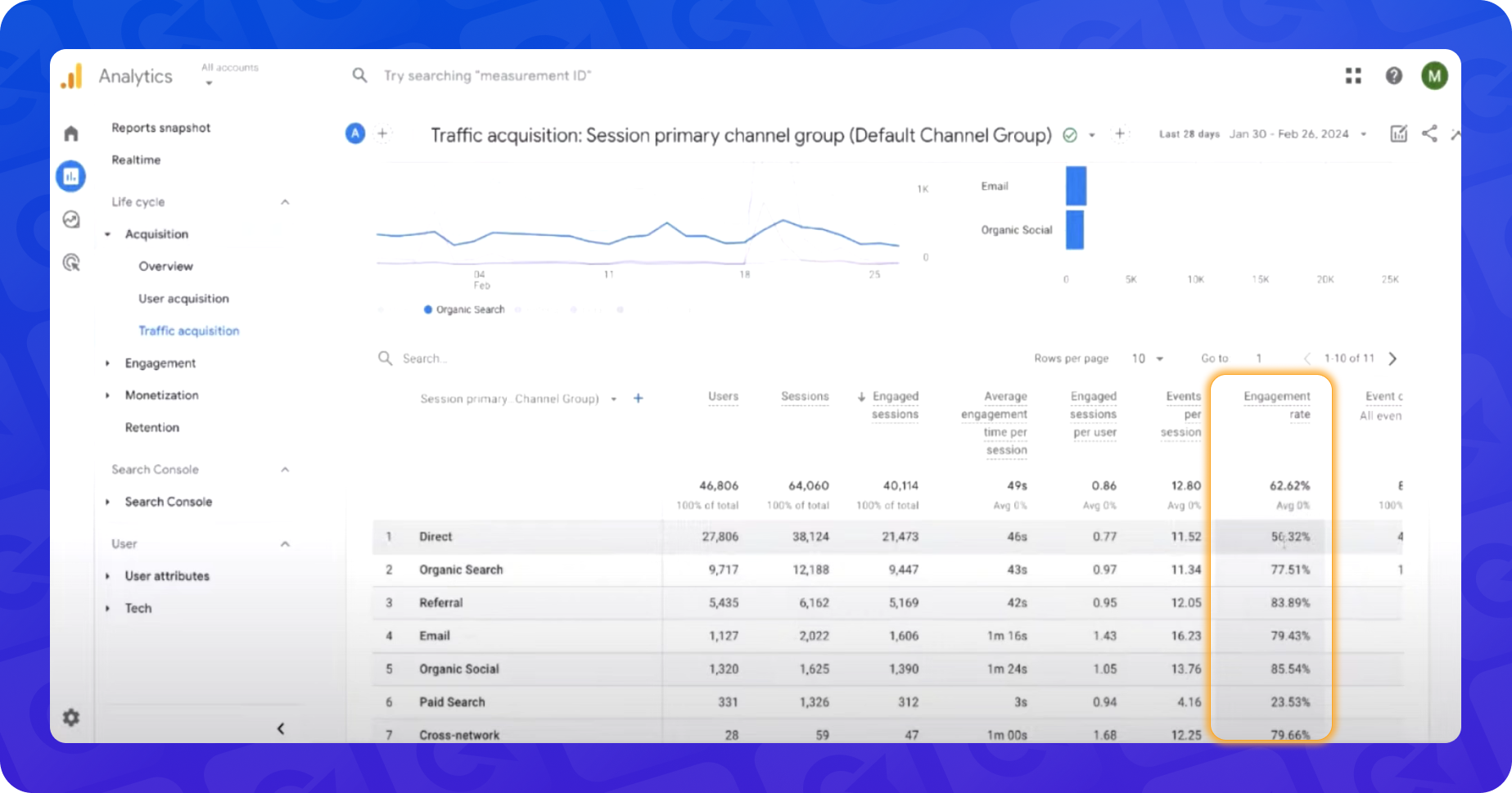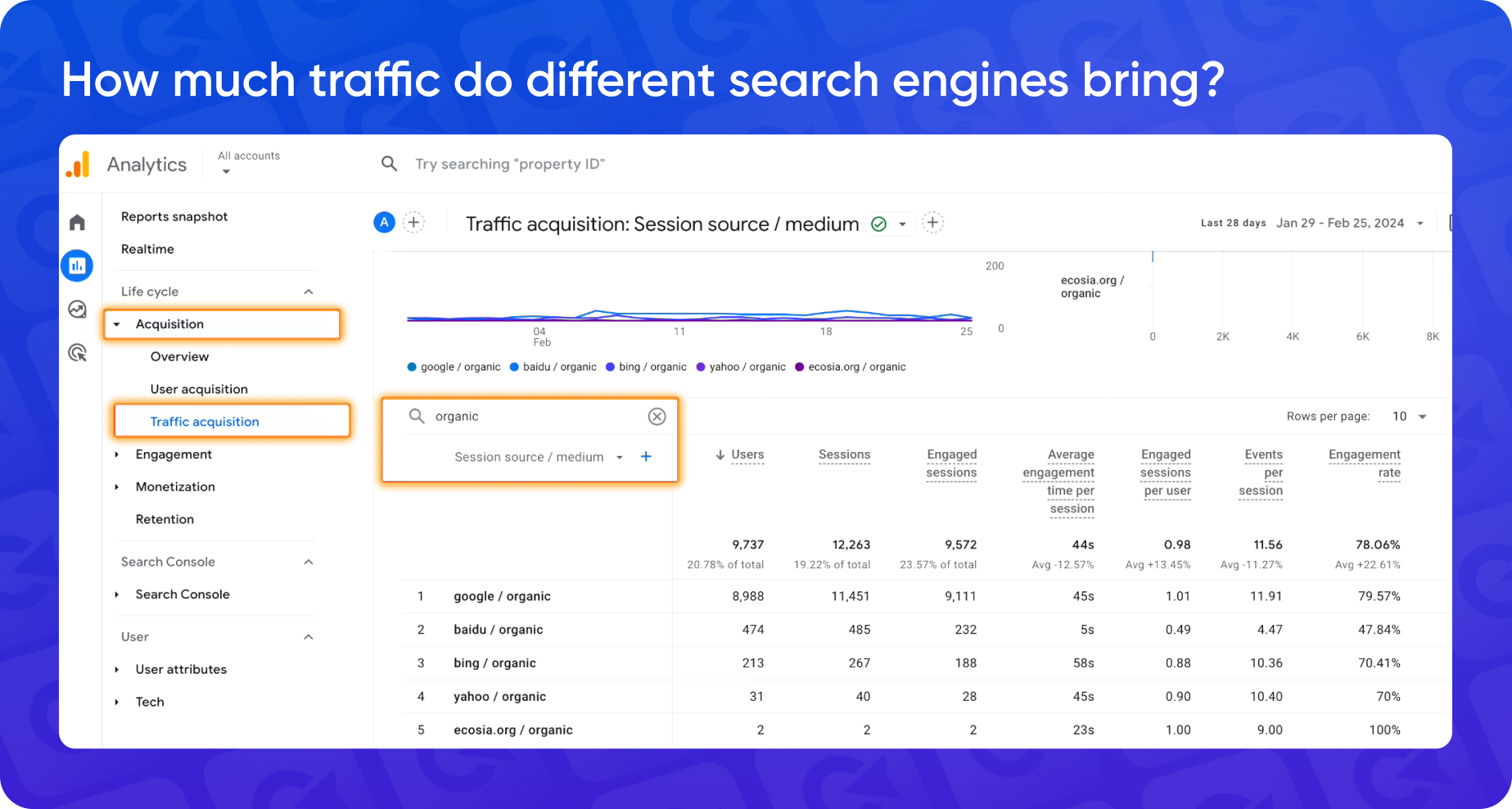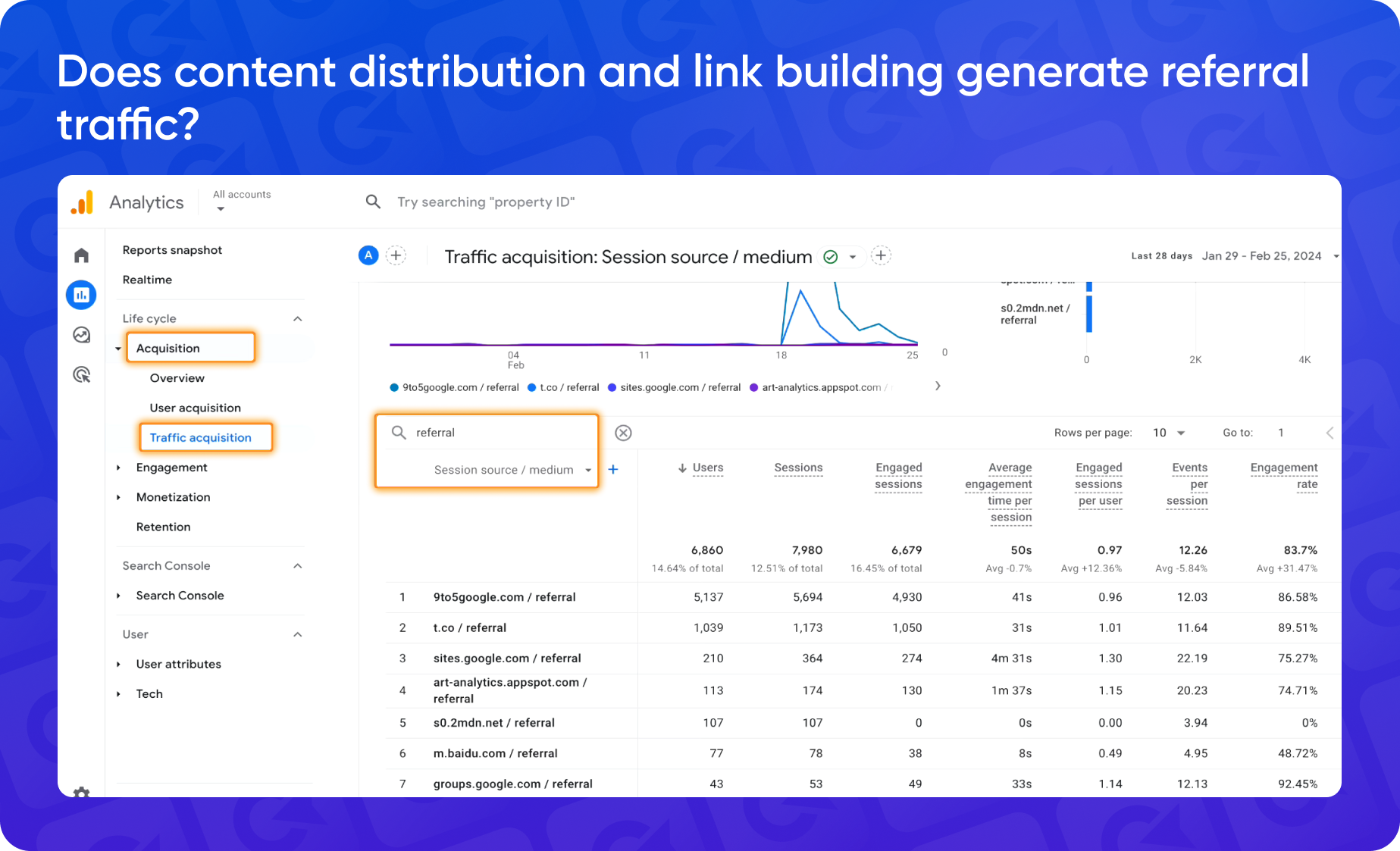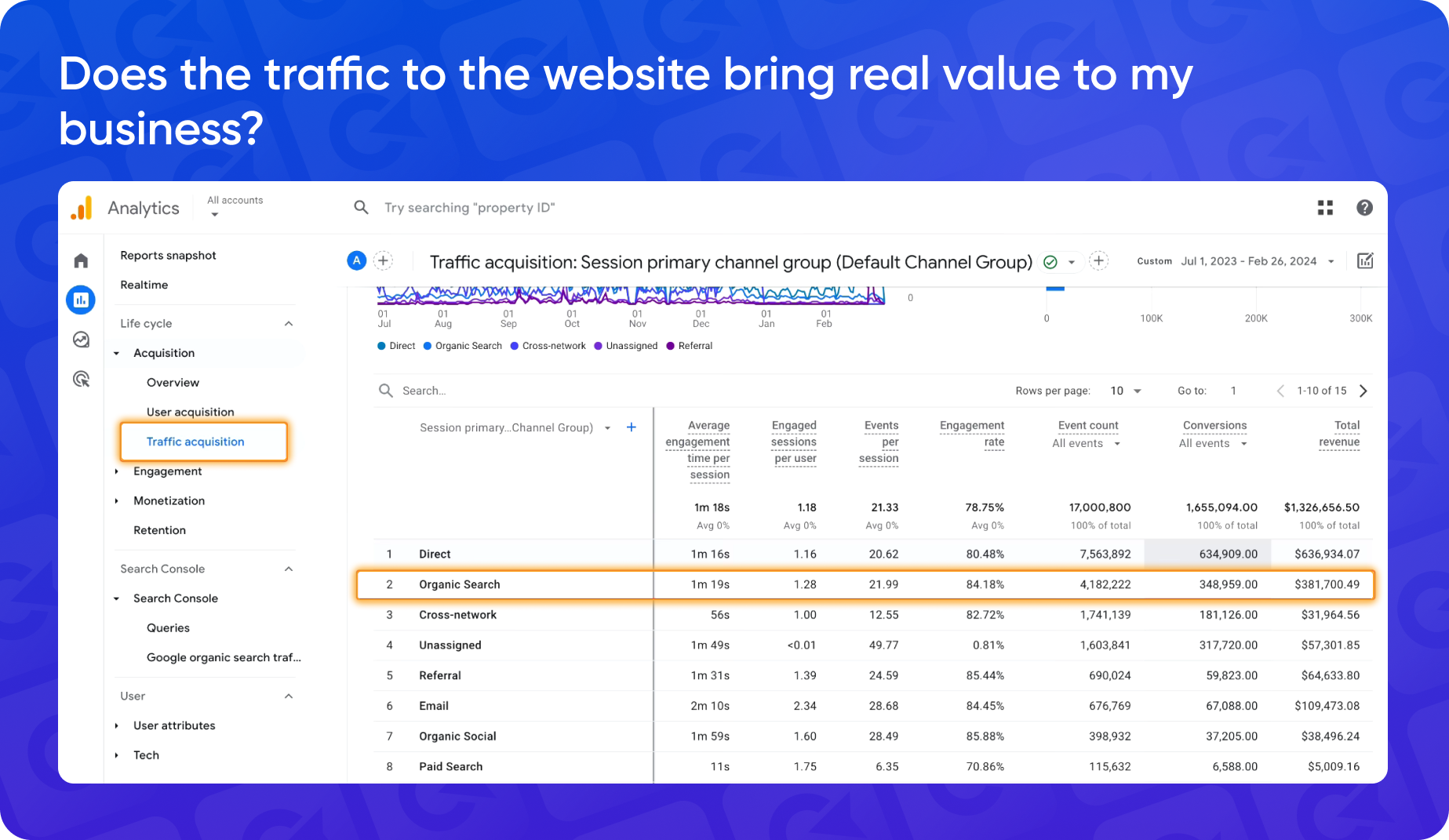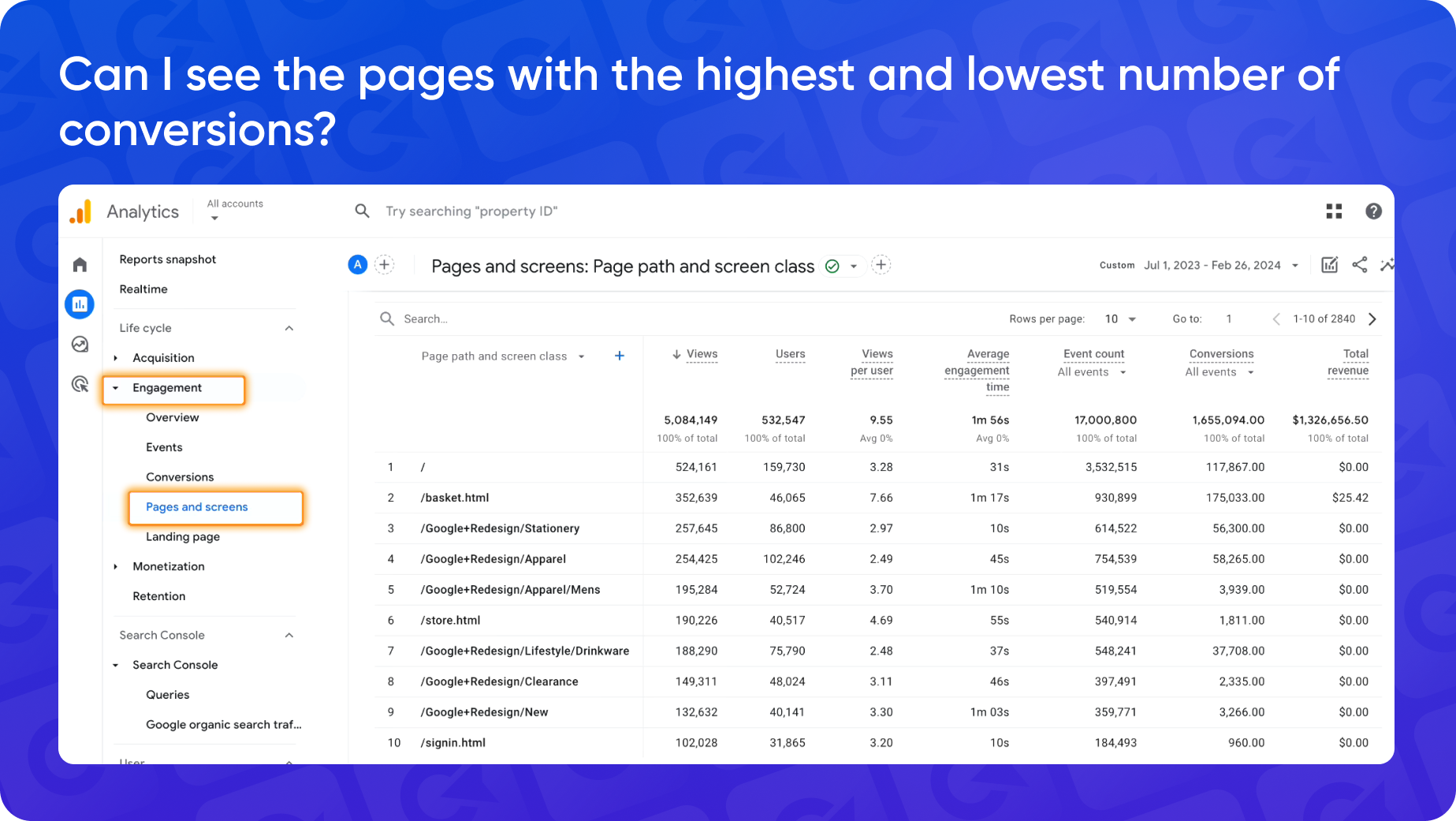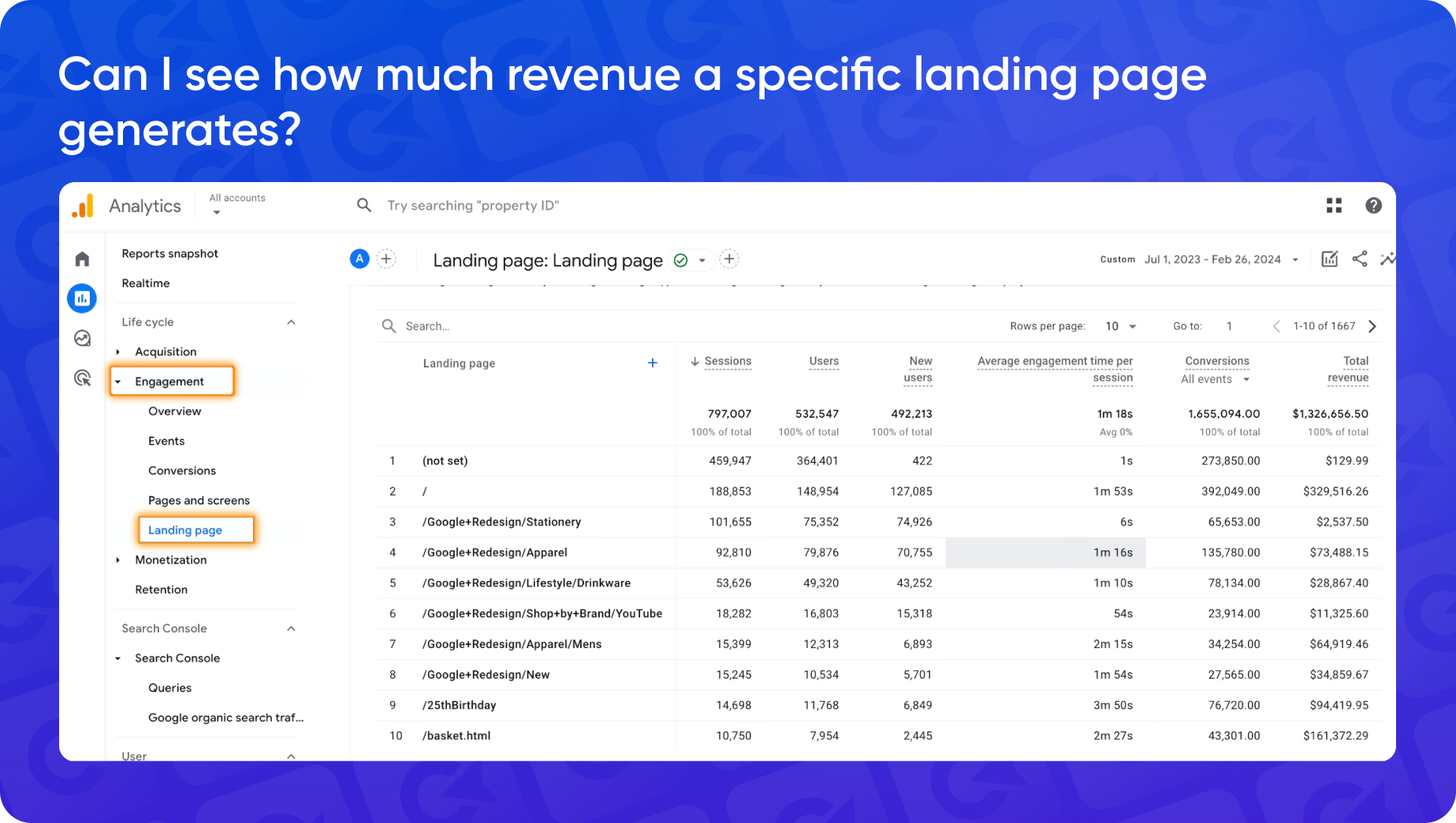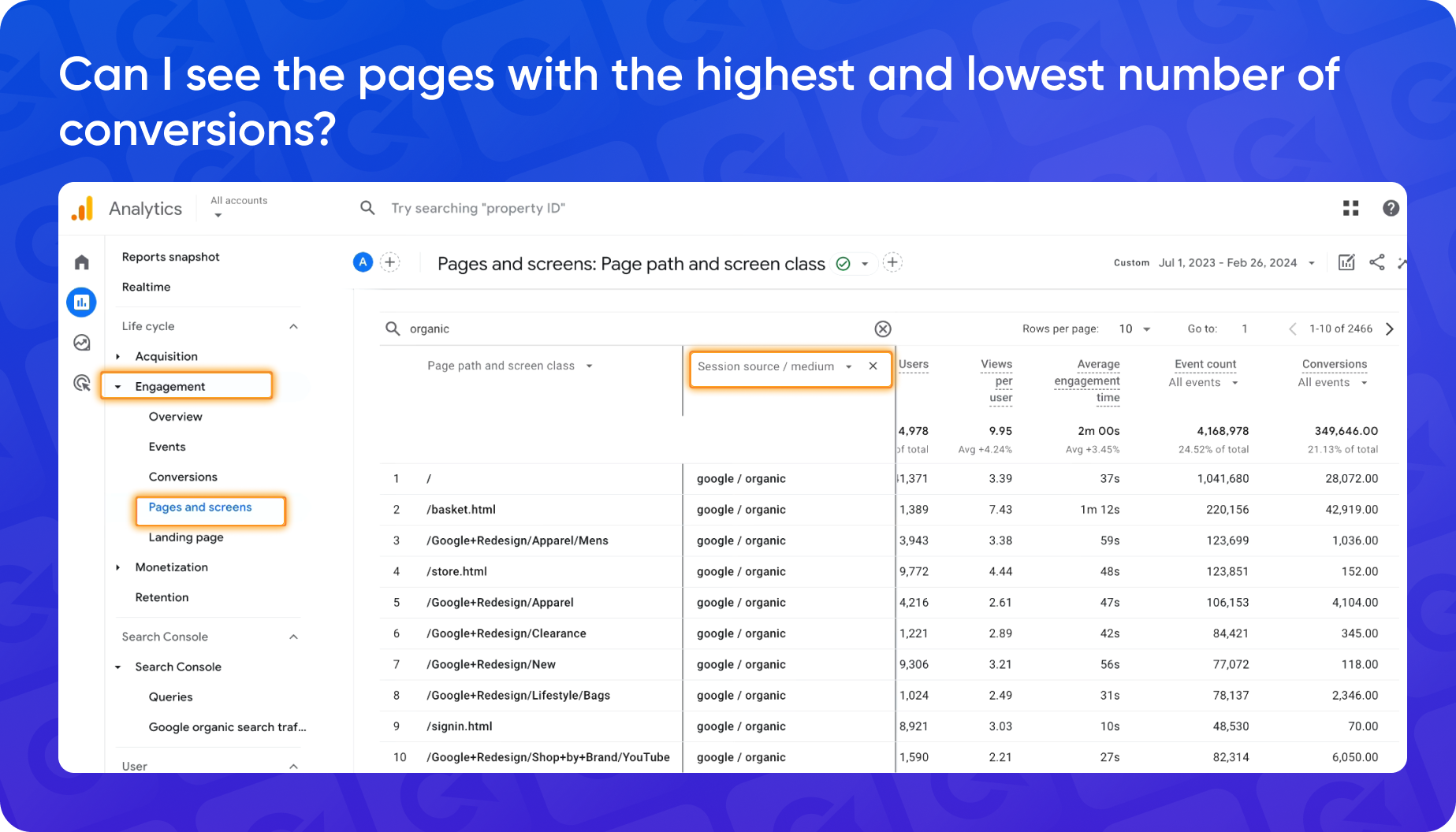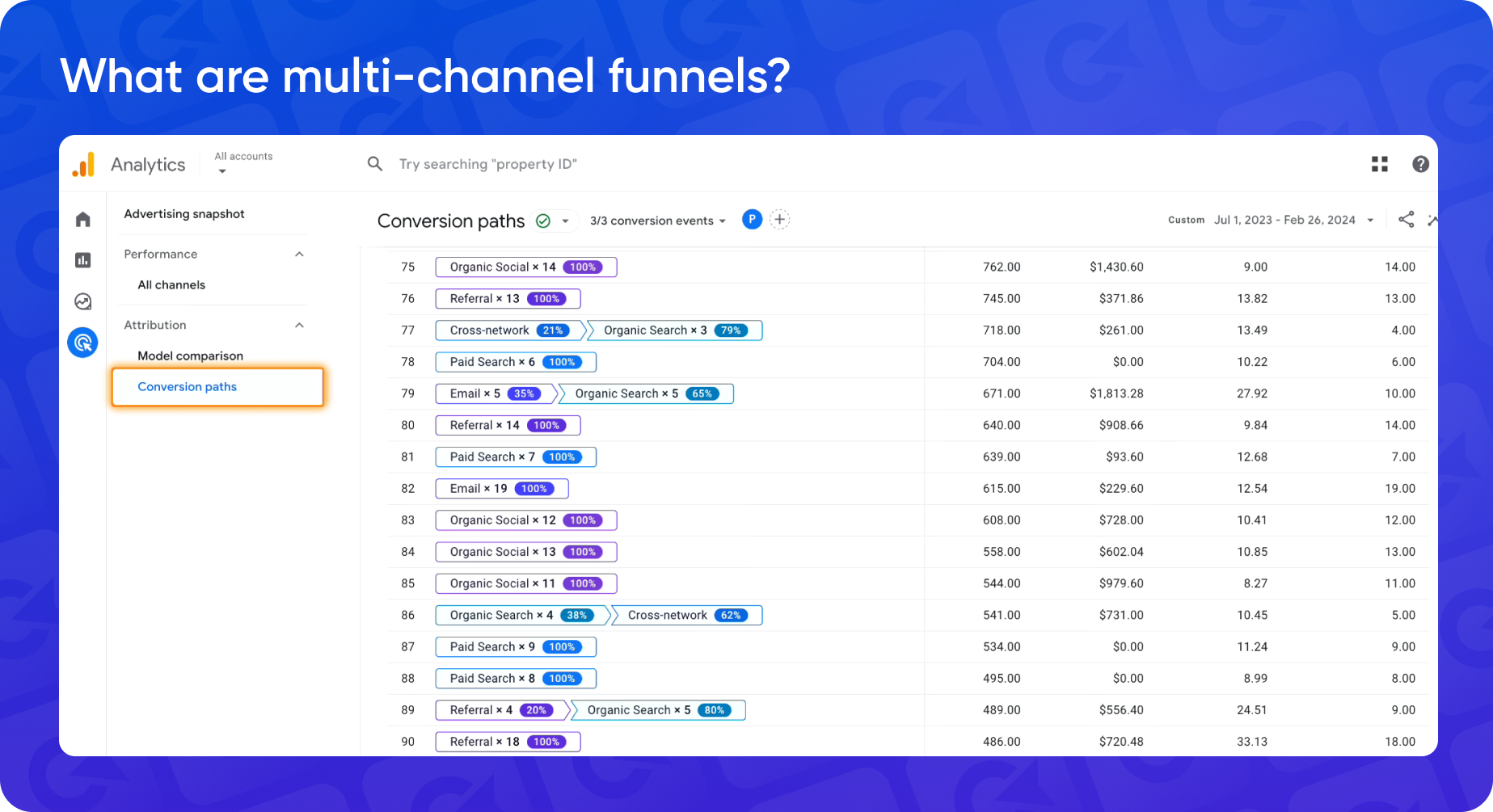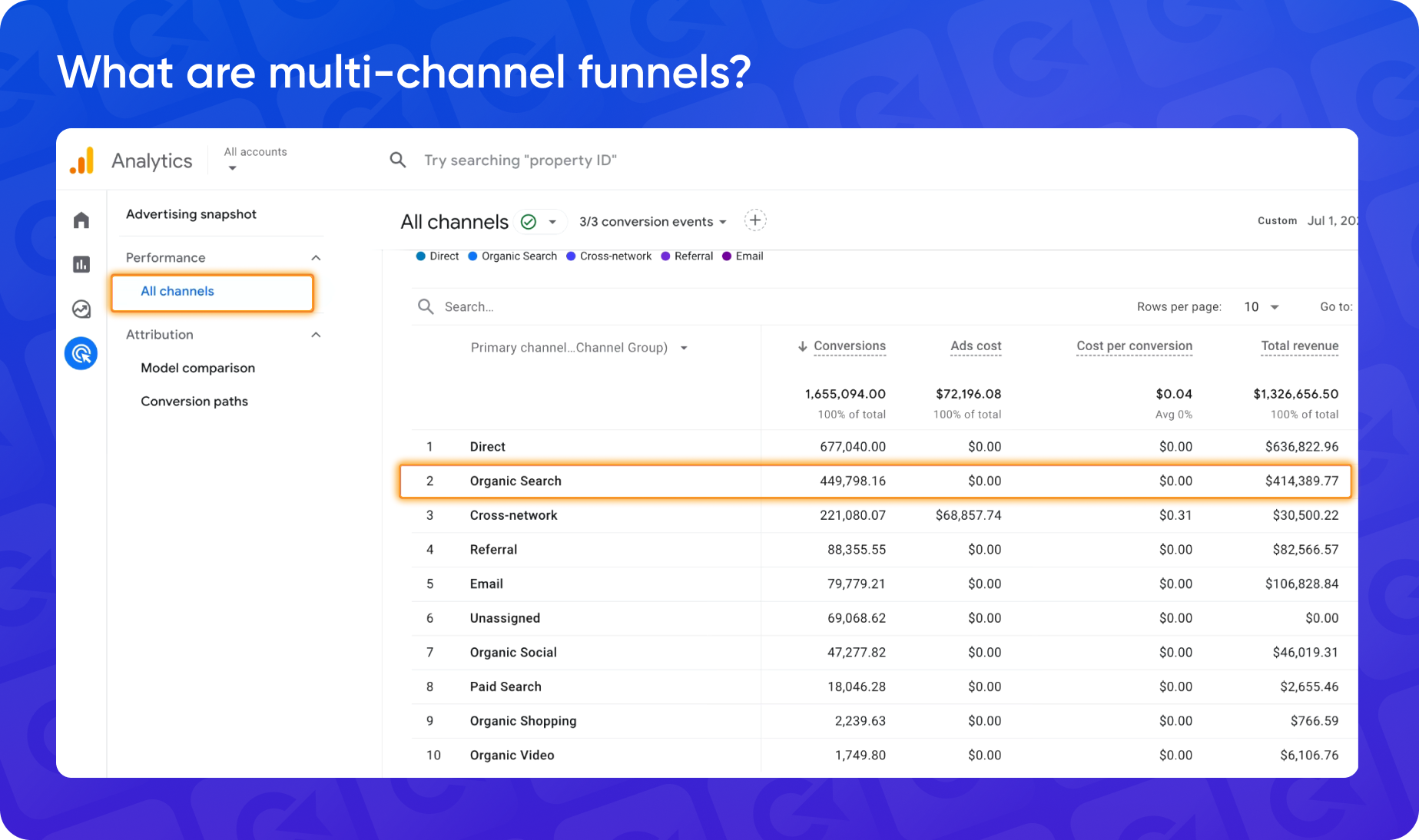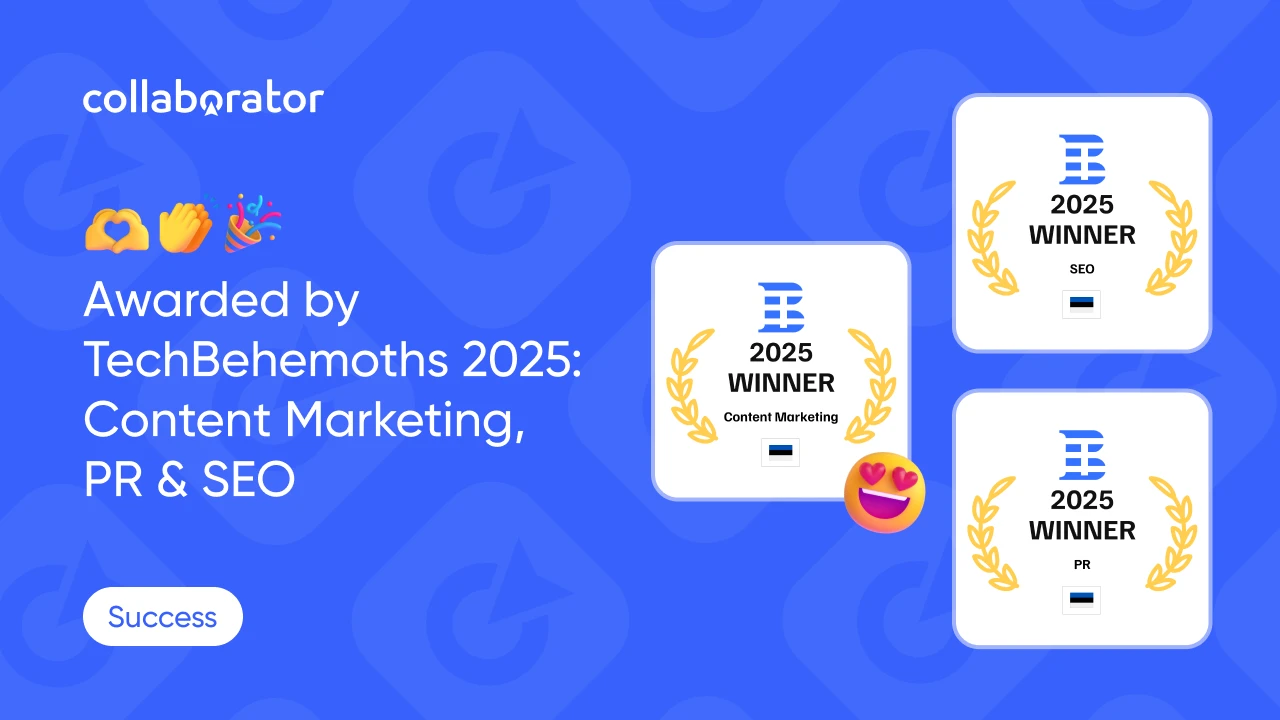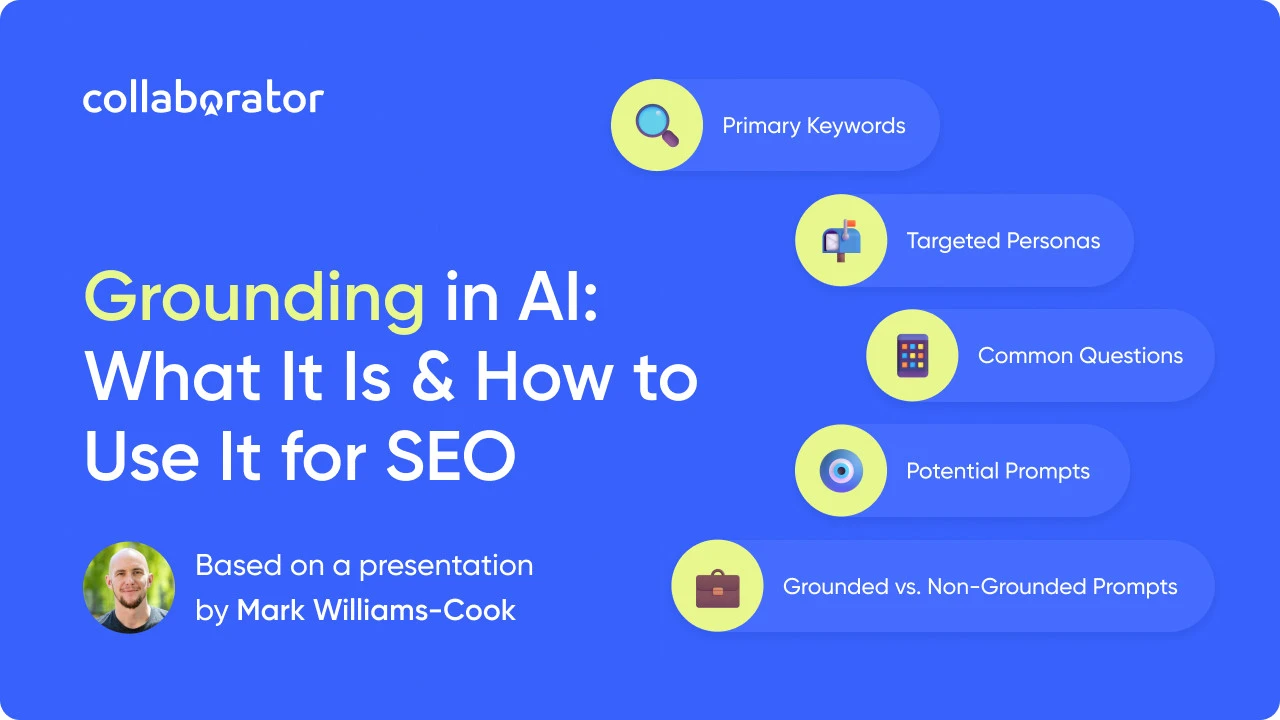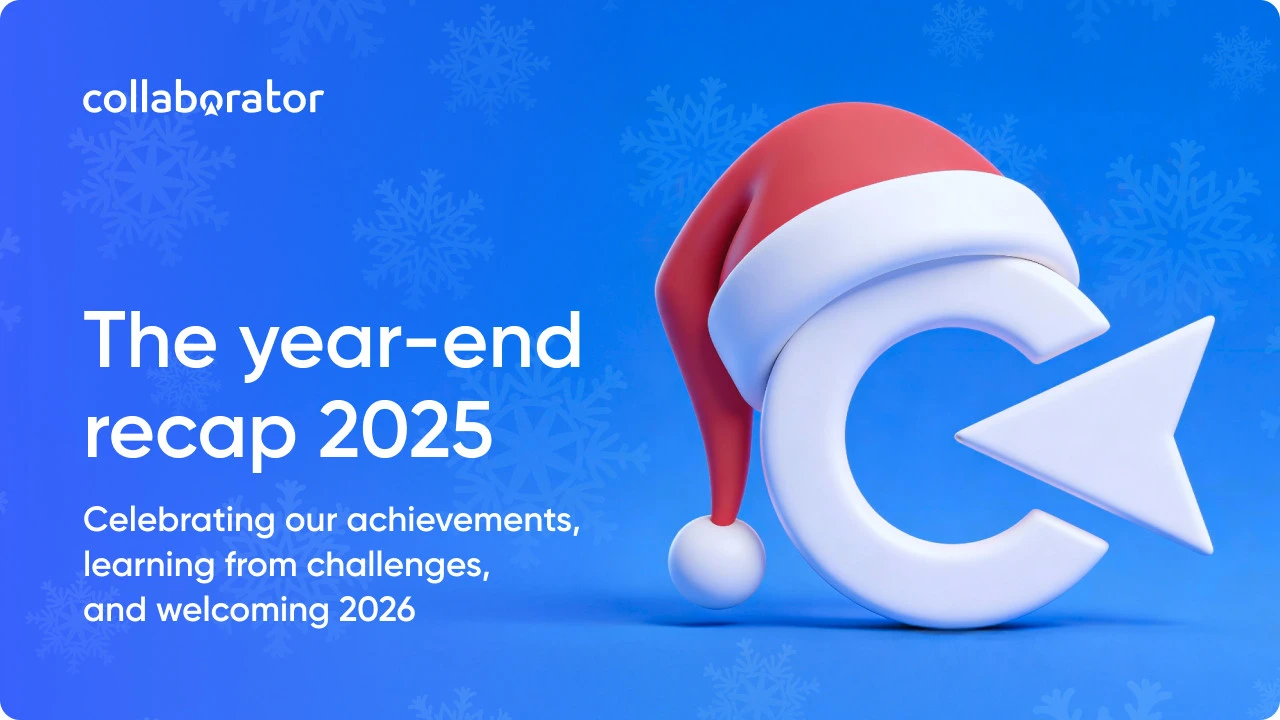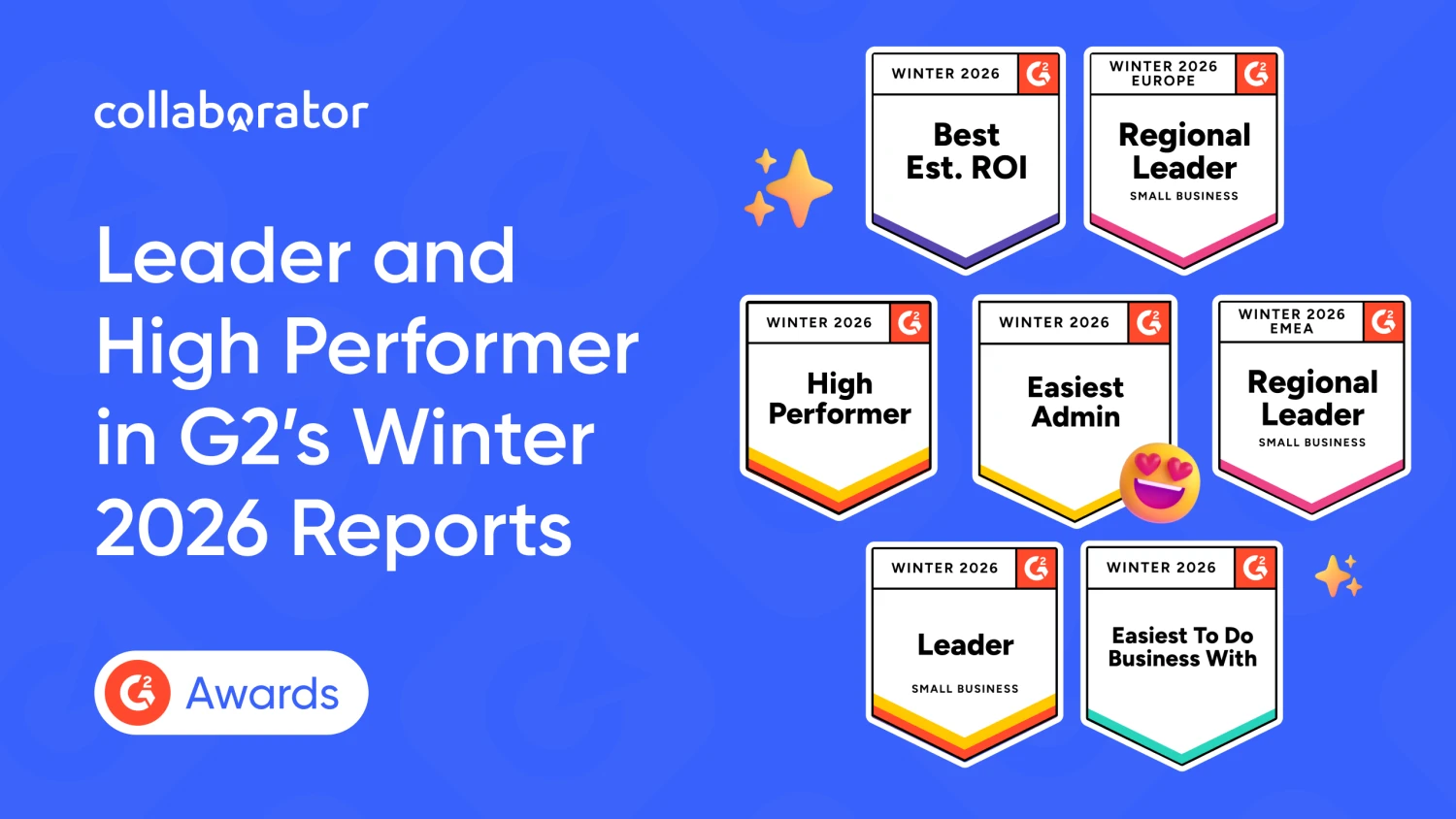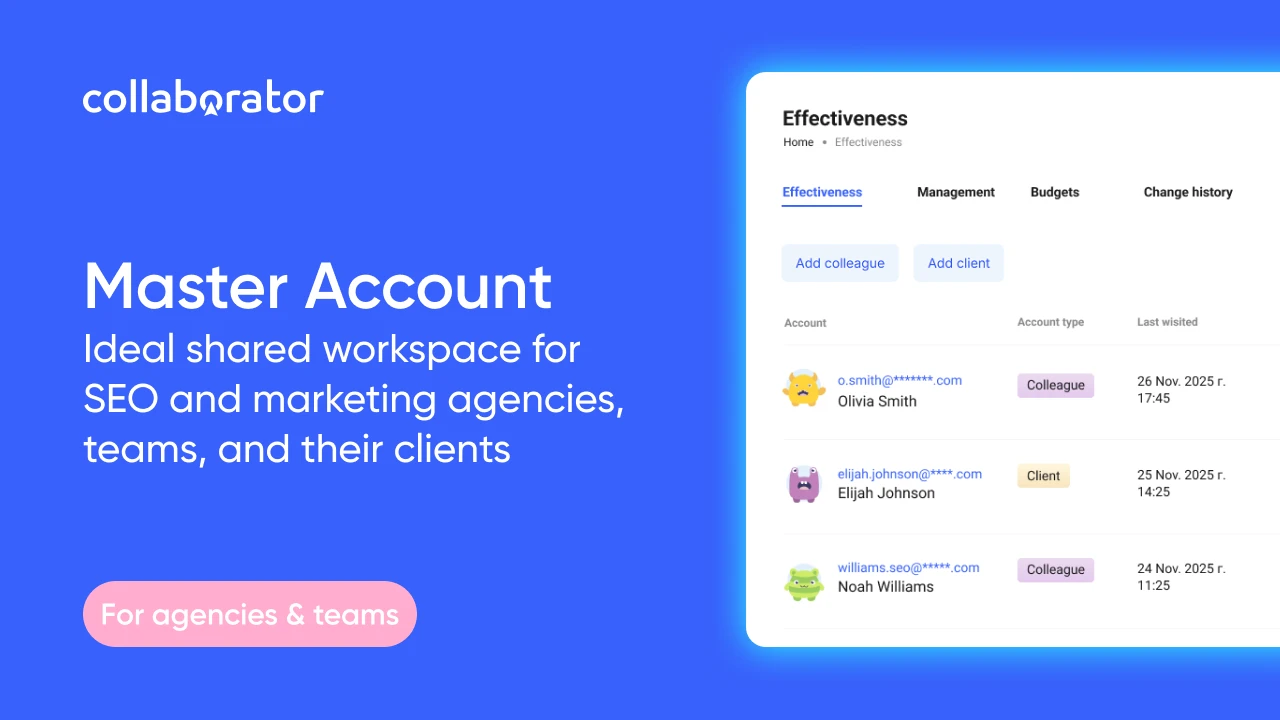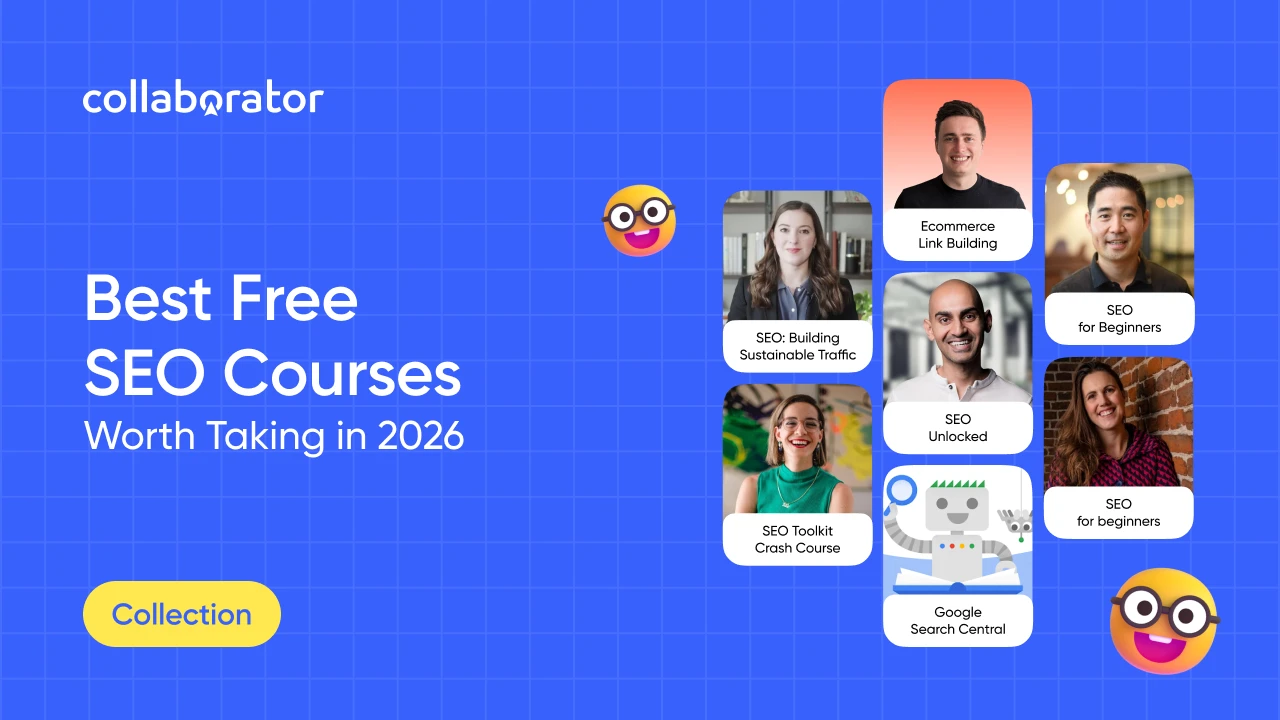Mastering Google Analytics 4 for SEO: Essential Reports, Conversion Tracking, and Multi-Channel Funnels
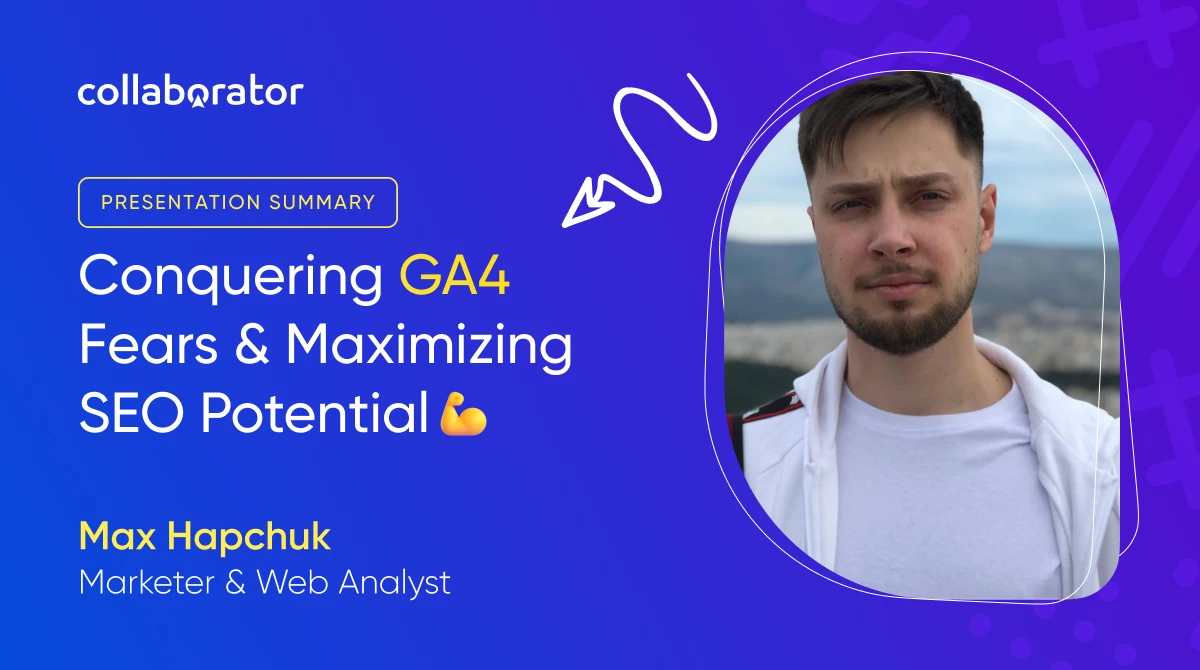
If you're an SEO expert but Google Analytics makes you feel like a novice, keep reading. Yes, data is king, but if Google Analytics were a person, most of us would avoid eye contact.
There's good news, though: once you crack the code, GA4 becomes less of a headache and more of a secret weapon. That's why we're here today, turning GA4 from your biggest challenge to your greatest skill.
In this article, based on a presentation by Max Hapchuk, we'll be your guide through the GA4 jungle, showing you:
- Which GA4 reports actually matter for SEO (spoiler: not all of them do)
- Why obsessing over traffic alone is like only reading the first chapter of a book
- How to create the ultimate power couple by linking Google Search Console with Google Analytics
- How to make sense of multi-channel funnels (it's not as scary as it sounds)
So enough with the small talk; we'll get straight to business: a no-nonsense guide to Google Analytics for SEO.
But first, here is a bit about the speaker.

-
Owner & CEO of PROAnalytics
- Has been in the field of Internet marketing since 2015
- Author of the Analytics Tips Blog
- Founder of the educational platform PROANALYTICS ACADEMY
- Google Analytics 4 certified specialist
How to Analyze SEO in Google Analytics: Key Metrics for User Engagement Analysis
As SEO pros, we live and breathe traffic. Sure, this data is available in various other tools. But trust us, GA4's "Traffic Acquisition" report (the one we will be mostly looking at today) deserves your attention. It's basically a centralized hub for monitoring all your SEO metrics, such as organic traffic, sessions, and user counts. But most importantly, conversions and revenue, that this traffic is bringing to your business (but more about it later).
To find it, head over to the "Reports" section from the main dashboard, navigate to "Acquisition," and select "Traffic Acquisition." If you want to focus only on organic traffic, simply toggle off the other channels. You can even throw in a second graph if you're going to compare, say, organic traffic vs. referral traffic side-by-side.
💡Pro tip: you can also switch the primary metric from users to sessions or even zoom in on engaged sessions because, let's face it, traffic without engagement is like having a car with no wheels.
Engaged sessions measure interactions like viewing two or more pages, conversions, or spending more than a set amount of time (default is 10 seconds, but you can bump it up to 30-40 seconds for more meaningful insights).
By focusing on engaged sessions, you're getting a much more accurate read on traffic quality. If your organic traffic has a solid engagement rate (78% in our example), it means that users aren't just landing on your page and bouncing; they're actually sticking around and interacting with your content, which is exactly the kind of traffic you're looking for.
How Much Traffic Do Different Search Engines Generate?
Google Analytics is not just about tracking traffic, it's also about understanding where that traffic is coming from. Do you think all your organic traffic is from Google? GA4's "Traffic Acquisition" report might surprise you.
By default, this report gives you a broad look at organic search. You can also check how traffic is distributed across different channels and sources by adjusting your settings to break down traffic by "Search Medium".
Curious about organic traffic specifically? Just type "organic" into the search bar, and you'll get a detailed view of organic traffic, including which search engines are driving it. While the table layout remains the same, you'll now be able to see how traffic breaks down by individual search engines.
Want to visualize traffic from a specific search engine, like Bing? Simply select the relevant channel from the bottom of the graph. It's an easy way to see how each search engine contributes to your overall traffic.
Does Link Building Bring in Referral Traffic?
We'll keep the momentum going and tackle another important question: does link building actually drive referral traffic? We all know links are bought not just to boost rankings in Google but actually to send real traffic to our sites.
To figure out how much traffic a specific link is generating, head over to the Traffic Acquisition report once again. Set it to break down by "Referral," and you'll get a clear view of all your referral traffic.
Referral traffic comes from other websites, not search engines. So, if you've bought a link on a site, traffic from that link will show up in your referral stats. This report will let you see which domains are sending traffic your way and help you evaluate the quality of that traffic and how it interacts with your site.
What Is More Important: Traffic or Conversions?
Alright, let us switch gears and dive into a different point: why focusing on conversions is far more important than just traffic. We're not saying traffic is not important. Of course, seeing those numbers rise feels great. But let's be real: traffic alone won't pay the bills. We'd like to quote Max here directly:
“I don’t want a lot of traffic, I want profit”
And this applies to any business.
Max also shared this personal anecdote from his experience from a case he stumbled upon while working as a Digital Marketer back in 2015-2018:
"We'll imagine I had 100 leads a month, with 40 out of them coming from different traffic sources (Facebook ads, webinars, email newsletter, etc) and the remaining 60 from contextual ads. On average, we had around 20 sales a month.
Everything looked great until we started to analyze multi-channel funnels. We found out that out of those 40 leads that didn't come from contextual ads, 20 made the purchase. So basically, we only had one sale coming from the 60 leads. Even though they were the cheapest, they didn't convert, in contrast to the more expensive leads from other sources."
This highlights an important truth: traffic and conversions aren't the end-all and be-all. What really matters is profit. To find the revenue insights, scroll right in the Traffic Acquisition report and click "Total Revenue."
💡Pro tip: explore the "Explore" (pun intended) section to build custom reports (e.g., for revenue from organic traffic).
SEO is not just about short-term data; it's about long-term value. In the end, if your SEO activities aren't driving profit (for instance, if your paid traffic conversion rate is 5% but only 1.5% for SEO), it might be time to rethink your strategy.
How To Find High-Converting Landing Pages
But let us dive deeper. Simply knowing your revenue is not enough: ideally, you'll know which pages are the most converting.
To find this out, head over to the "Engagement" section and choose the "Page and Screens" report, which will provide you with a snapshot of each page's performance (page views, user counts, and total revenue per page).
However, there's a catch. For eCommerce sites, the main revenue often ends up on the thank you page after checkout, which might not reflect the effectiveness of individual pages leading up to the sale.
To get a more detailed view, use the "Landing Page" report. This report shows where sessions start and how much revenue those landing pages generate. For example, you might see that Page X had 2,723 sessions and brought in $6,000. This helps you understand which entry points are most effective in driving revenue.
Keep in mind that if your eCommerce settings aren't configured correctly, you might see zeroes in the revenue column. This does not mean you're not earning; it just means eCommerce tracking needs to be set up. Ask your analytics team to ensure this data is available.
If revenue data is not available, focus on conversion metrics. Even if there are many conversions and the sales are low, it's still valuable info. For service sites where users submit forms, setting up form submissions as conversions is crucial.
Another great thing about tracking revenue and conversions is that it helps you analyze how well different pages and traffic sources perform.
To identify the traffic sources that drive the most revenue, go to the report and select "Traffic Source," followed by the "Session Source Medium" setting option. Filtering by "organic" will let you focus on revenue generated from organic traffic. It's a game-changer for understanding which pages are your top performers in terms of organic revenue generation.
But don't stop there. Other reports, like "eCommerce Purchase," can be goldmines for analyzing which products are bringing in the most revenue. Keep in mind that this report is different from "Landing Page" as it is focused on specific products rather than session-starting pages.
Now, we're sure you're well aware of the importance of tracking page positions, impressions, clicks, and your snippet's CTR. But let's not forget the additional data that paints a fuller picture: user counts, session metrics, and conversion rates.
Here's where it gets interesting: this report isn't just about landing pages. You can slice and dice the data by country, too. The metrics remain the same, and you can even view them by device type. This is your ticket to understanding whether to focus more on desktop or mobile.
Speaking of mobile, while "mobile first" is the buzz phrase of the day, it's not a one-size-fits-all approach. Take SAAS businesses, for example. Mobile traffic often takes a backseat here, as most tasks require a desktop setup.
So, what's the takeaway? The "Landing Page" report is your go-to for identifying revenue-driving pages, while "eCommerce Purchase" gives you the lowdown on your best-selling products. Together, they're a powerful duo for optimizing your SEO strategy and boosting your bottom line.
How to Link Google Analytics to Google Search Console
Alright, moving forward. Now, we'll dive into how to connect Google Search Console with Google Analytics and why it's worth your while. Spoiler alert: it's not rocket science!
To get started, head over to the settings in your Google Analytics account. Open up the Admin section and scroll down to "Product Links." Click on "Google Search Console Links," hit "Link," and choose the correct account. Then select the account, pick the default stream, confirm your choices, and you're all set.
So, what's the big deal about this link? It adds a shiny new panel to your Google Analytics dashboard, giving you access to two key reports.
- Search Queries
This one's pretty similar to what you see in Google Search Console: queries, clicks, impressions, CTR, and average position. The real win here is convenience. All this data is now in one place, saving you from toggling between different interfaces. - Google Organic Search Traffic
Now, this is where it gets interesting. This report combines data from the Google Search Console with insights from the "Landing Page" report we discussed earlier. This way, you get a 360° view of impressions, clicks, positions, and conversions for each page.
You can also break it down by country and device, which is super handy. For instance, if you're in a niche like SaaS, mobile traffic might be minimal, so focusing on desktop traffic could be crucial.
While linking Google Analytics to Google Search Console might seem like a simple task, the Google organic search traffic report offers valuable insights, especially for traffic and conversion analysis. The Search Queries report just makes accessing familiar data more convenient, but the second one gives you the deeper analysis you need.
What Are Multi-Channel Funnels and How To Analyze Conversions
Now to the hardest part. We will get into the nitty-gritty of multi-channel funnels and why they're a game-changer for SEO pros.
Multi-channel funnels reveal the journey a user takes before making a purchase. Imagine this: someone searches for a product online, clicks on an ad, and visits your site but doesn't buy. Then, they're hit with a remarketing ad on Facebook. If that does not seal the deal, they might return through Google Organic after their payday and finally make a purchase after seeing a discount in an email.
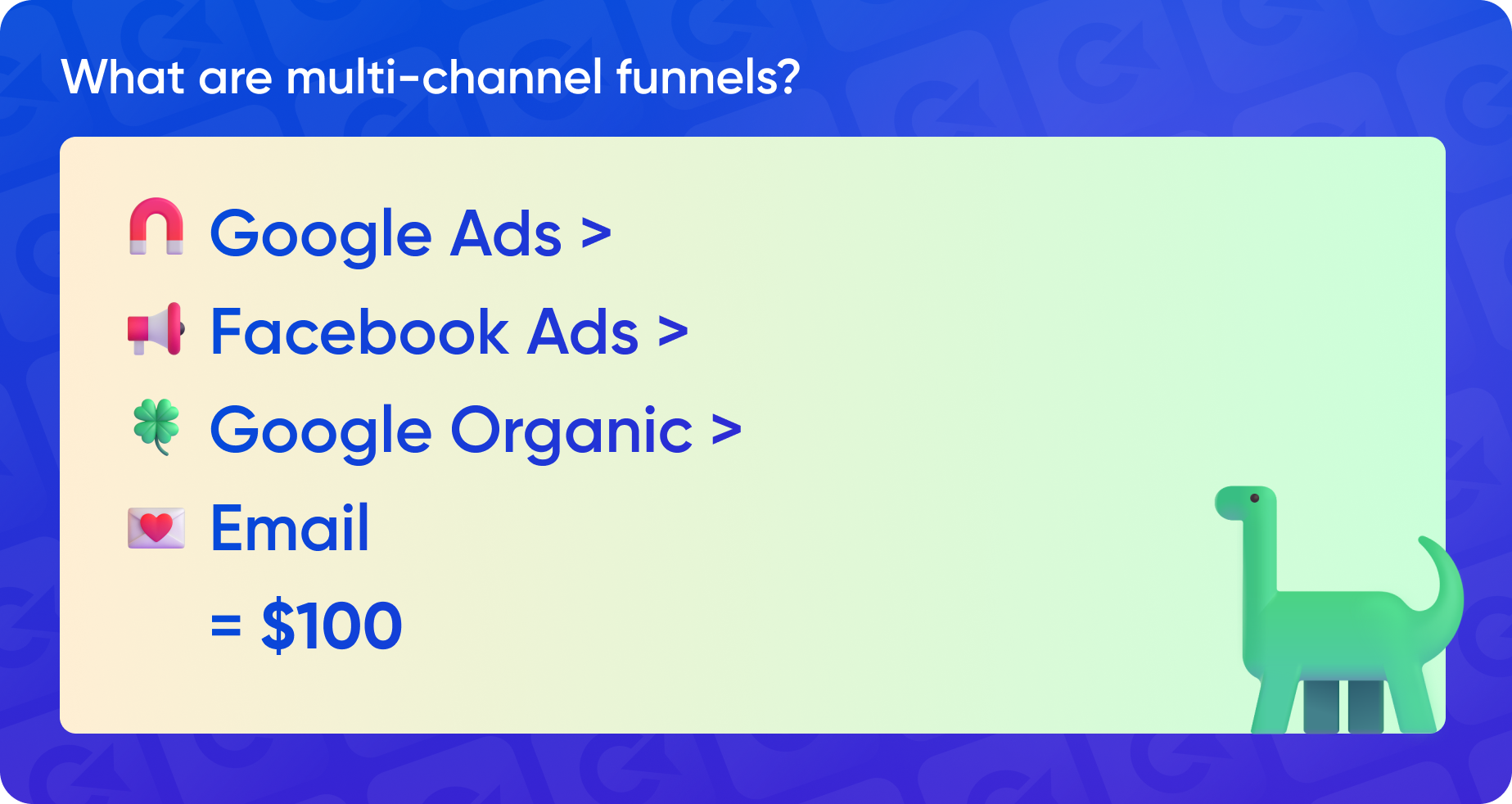
A visual representation of a chain of user actions that could span from a week to a month
In this case, the "Traffic Acquisition" report would just give all the credit to the last touchpoint, the email. However, the "User Acquisition" report tells the whole story, showing how each traffic source contributed to the final sale.
To check these insights in Google Analytics, head over to the "User Acquisition" report and look for the "first user" and "source/medium" parameters. Unlike the "Traffic Acquisition" report, "User Acquisition" focuses on how each traffic source brought in new users, giving you a clearer picture of Google Organic's role, or any other source, in the long-term purchase cycle.
💡Pro tip: don't miss the "Conversion Path" report. In this report, you'll see how organic search and referrals fit into the conversion chain, which helps you understand the interaction between different channels and their impact on final purchases.
To find these insights, navigate to the "Advertising" section in Google Analytics and select "Conversion Path." Here, you can explore how various traffic sources, including organic search, interact during the buying process — all this based on the "data-driven" attribution model.
You can use reports like "All Channels" and "Comparison of Models" to compare results and assess each channel's contribution to revenue, even if it's not the final revenue driver.
In summary, mastering the understanding of multi-channel funnels and Google Analytics reports will help you better gauge the effectiveness of your SEO and overall marketing efforts.
The Benefits of Server-Side GTM for SEO
Before we wrap up, let us dive into a crucial topic that didn't make the initial agenda but is definitely worth mentioning: Server-Side GTM. It might be a term you've heard buzzing around.
Why should SEO specialists care? We've all faced the challenge of too many analytics and marketing codes slowing down a site, and as we know, site speed is a major SEO factor.
Server-side GTM can tackle this issue head-on. The big win here is that you can move nearly all your client-side codes to the server. For instance, Facebook Pixel, LinkedIn, TikTok, and Snapchat codes can be removed from your site and transferred to the server, which helps speed up your site.
Of course, this requires a separate server to handle these codes. The impact will vary based on the number of codes you're managing. If you're dealing with just a few (e.g., Google Analytics, Google Ads, and Facebook), the speed boost might be just so-so. But if you've got dozens of systems and codes, the improvement can be significant.
Wrap-Up
Well, look at you now! As promised, by the end of this article, you've graduated from GA4-novice to SEO analytics pro.
We've covered everything, from basic reports to multi-channel funnels and server-side GTM. And hopefully, what might have seemed like a daunting tool is now your go-to for your SEO reporting.
Now, go forth and master GA4 in practice, but remember: the goal isn't just to drive traffic but to drive meaningful interactions that lead to profit.
We're wishing you, and Max, the best of luck in your future SEO endeavours 🙂
Q&A
What counts as direct traffic from GA4?
A lot of people think that direct traffic is just that — direct traffic, but it's not as simple. Google has a specific algorithm to determine traffic sources, which we can break down into four steps.
- GCLID (Google Click ID)
If your website has a GCLID identifier (that's passed in the URL with Google Ads clicks), Google counts it as traffic from Google Ads. - UTM tags
If you’re using UTM tags, Google attributes the traffic source according to them. - Document.referrer
If the domain returned in document.referrer is part of a publicly available list of search engines, the traffic is marked as organic. If not, it is classified as a referral. - Everything that doesn’t match the first three options is the direct traffic.
Basically, direct traffic is not "direct" traffic — it's everything that Google couldn't attribute to the first three criteria.
How do I track traffic from Google Discover in GA4?
In general, all ads from Google fall under the "Google CPC" category. However, you can manage the traffic source using UTM tags.
Do SEO specialists need to know GA4 well?
If we talk about small businesses, it's mostly everyone doing everything: there's usually no dedicated SEO specialist but rather someone responsible for hosting, website support, analytics, and so on.
In larger companies, the situation is different: there's usually a dedicated person handling analytics. However, an SEO specialist still needs to have a basic understanding of analytics to assess goals' feasibility, justify why a certain plan is unrealistic, or identify growth opportunities.
How do I block referral spam traffic?
Unfortunately, Google Analytics 4 does not have the functionality to filter traffic, unlike Universal Analytics. You can set up Google Tag Manager filters, but it's not a perfect solution. There's also an option to filter traffic by IP, but it's not reliable either, as spammers can easily bypass these filters by spoofing IP addresses.
According to Google's roadmap for this year, they have a plan to add more advanced filters and similar functionality to the one available in Universal Analytics, where you could filter traffic by domain, address, country, and other criteria.
How do I analyze the revenue of a company that sells enterprise solutions?
In my understanding, "enterprise solutions" likely mean you're working in the B2B sector, where there are no ready-made packages. People visit your site, fill out a contact form, and then work with them for months or even years to seal the deal. In this case, the challenge is you're not sure which deal you will close when they fill out a form.
There are two options to address this issue:
1. Measurement Protocol. It will allow you to send conversion information from the backend, such as the database or a CRM. There are limitations, though. In GA4, the Measurement Protocol doesn't work as it used to in Universal Analytics, and there's a 72-hour window to send the data from the CRM.
2. BigQuery. An alternative is to export your raw data from Google Analytics and your CRM to BigQuery. This is what we use for our clients as it allows you to create custom reports using tools like Looker Studio, Power BI, Tableau, etc.
Overall, BigQuery is the most suitable solution for your situation, as the Measurement Protocol in Google Analytics 4 currently does not support all the necessary features.
What’s more important: first click vs. last click?
There are two main schools of analytics, similar to schools in economics or philosophy.
First School
This school believes you should choose one attribution model and consistently use it for your business. Previously, Google Analytics offered several attribution models, such as first click, last click, linear attribution, and others. Now, Google has reduced the number of models to last-click and data-driven attribution.
In this approach, you select a model based on your business type:
- The last click is suitable for impulse purchases.
- The first click is better for long decision-making cycles, such as for brand or awareness campaigns.
Second School
This approach suggests evaluating the effectiveness of advertising activities, not just the type of business, which means you should adapt the attribution model to specific marketing activities.
- For remarketing campaigns aimed at returning familiar users, use the last click.
- For campaigns focused on attracting new users, a first click may be appropriate.
For example, if you have an SEO strategy divided into two segments, a blog and service pages, you could:
- Use last-click attribution for service pages since users must navigate through the content and place an order.
- Use first-click attribution for the blog to account for how users initially engage with your content.
Both schools have their advantages and disadvantages. I lean toward the second option, but the choice of attribution model depends on your specific situation and needs.
How do you track key queries bringing organic traffic?
There used to be an option to do this, but Google shut it down a while ago. Some services are attempting to model this data, but I had a chance to work with those services, but they are not reliable.
The thing is, when we work with Google Analytics, we have a user identifier that is stored in cookies. This identifier can be transferred to the CRM and saved. Now, imagine we would have access to this user's key queries — we would know everything about what they search for, what their pains are, and what their problems are. It would be very dangerous from the confidentiality point of view, so Google had limited access to this information a while ago.
What is a landing page in GA4?
A landing page is the page from which your session begins. It is the first page you visit on the site, and it remains the landing page for the entire session, regardless of where you navigate next.
Related reading
- • High-ROI SaaS Link Building: 20+ Proven Strategies for Sustainable Growth in 2025
- • Updates of June: New Metrics & Data for Audience Analysis + Transition to Google Analytics 4
- • Google Search Console Verification and Rating Calculation Changes
- • Top Things To Know When Buying Backlinks and Domains in 2025