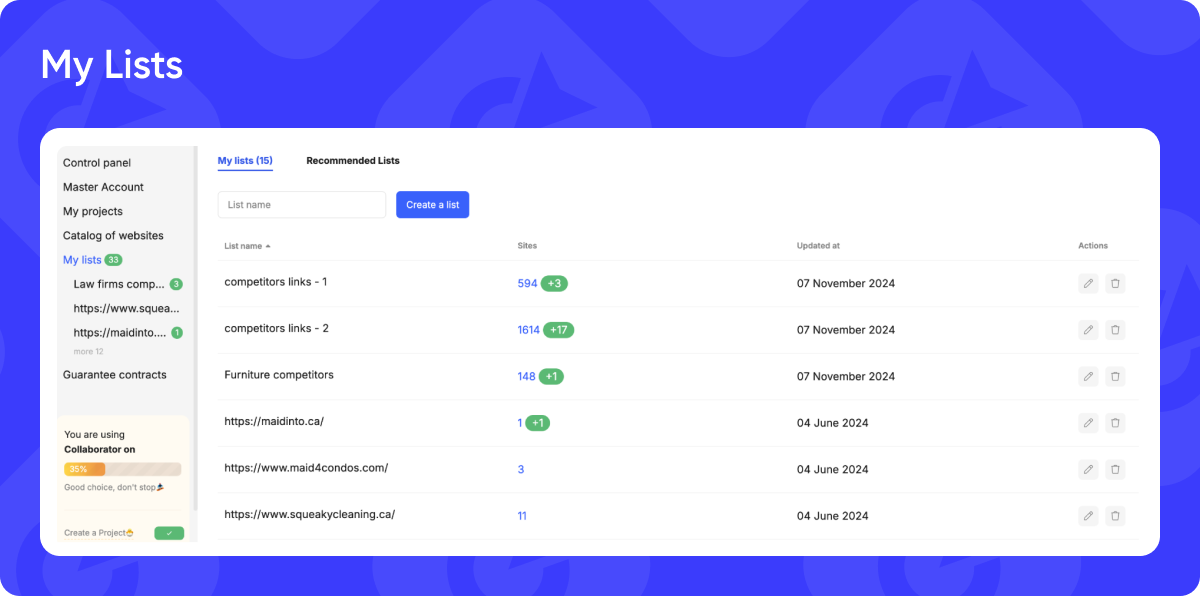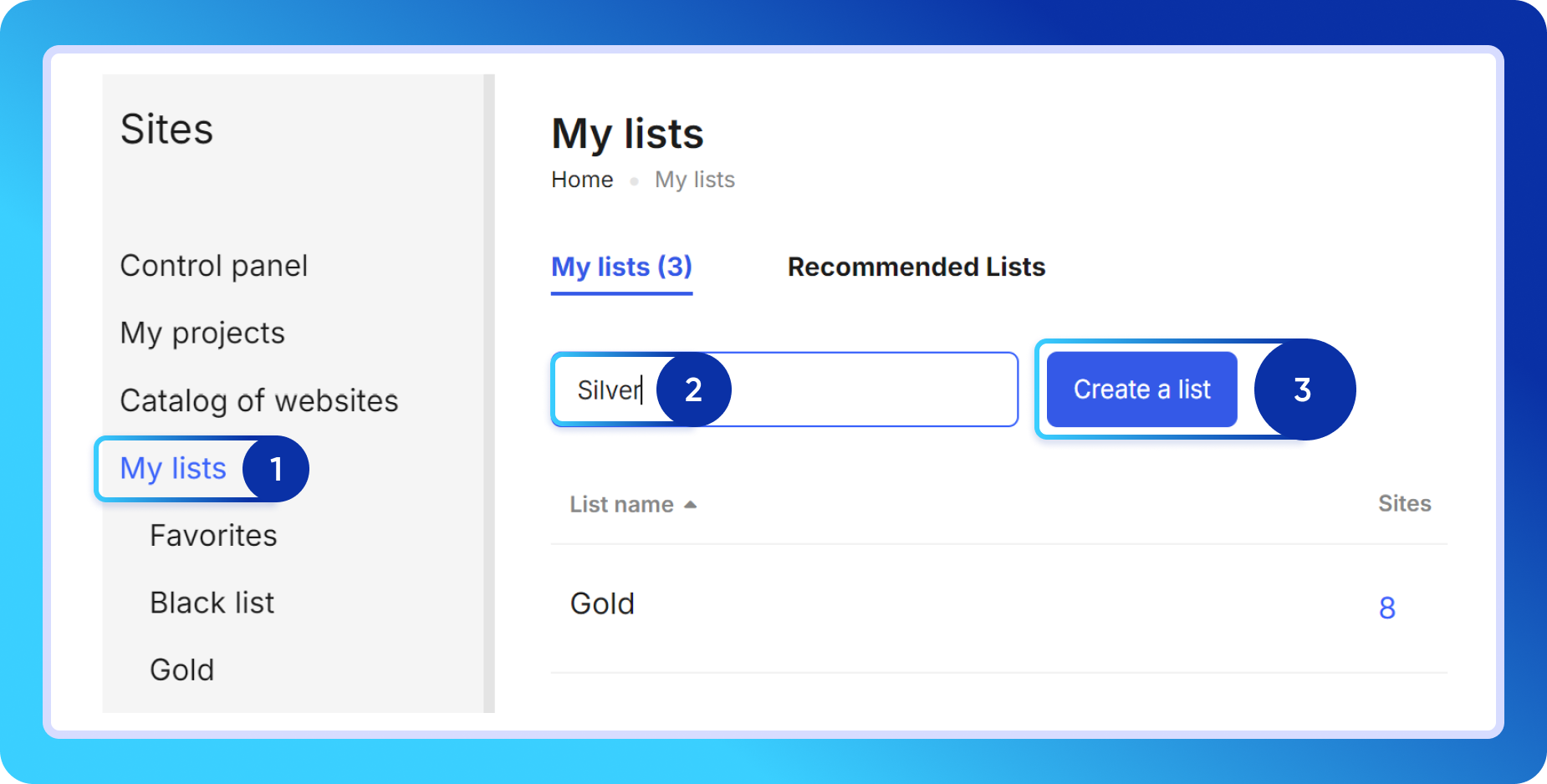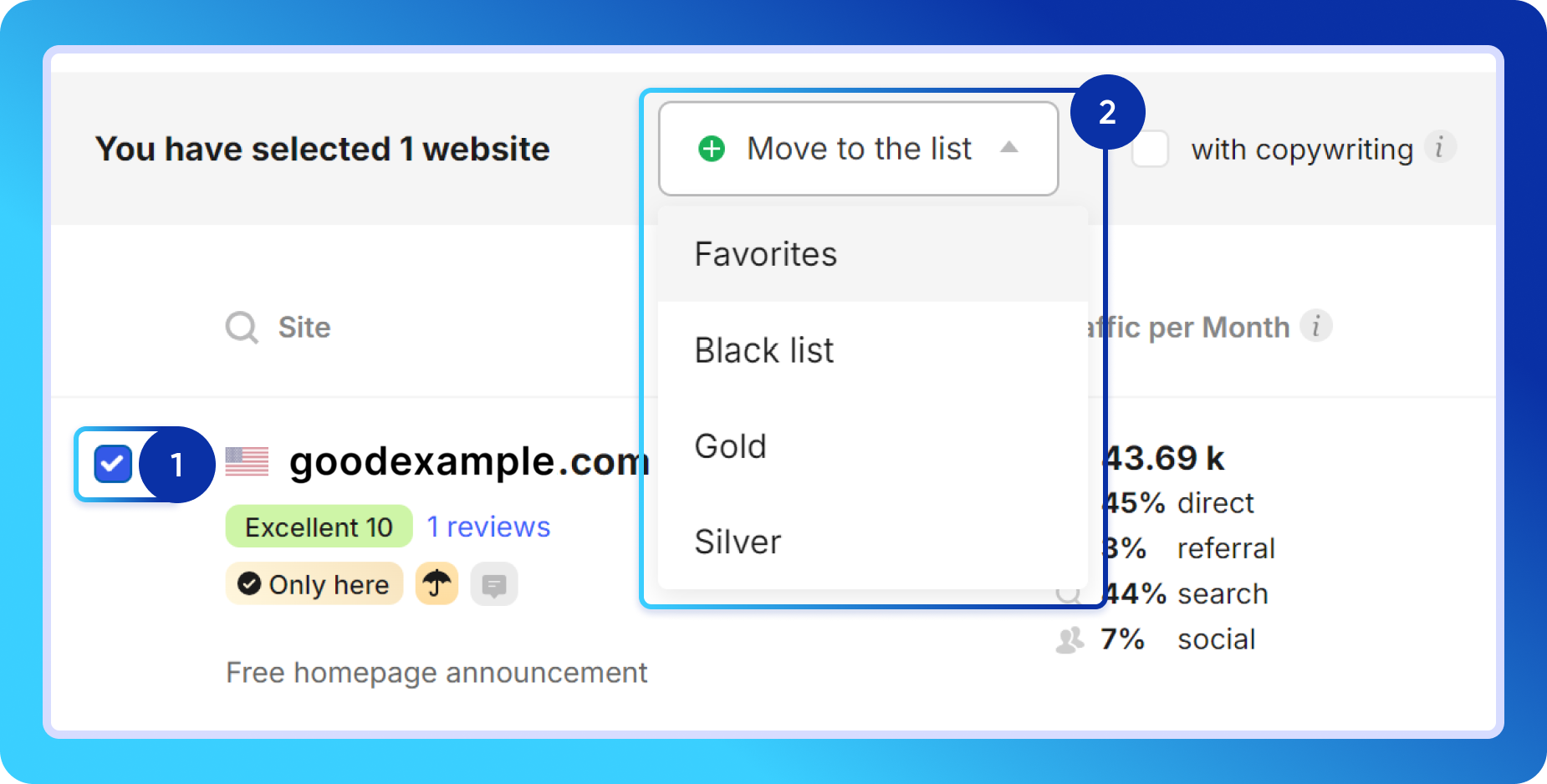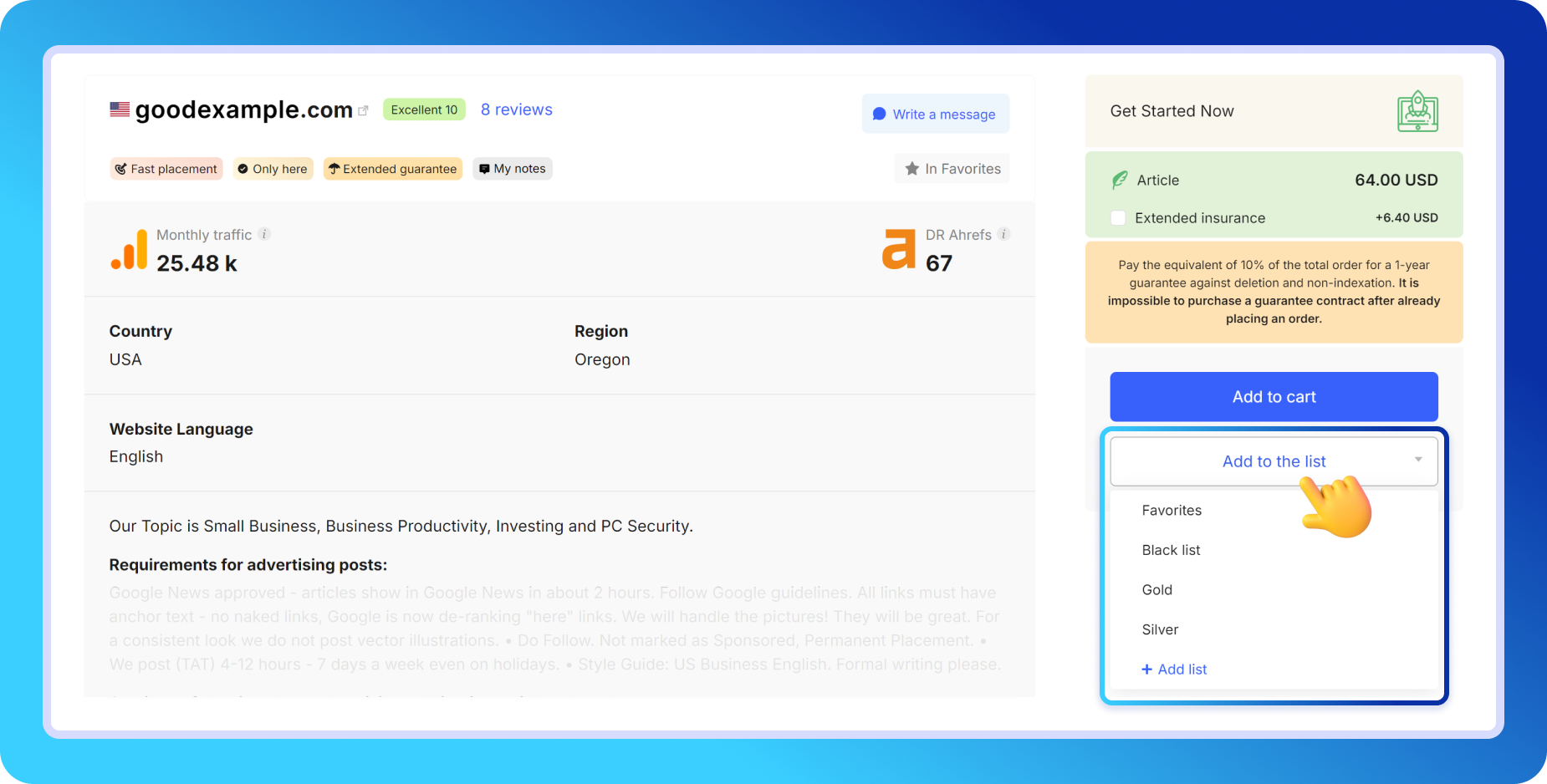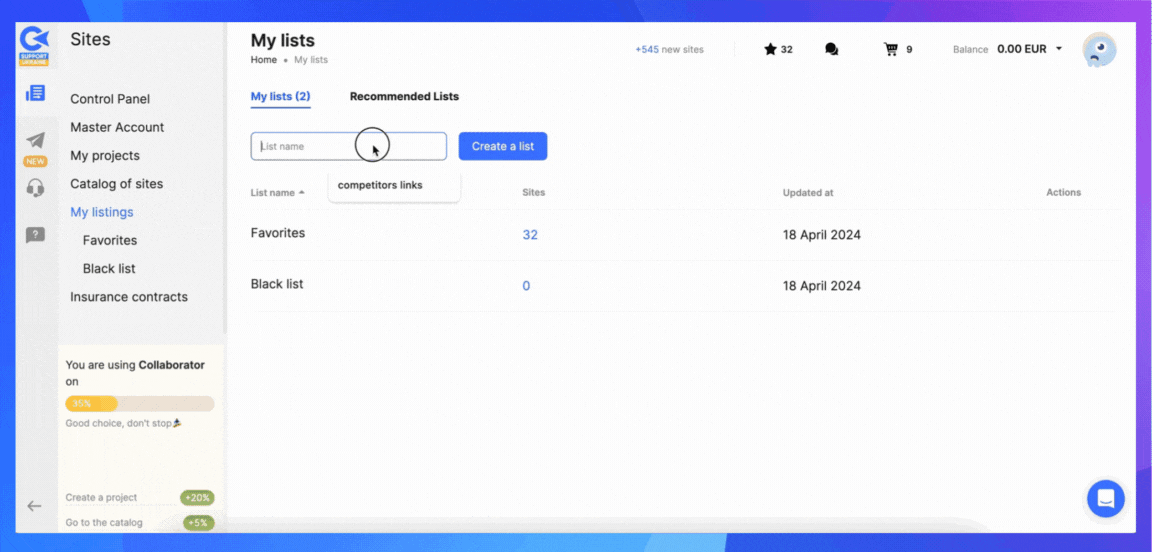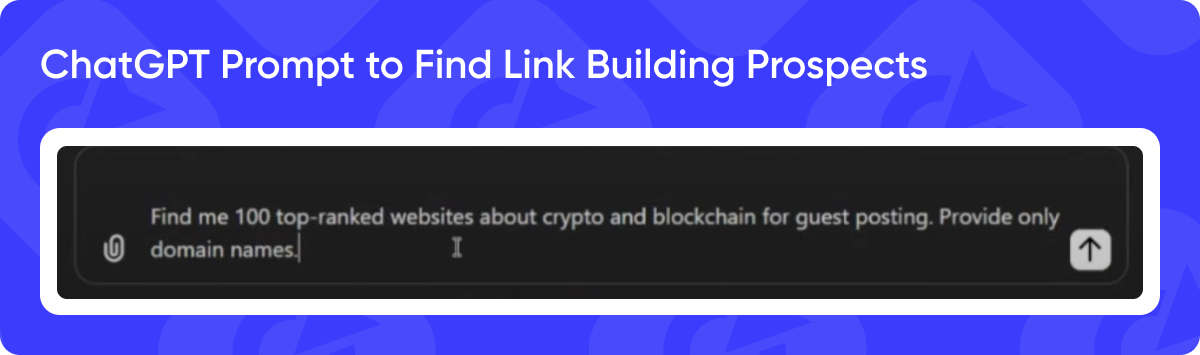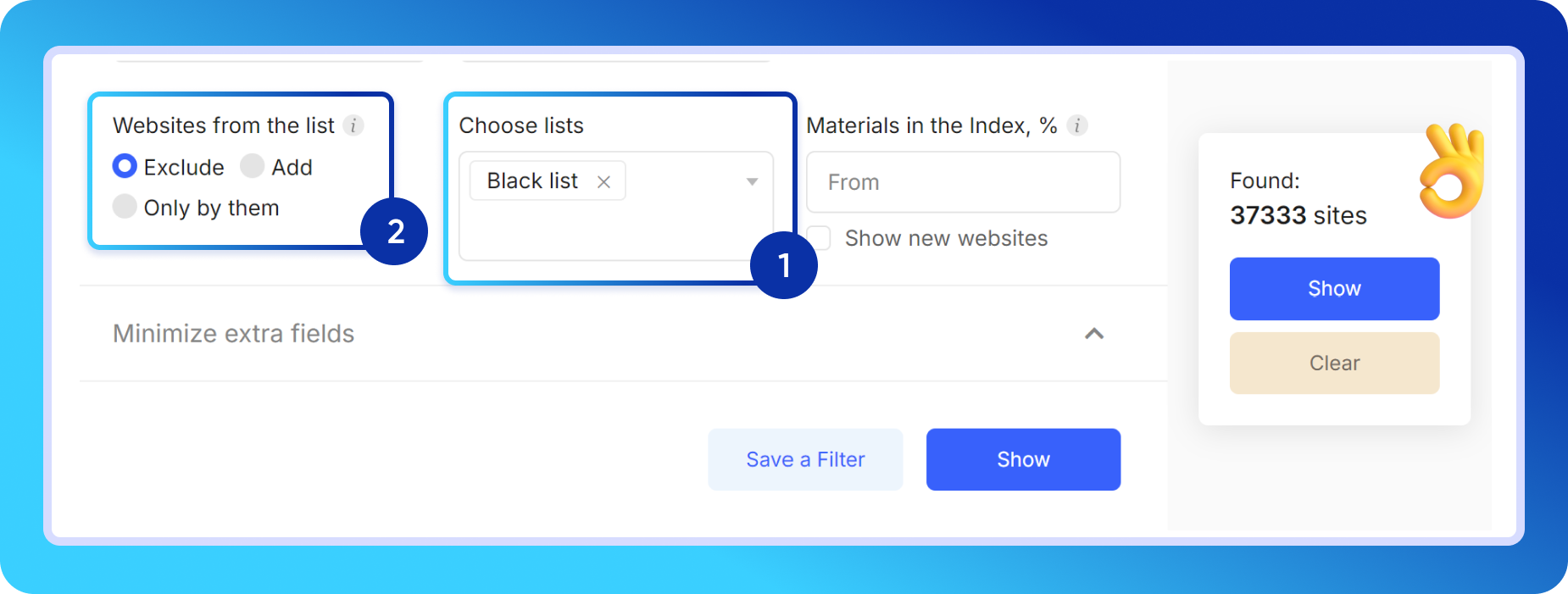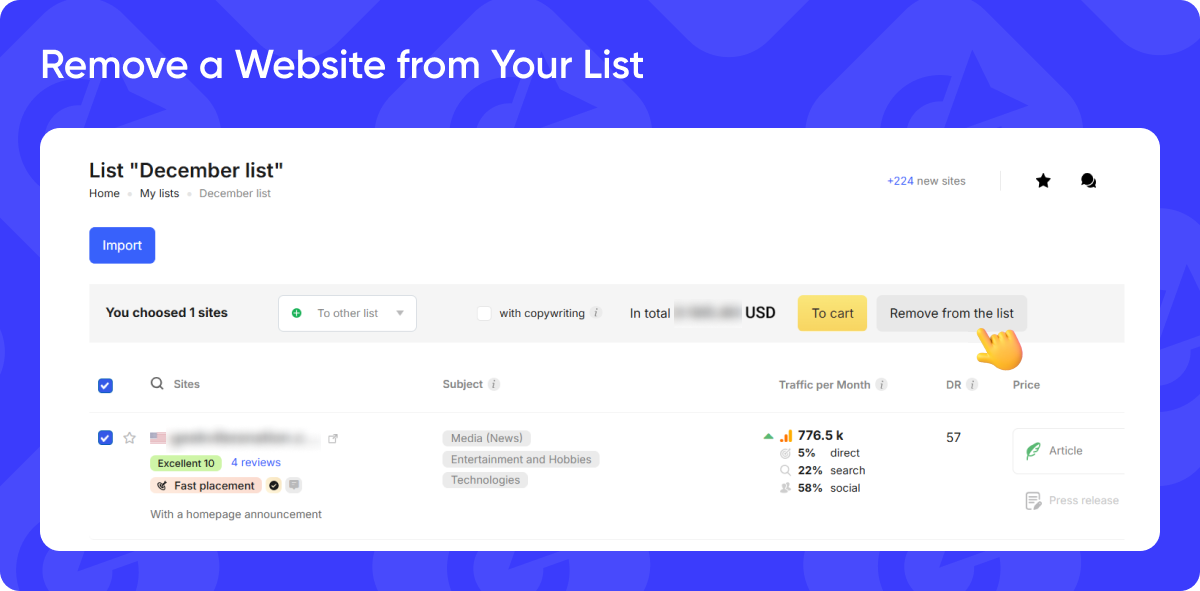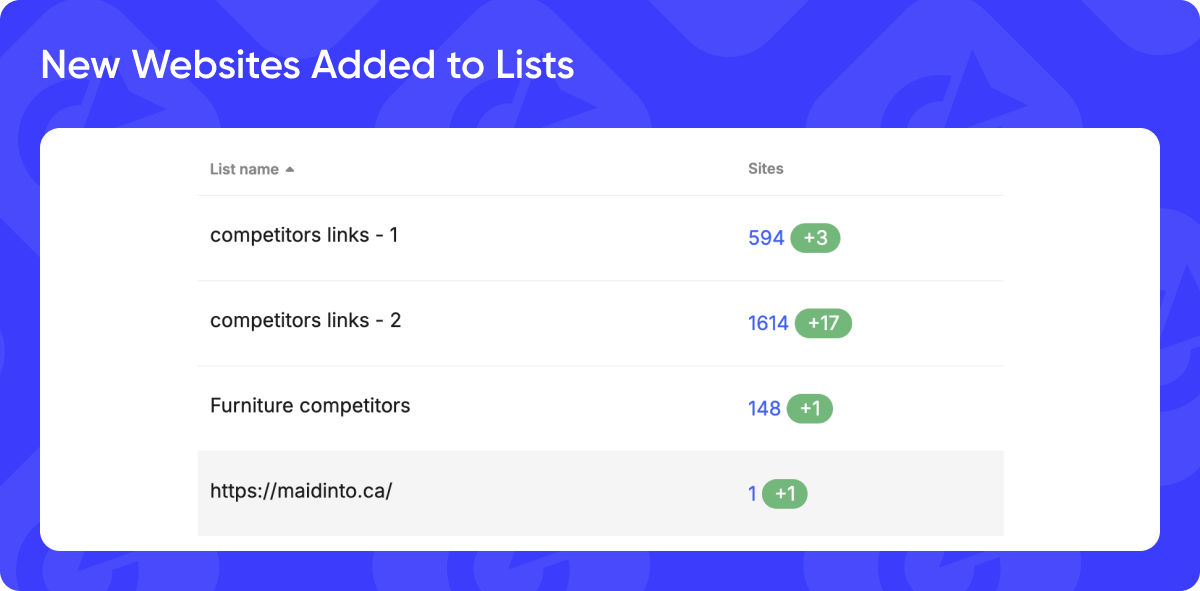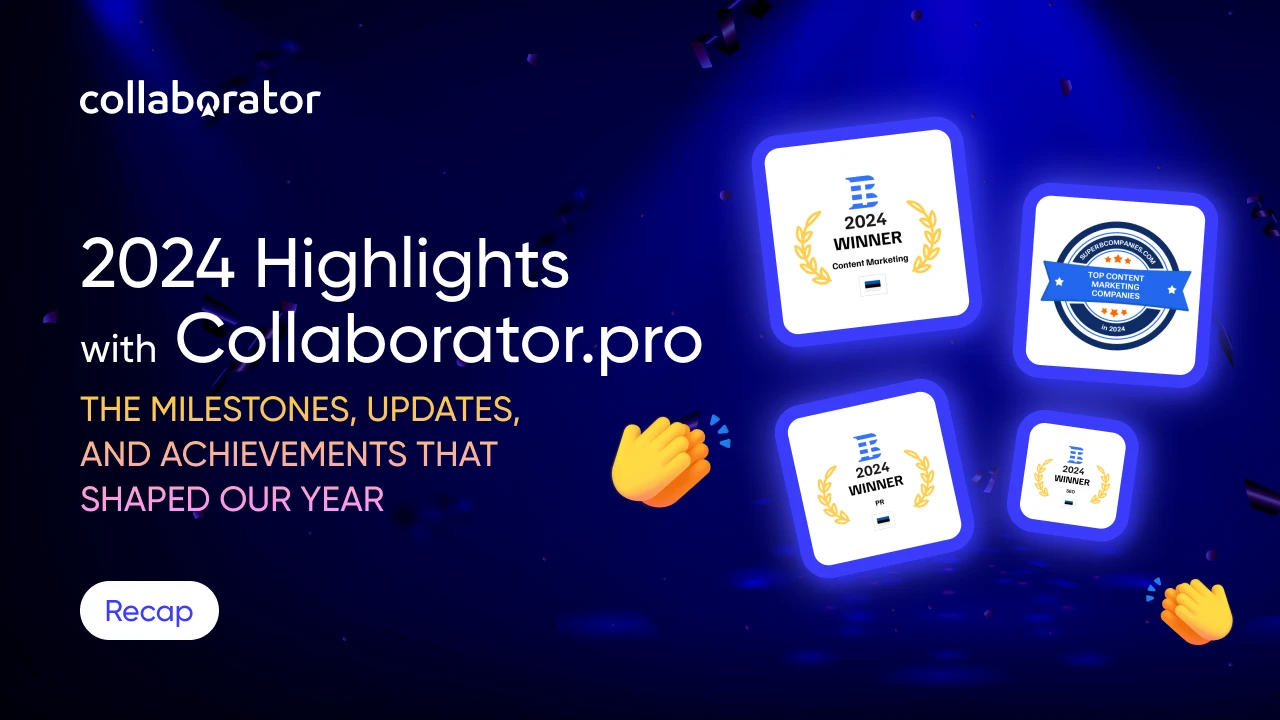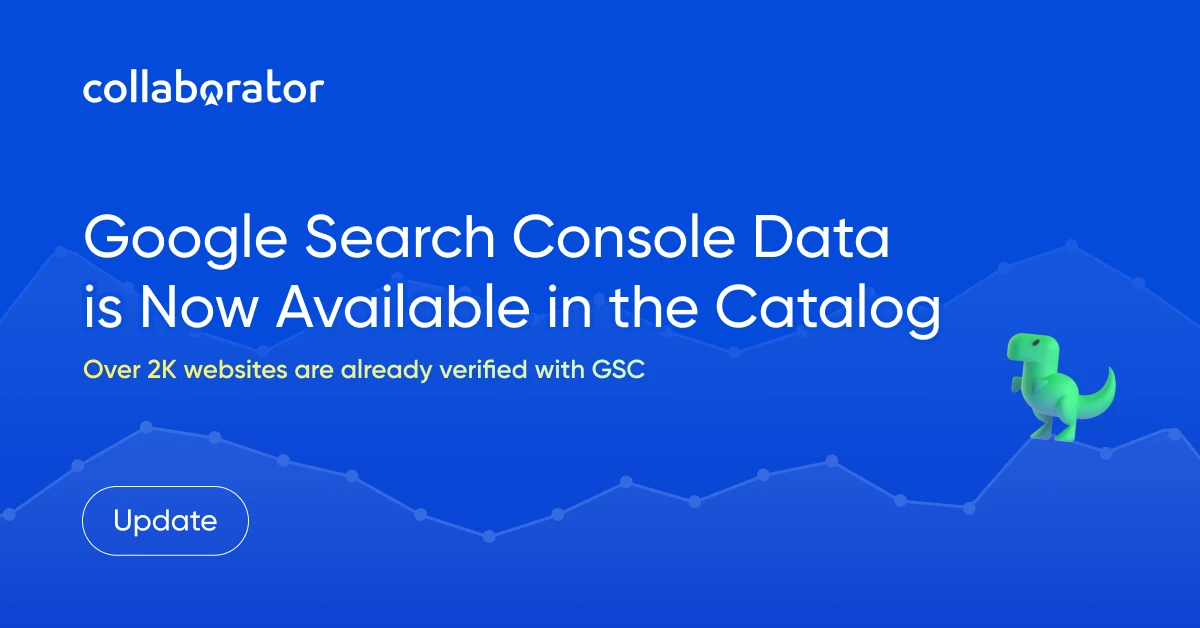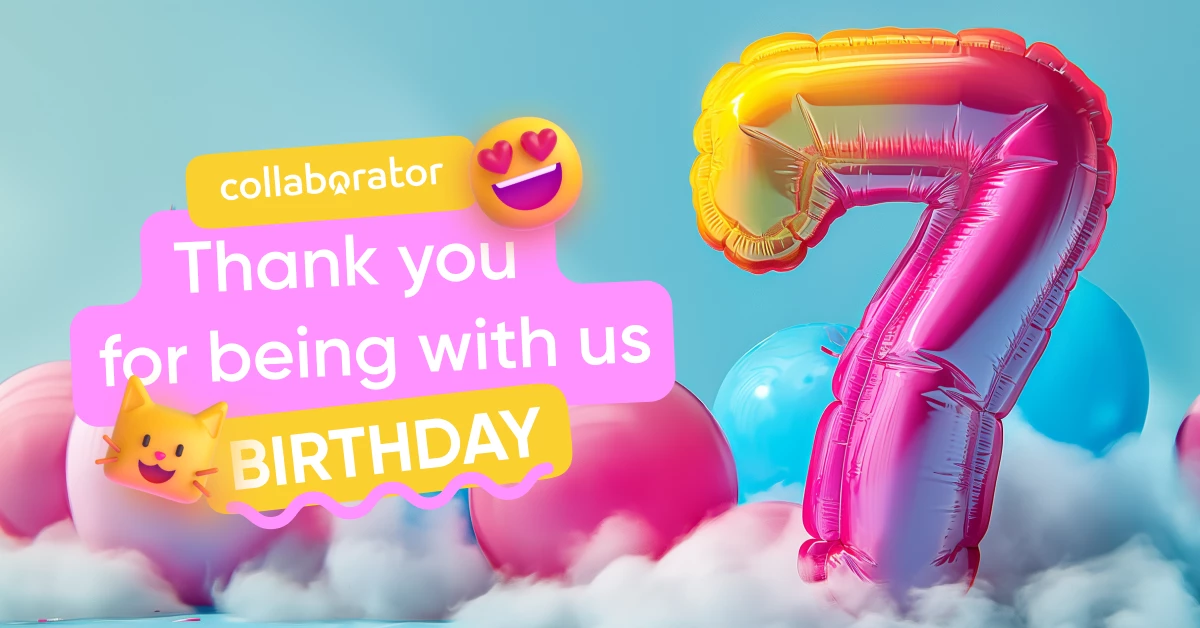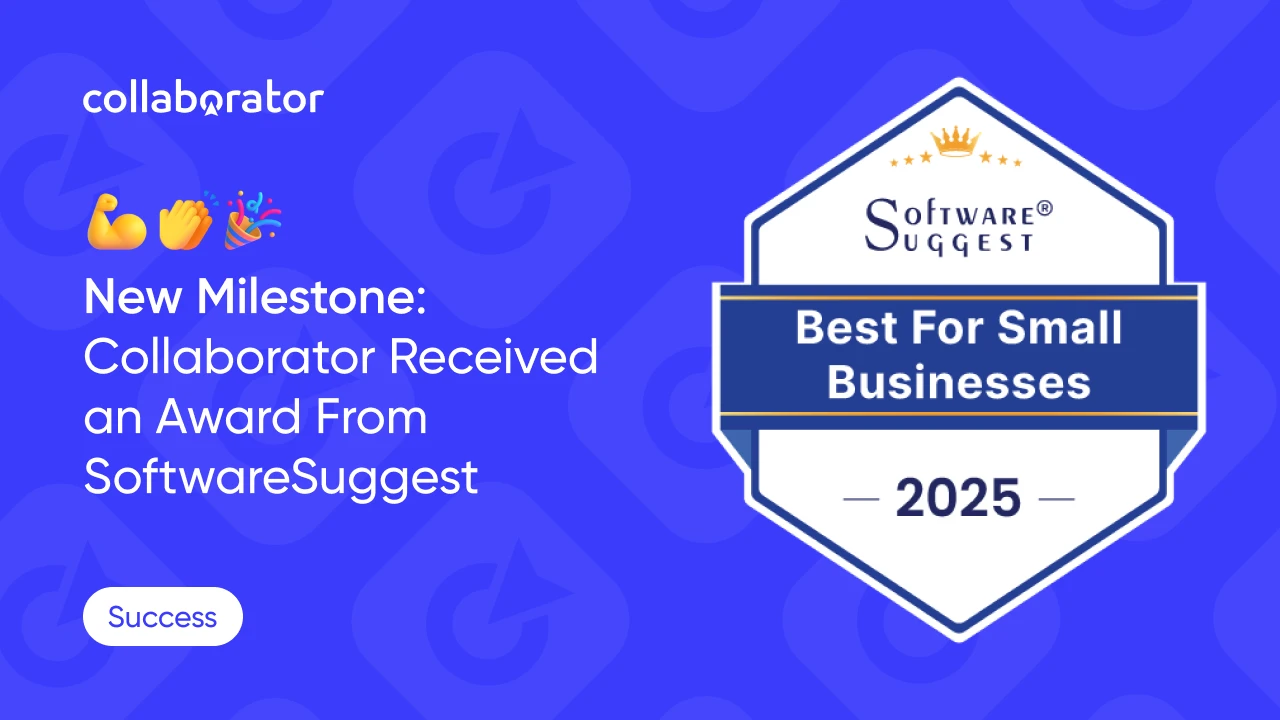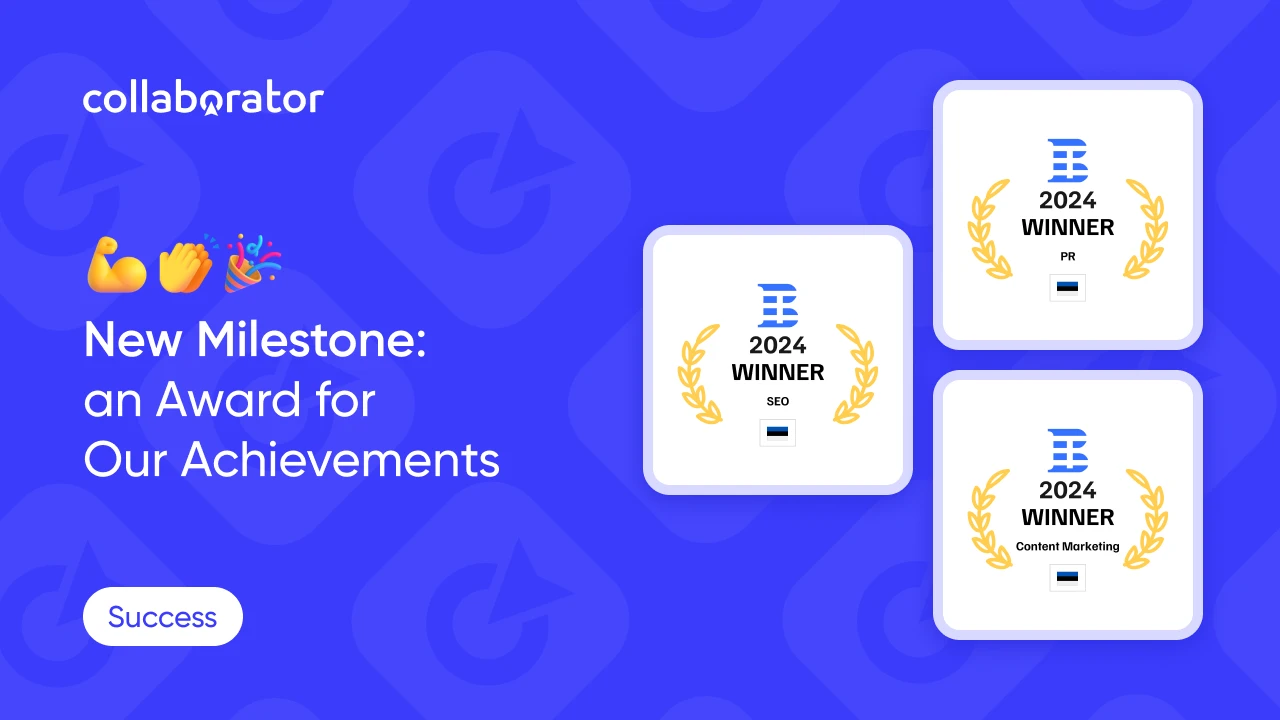How to Manage Lists in the Collaborator Catalog & Analyze Competitors
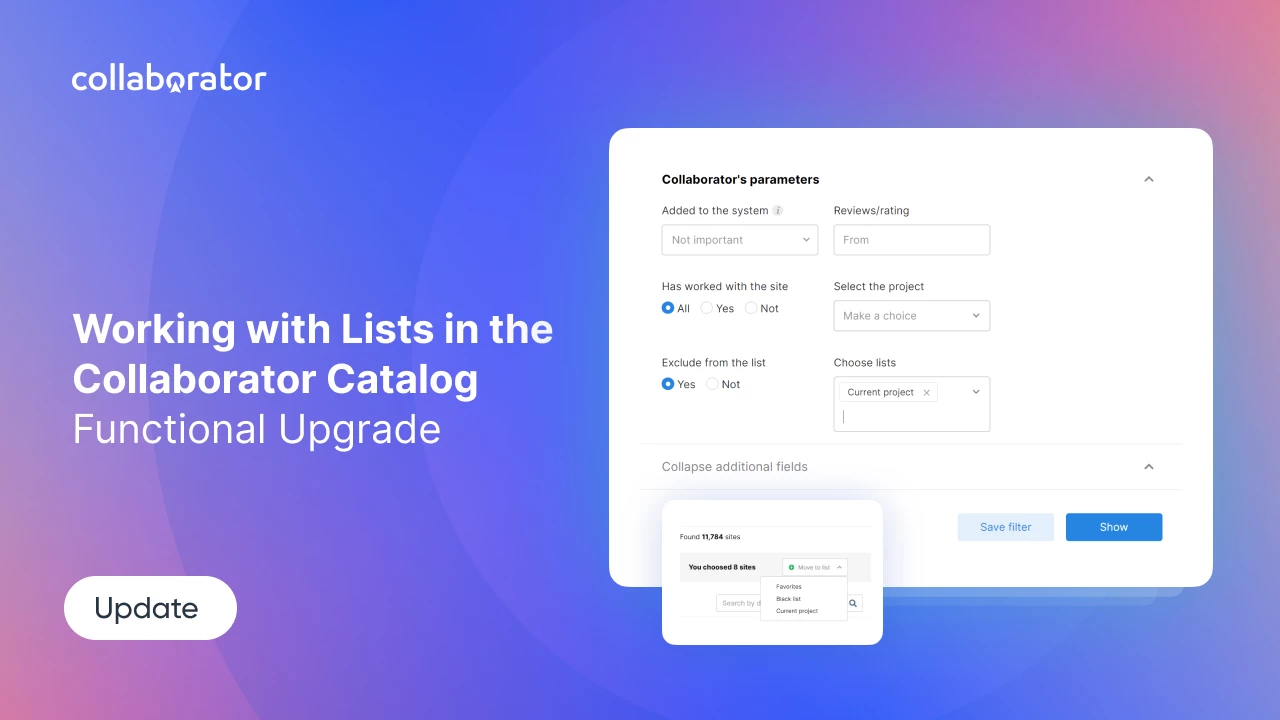
Looming deadlines are the worst nightmare for SEO specialists, particularly for link builders. Situations where they need to analyze numerous competitors to build an effective link-building strategy, with a deadline the next morning are not that uncommon.
The Collaborator team introduces the “My Lists” feature, which makes it easier to create an effective link-building strategy under tight time constraints. Keep reading to discover several ways to use it to save time and achieve a win-win outcome.
What My List Is — Custom Site Lists
If you work with a specific group of websites, you can easily create “My Website Lists” (with no limit on the number of lists) to organize and structure your workspace on our platform. We believe that SEO and marketing agencies with a large number of clients will especially benefit from this feature.
How to Create Your First List
Go to the “My Lists” section in the left-side menu, enter a preferred name for your list, and click the Create button.
Your list can include:
- Your favorite websites by niche and specific criteria;
- Backlinks of your competitors;
- Domains you discovered through Google hints;
- Your personal blacklist;
- Any websites available in the catalog.
How to Add Websites to Your List
You can add sites to a list either from the catalog, directly from a website’s card, or upload your own list.
1. To add a website from the catalog:
(1) select sites → (2) click Move to list → (3) select the required list
2. To add a website directly from its card:
(1) go to the card → (2) click Add to the list on right panel → (3) select the required list
3. To add your own list
(1) open your list by clicking on its name → (2) click import → (3) enter website domain names you want to add or upload a csv/txt file.
The websites available in Collaborator’s catalog will immediately appear in your list, while those unavailable with the platform to the date will appear at the bottom of the list.
How to Analyze Competitors With Ahrefs or Other SEO Tool
To quickly and effectively analyze your competitors, follow these steps:
- Go to “Organic competitors” in Ahrefs or use any other tools you have to determine your primary competitors. Download the list of competitors.
- Then go to Site Explorer, download their backlinks.
Pro tip: Use “Best By Links”, providing your main criteria. - Collect all links and remove duplicates.
- Upload your competitors’ backlinks to “My list.”
How to Scrape SERP for Link Building
Use your topical long-tail keywords and go to the SERP using search operators.
Search Operators: Use Google search operators like "digital marketing intitle:blog" or "digital marketing inurl:blog" This will show you pages that have "blog" in the title or URL.
Pro tip: You can use SERanking to scrape SERP.
Another option to scrape SERP results is to use Plugins :
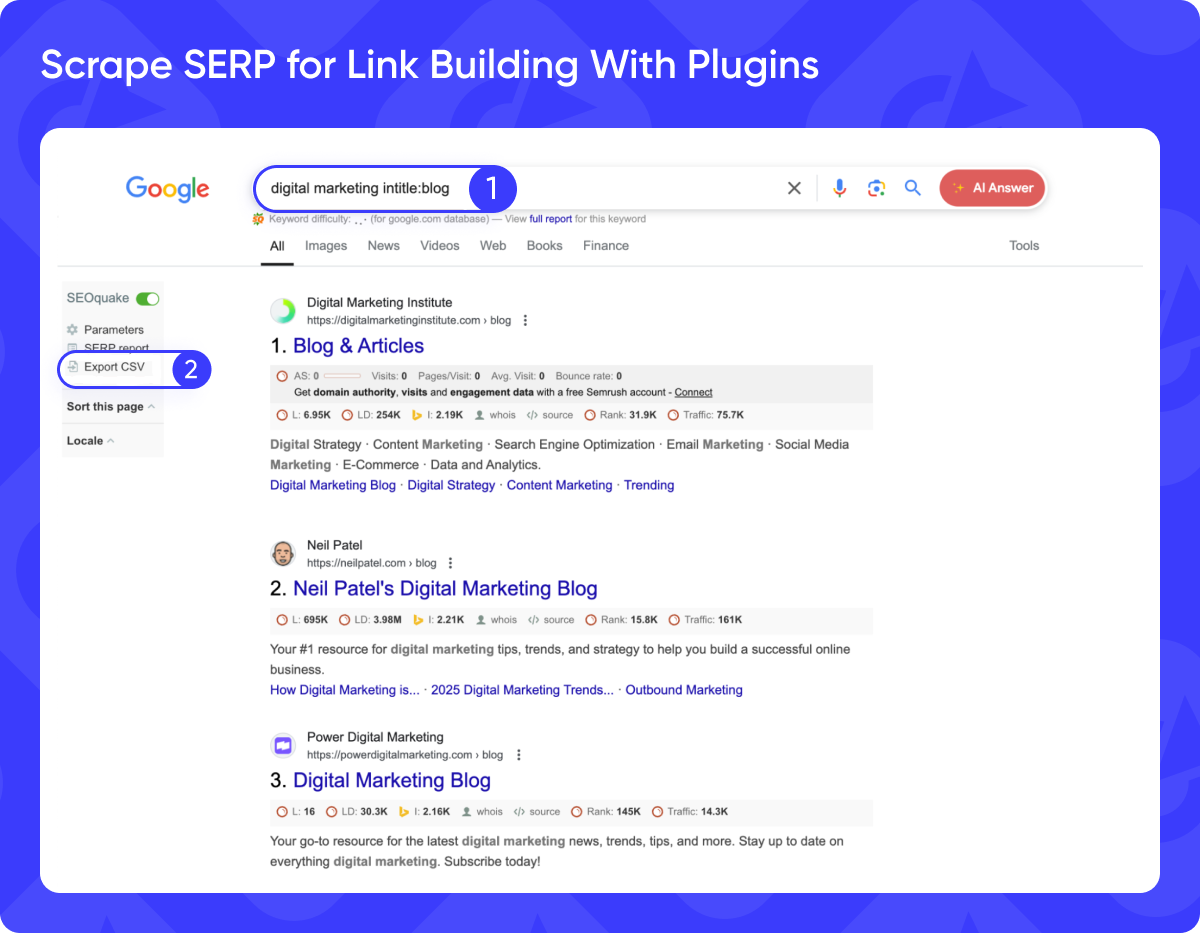
Then go to “My Lists” and upload up to 1000 domains to see relevant link building opportunities.
How to Use ChatGPT for Link Building
It's not a big secret that many SEO specialists and link builders use AI technologies and ChatGPT in particular to find link building prospects.
How we recommend using it:
- Go to ChatGPT, enter the prompt: “Find me 100 top-ranked websites about [your subject or niche] for guest posting. Provide only domain names.”
An example of a prompt you can see on the picture below:
- Upload the received list to “My Lists.”
Done🙌
To find out more ways on using it in our article: How to Use ChatGPT for Link Building: 10+ Best Techniques You Should Try
How to Use “My List” in the Catalog
You can use catalog filters along with “My lists” feature to make your search more specific and goal oriented. How to do it? You can select the "No" option in the "Have worked with the platform" field to exclude the websites where you have already placed the links and also exclude websites from any of your lists.
How to Delete One or More Website From the List
If you are no longer interested in some websites previously included in your list, you can easily remove them in just a few steps:
- Go to the “My Lists” section.
- Click on the list from which you want to remove one or more websites. It will open, and you will see all the websites added to this list.
- Tick the websites you want to remove and click Remove from the List.
How to Receive Notifications From My lists
As mentioned above, your competitors’ links that are not currently available in Collaborator will appear at the bottom of the list. Don’t remove them, as our catalog is continually growing, increasing the chances that they will be added in the near future.
You will see the number of newly added websites from your list displayed next to each of your lists.
Additionally, you will receive notification emails whenever a new link prospect from your lists becomes available on Collaborator.
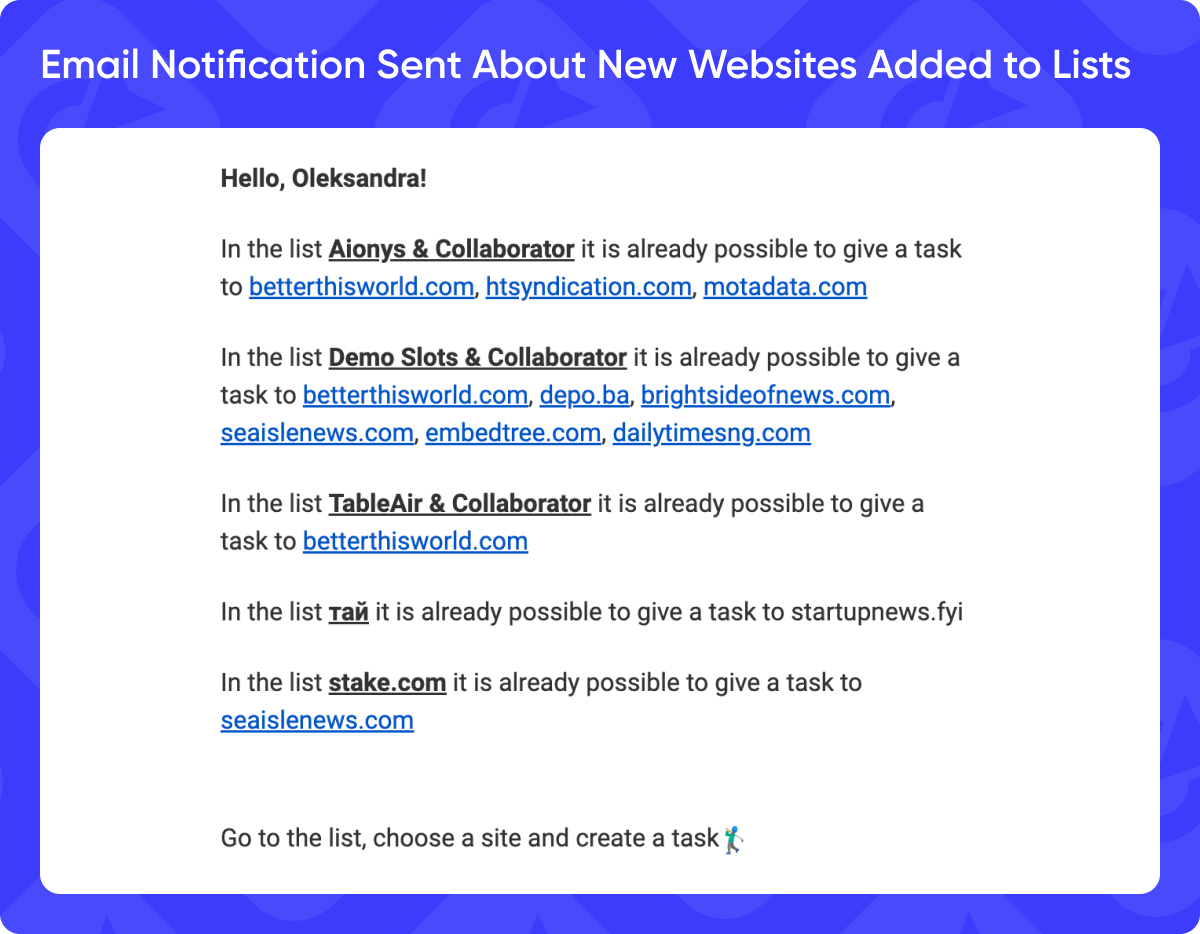
You can also check out our step-by-step instruction on how to analyze competitors on Youtube.
Now you've mastered yet another feature to make using our PR distribution platform even smoother and faster.
Give it a try. Wishing you the most successful deals🦾