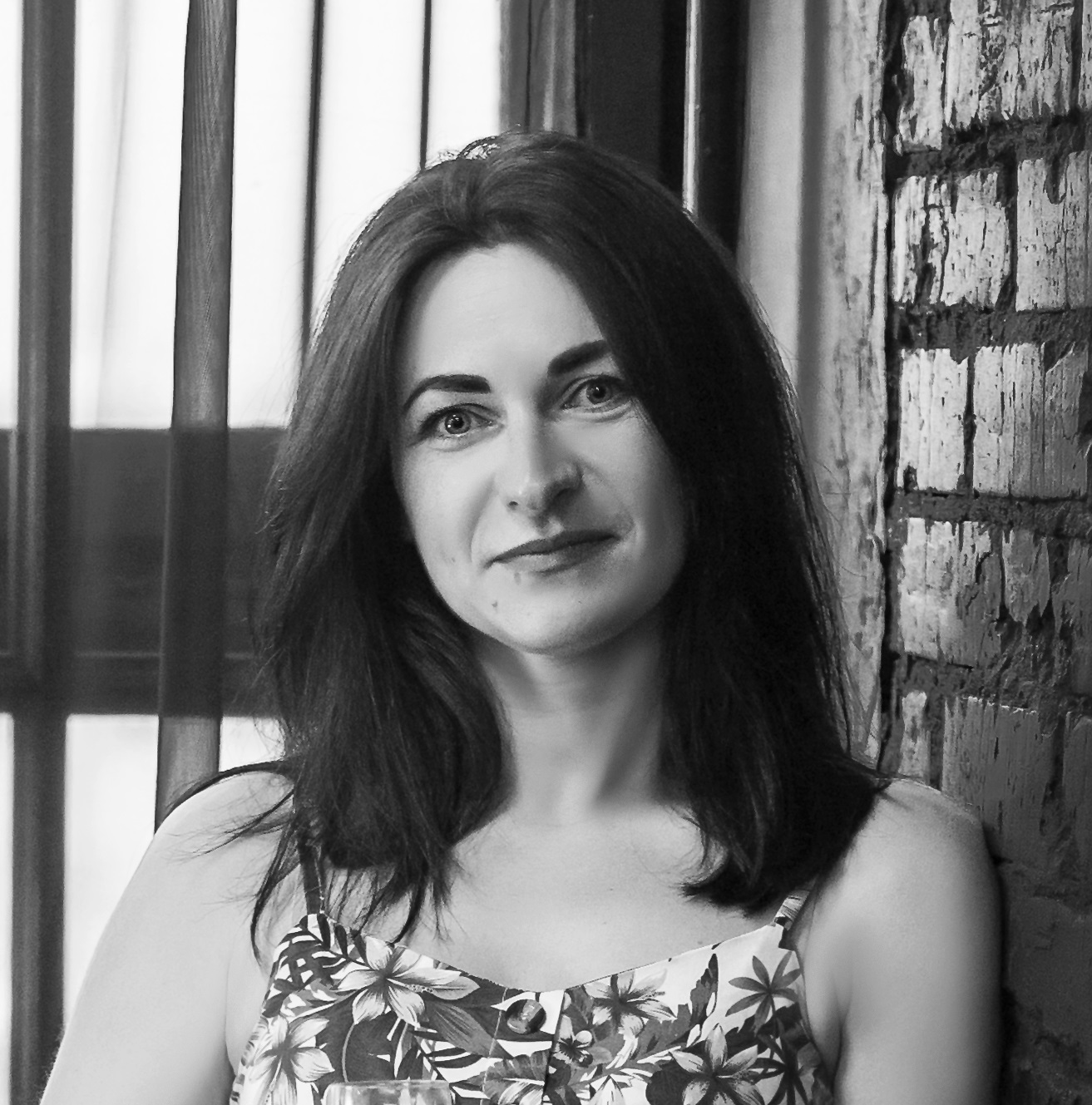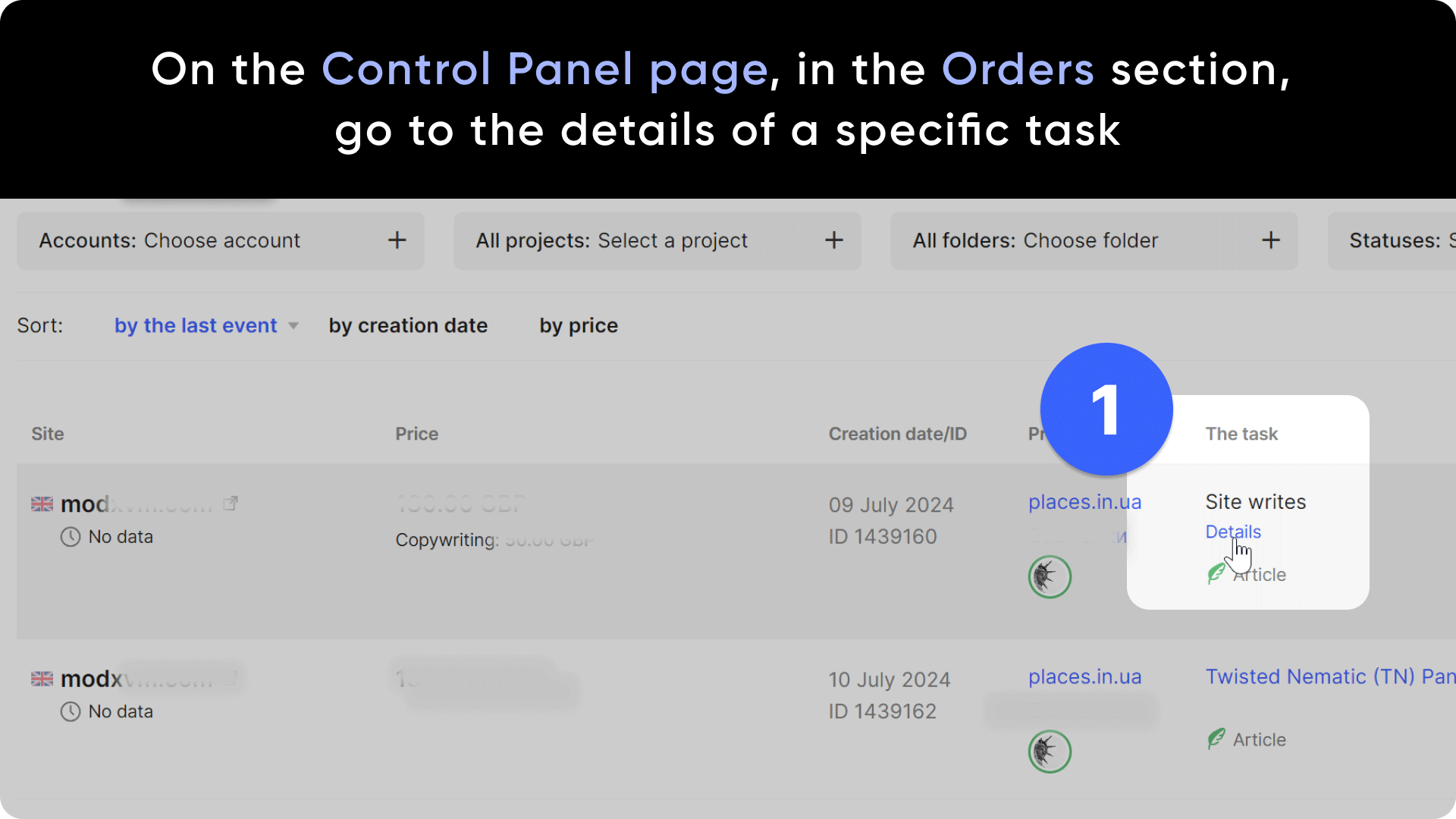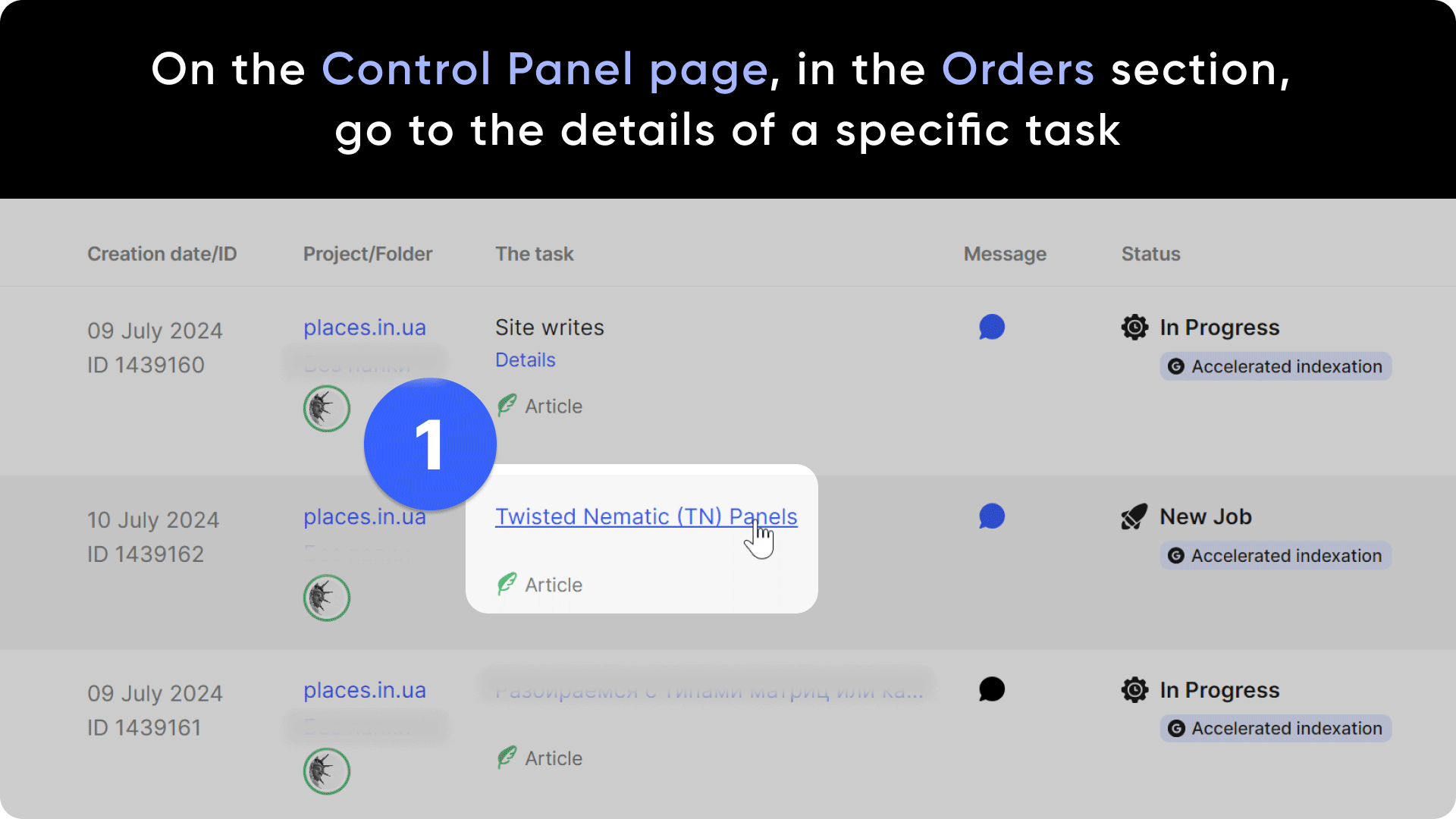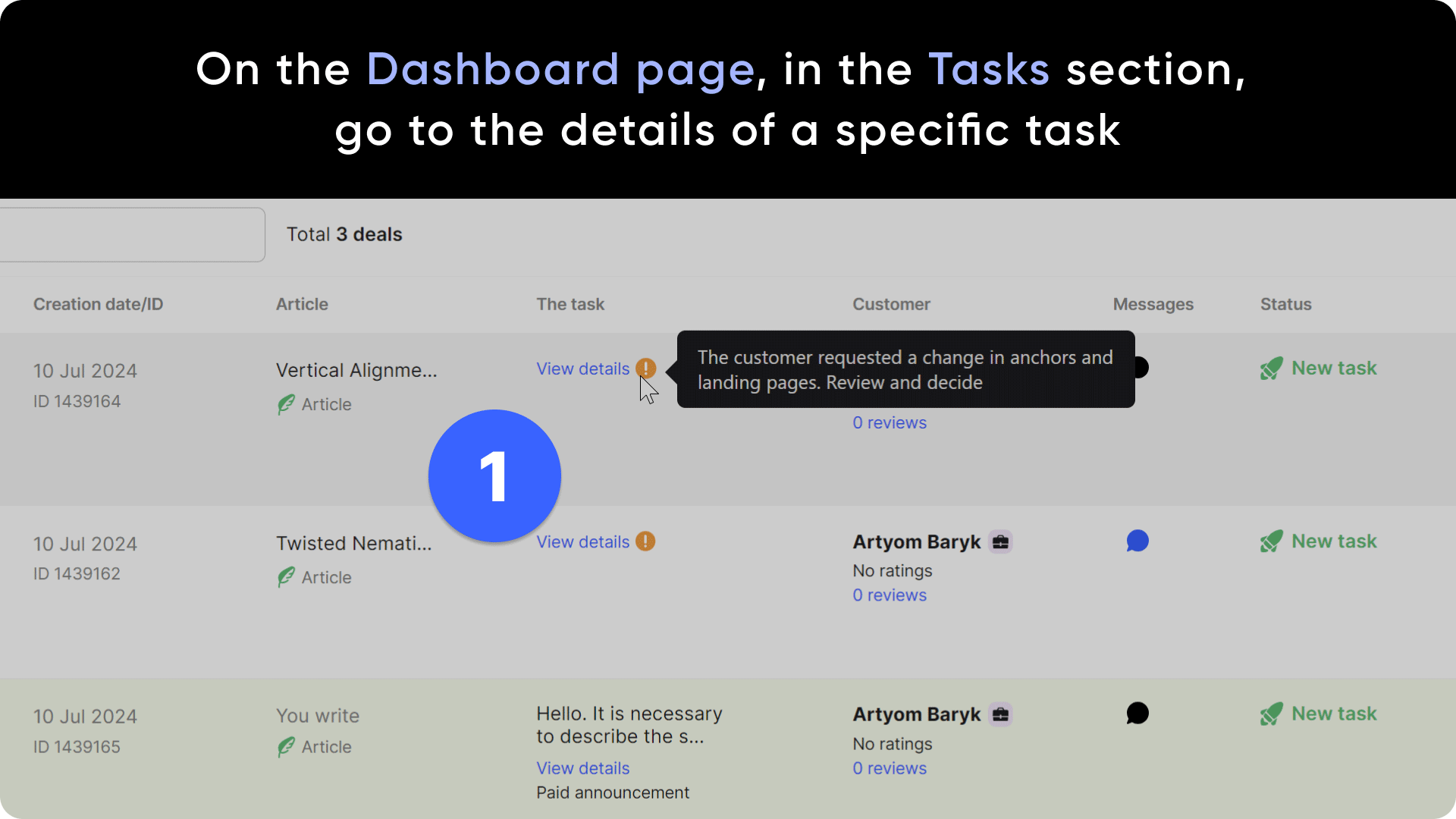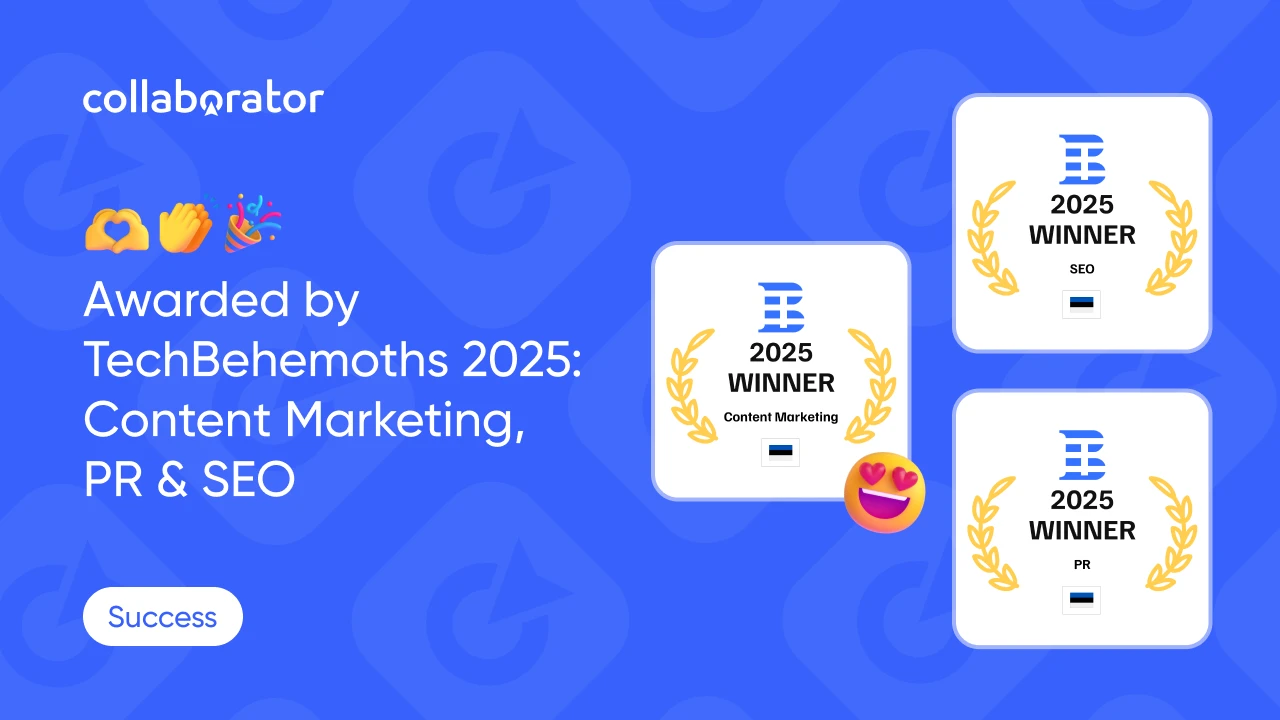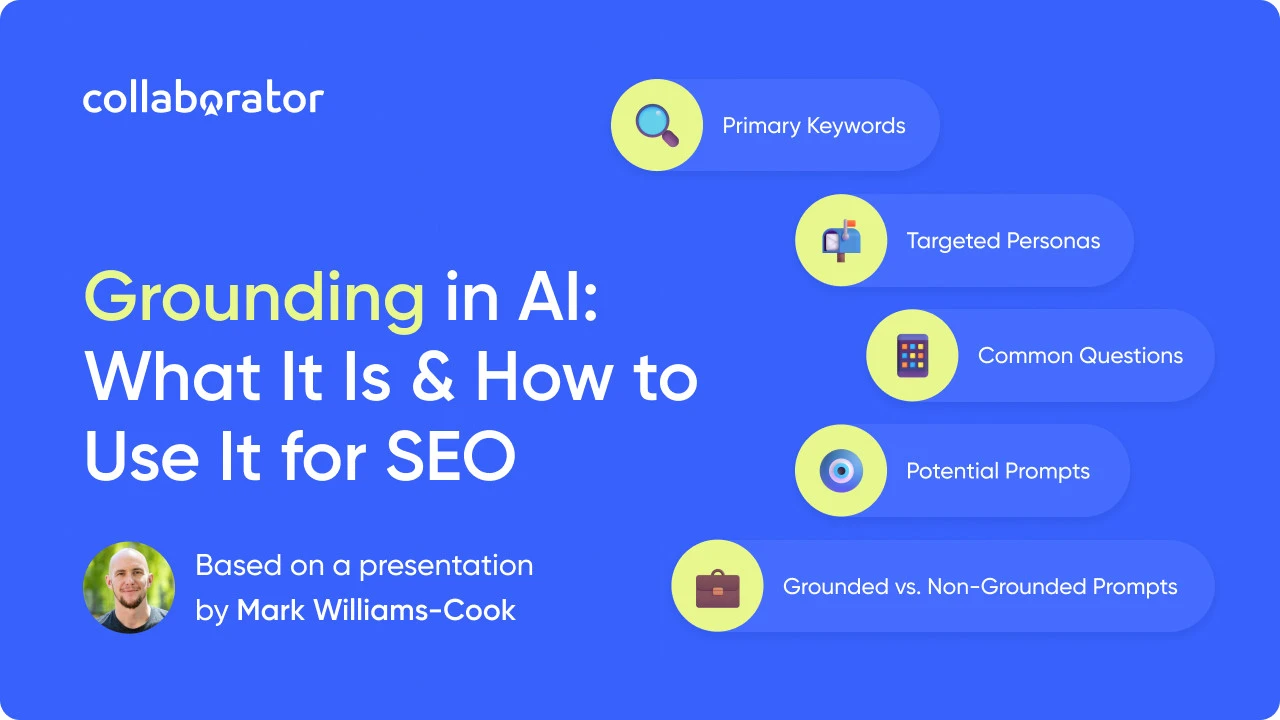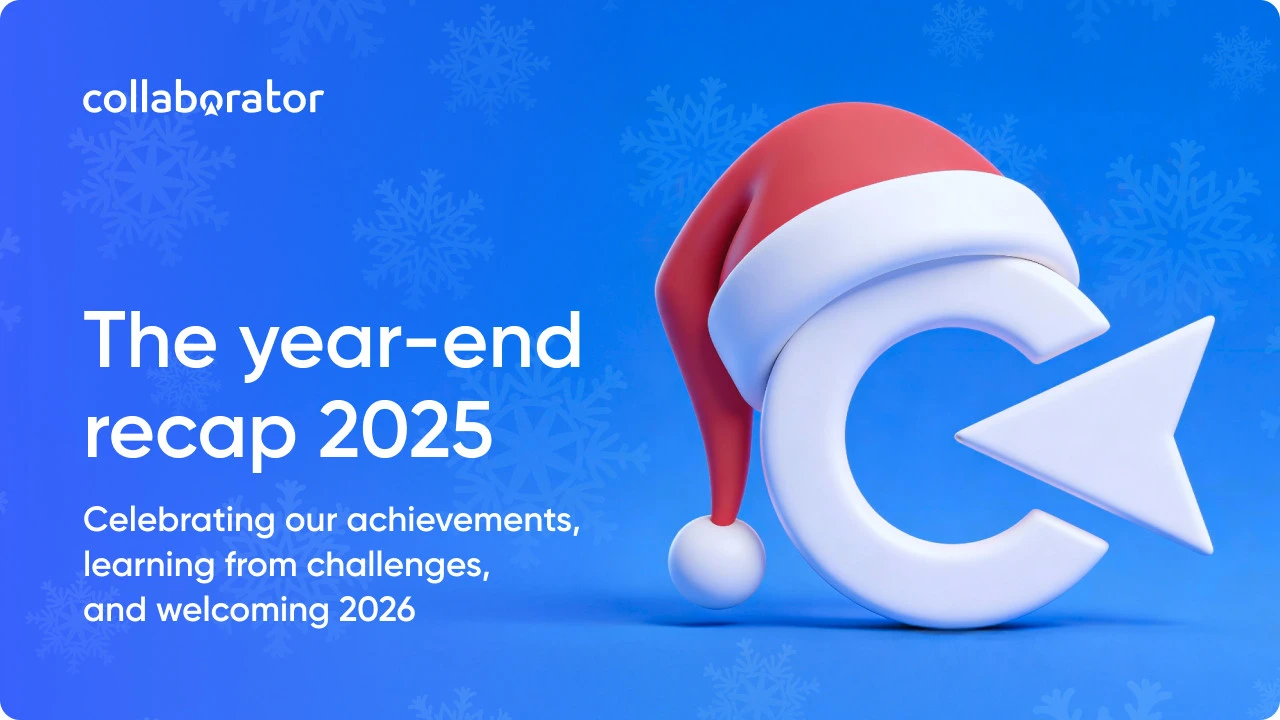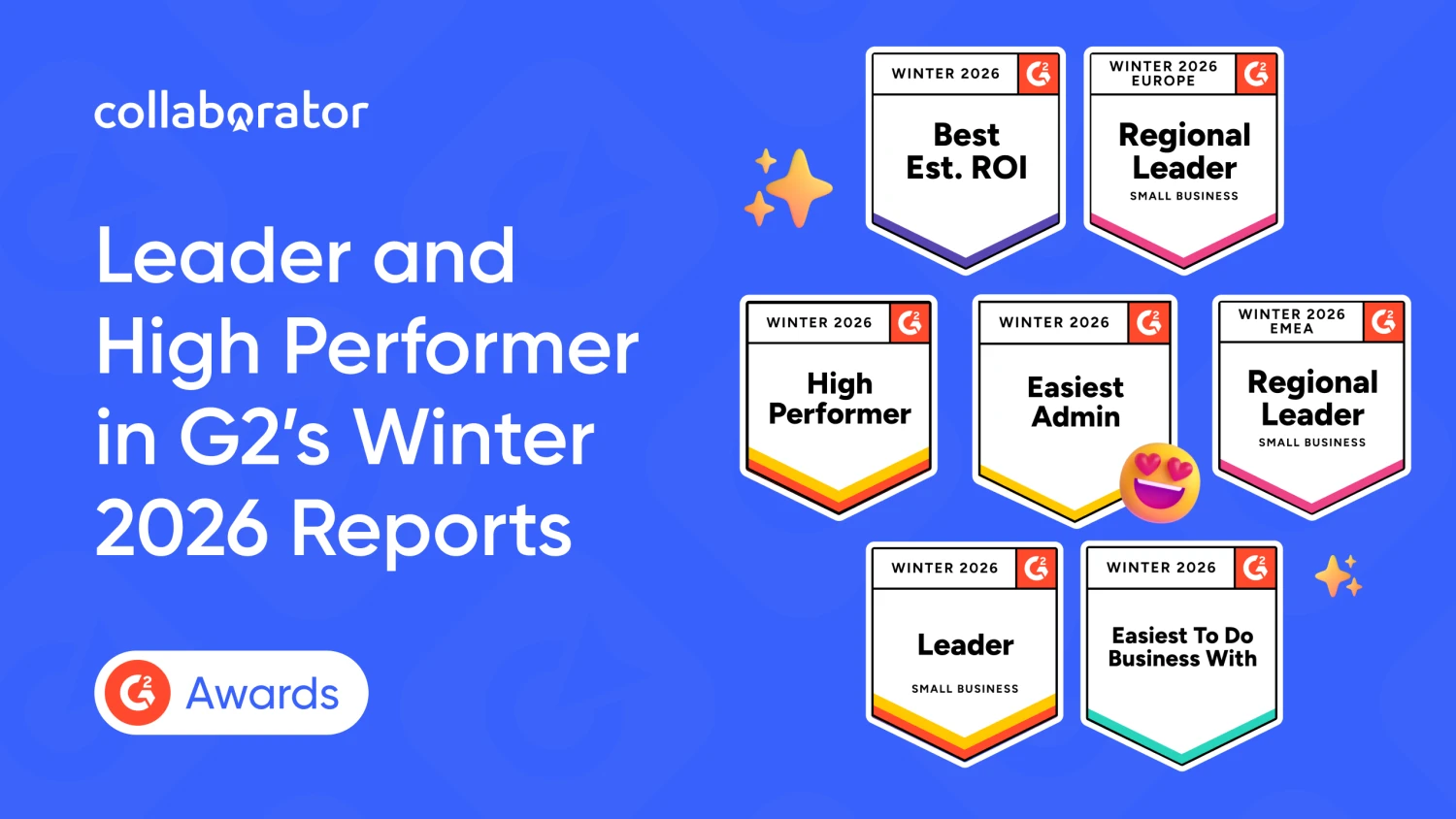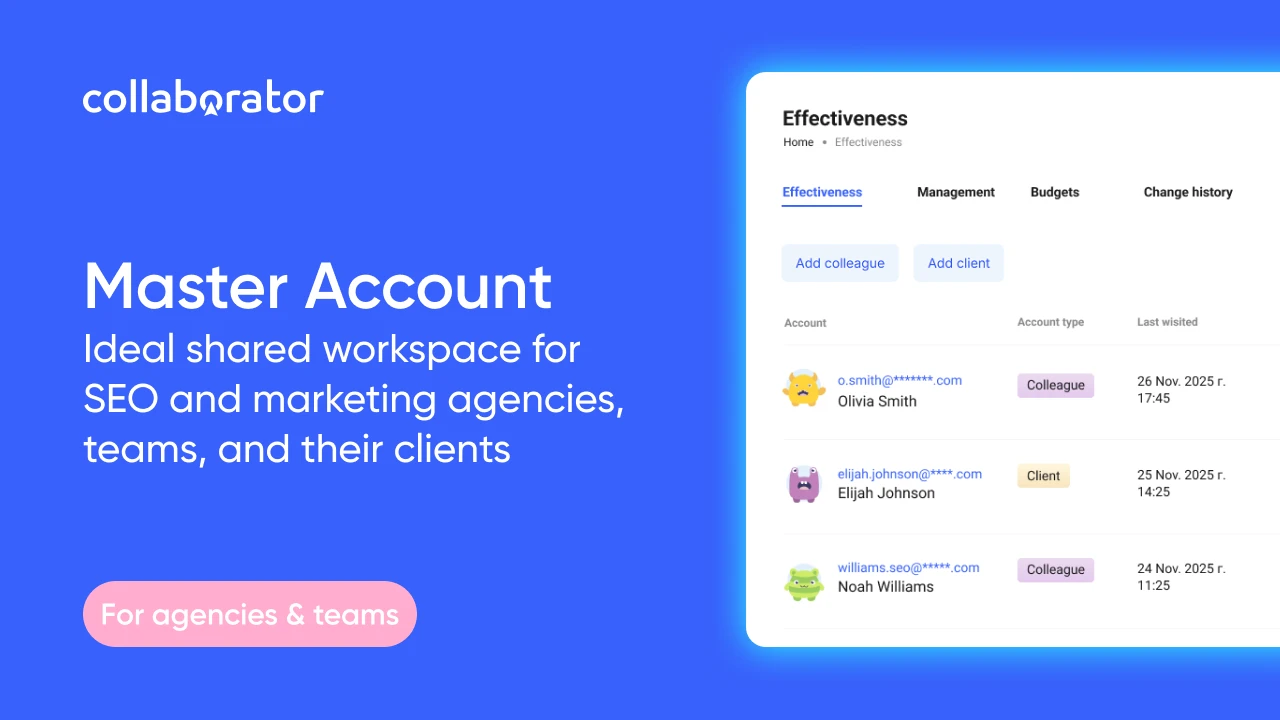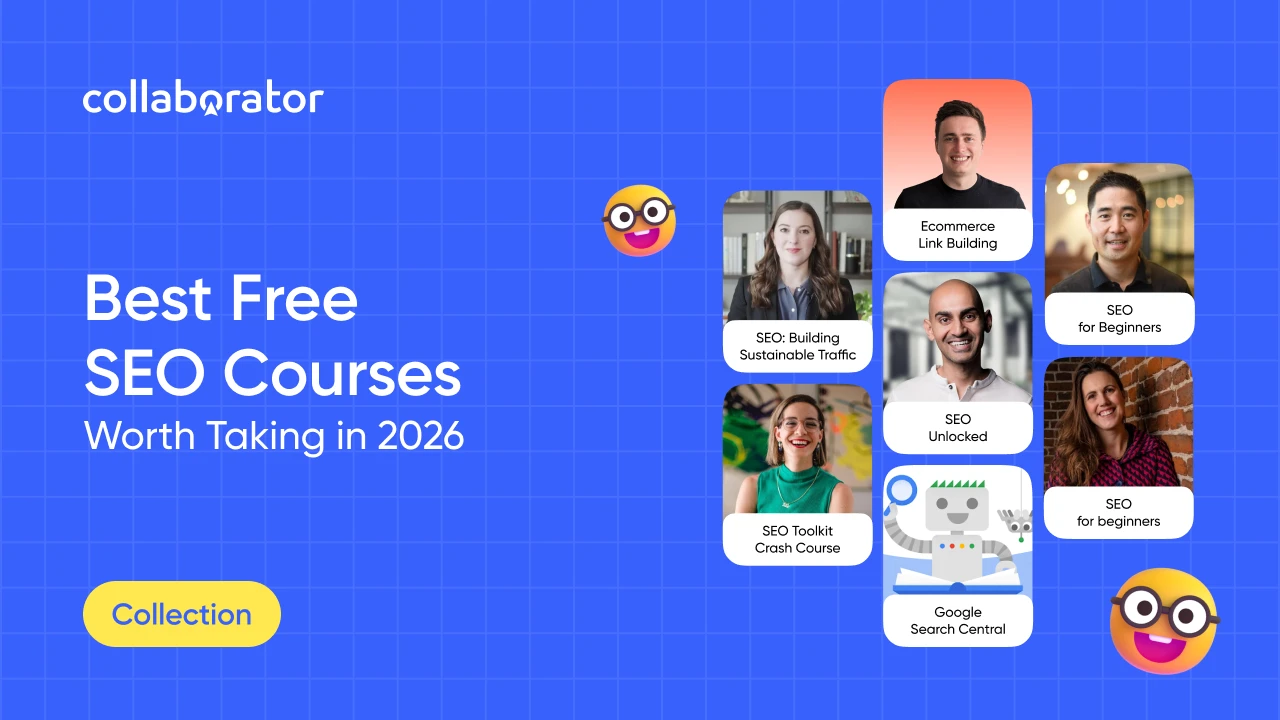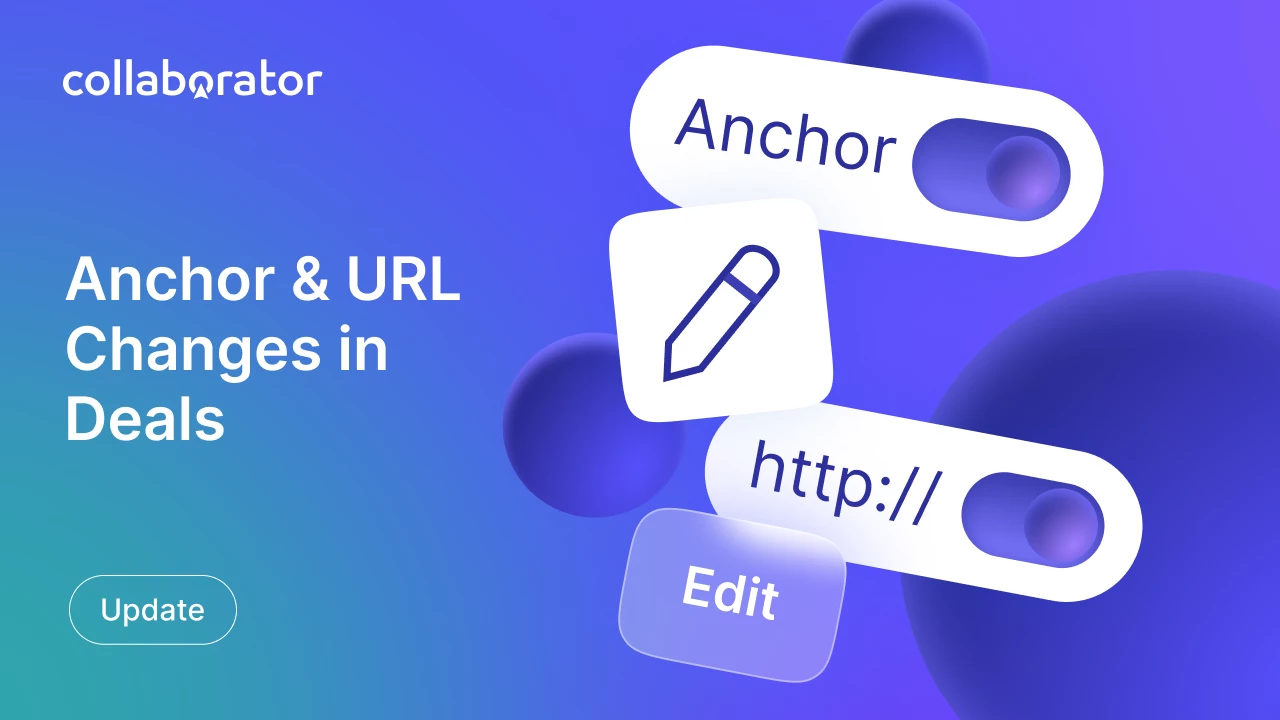
We continue to improve Collaborator's functionality: advertisers can now edit anchors and links in their deals.
Editing is available for deals with the following status:
- New task;
- In progress;
- Needs revision.
We are working on functionality for completed deals, so stay tuned for future updates😉
We hope this new functionality will make it even more convenient and efficient for you to use the platform.
Instruction for Advertisers: How to Change an Anchor/URL in a Deal
When opening the details window of a new task or a page of article editing in a deal with the status "New", "In progress", or "Needs revision," you will now see an edit button that allows you to change an anchor/URL.
To do this:
- On the Control panel page, in the Orders section, go to the details of a specific task and click the ✏️ button next to the Landing pages block.
- Edit the link text (anchor) or URL, and add or remove the necessary number of anchors and links.
- After making the changes, click the "Save" button.
How to change anchors and URLs without editing the article
You can also change URLs and anchor texts by editing your article.
How to change anchors and links while editing the article
Done👍
After saving the changes, the publisher will receive a request to change the target pages and should approve or reject them.
You can track the status of the changes in the task details:
- 🕔 — awaiting the publisher's decision;
- ✔️ — the publisher approved the changes;
- ❌ — the publisher rejected the changes.
Additionally, if you use the Master Account, you can see who made the changes.
Please note: To streamline the deal process, we recommend discussing and agreeing on the changes with the publisher in advance and editing target pages only when absolutely necessary☝
Instruction for Publishers: How to View Task Details and Approve/Reject Changes
If changes have been made to a new task, the publisher will see a corresponding notification in the column next to the task. They can view the details using the "View Changes" button. Clicking this button will open a window with the option to take on the task (approve the changes) or reject the deal.
If changes have been made to a task with the "In progress" or "Needs revision" status, review the details by clicking the "View changes" button and make a decision on whether to accept or reject them.
If you want to reject changes, it is mandatory to specify the reason for the refusal.
What's next?
The team of Collaborator.pro is constantly working on improving the system's functionality. We consider all your suggestions and needs because we aim to make your experience with the platform pleasant and seamless.
Next in our plans is to implement similar functionality for completed deals. Stay tuned for updates and stay with us💙
Do you have any suggestions regarding the platform's functionality and updates? Contact our support chat on the website. Together, we grow and improve.
Wishing you successful deals✌️