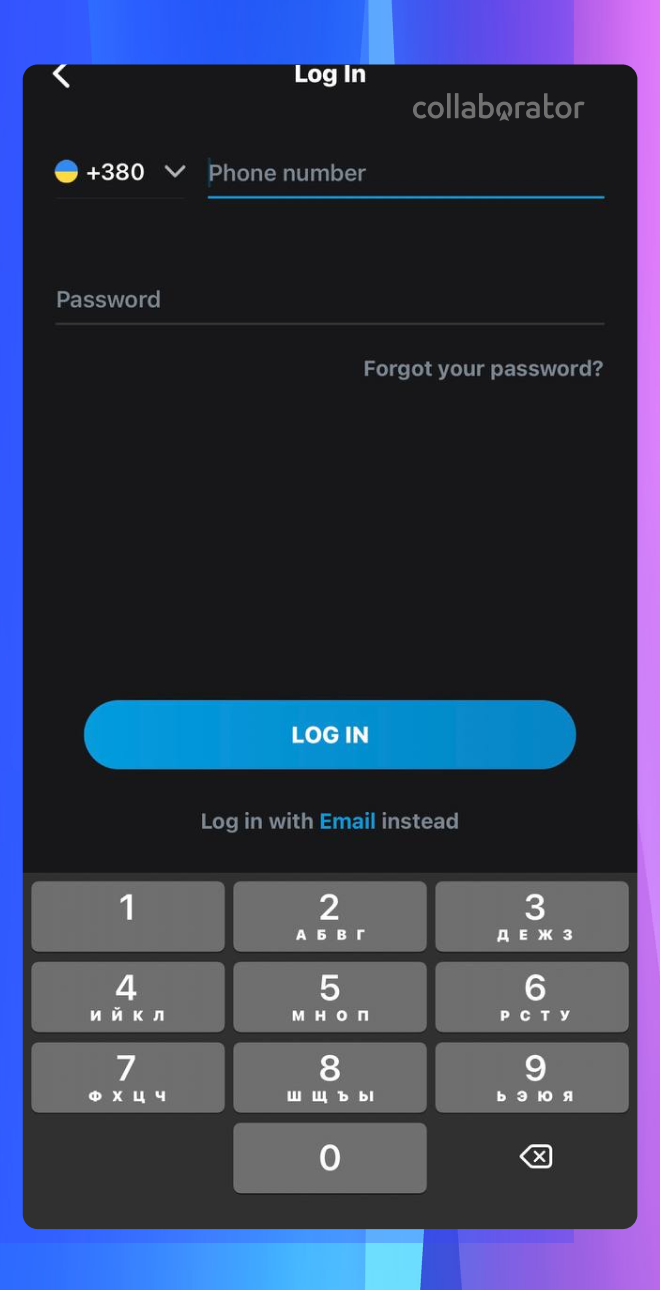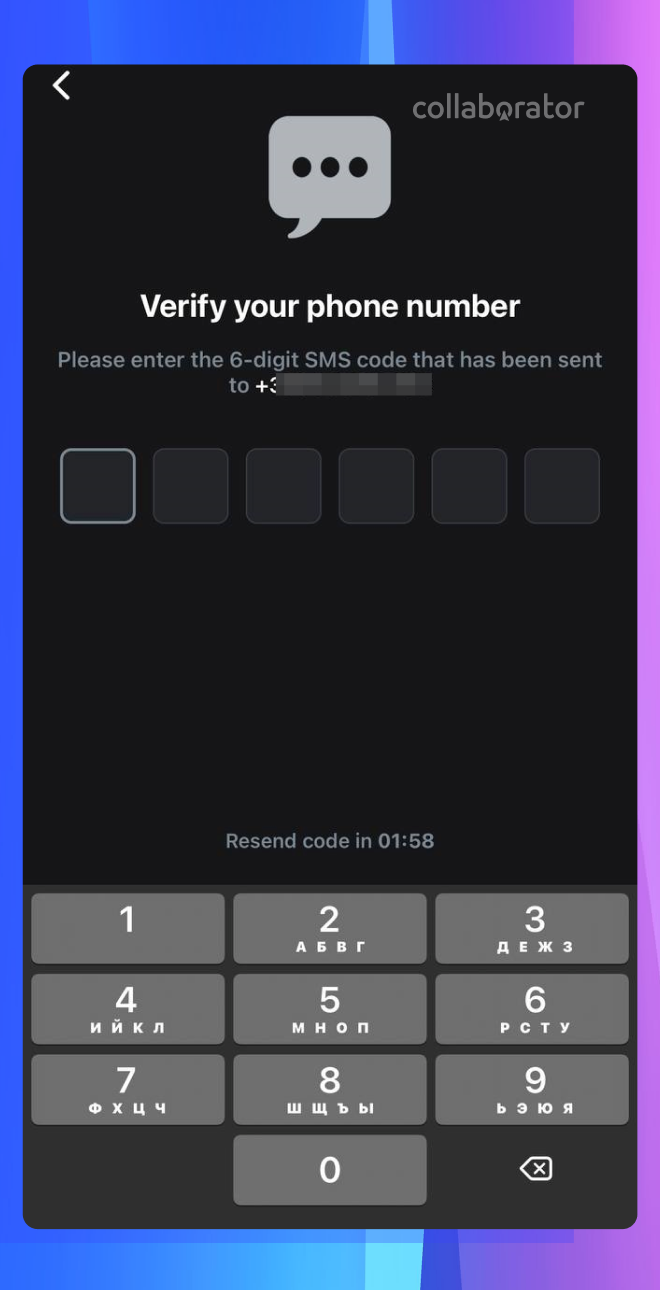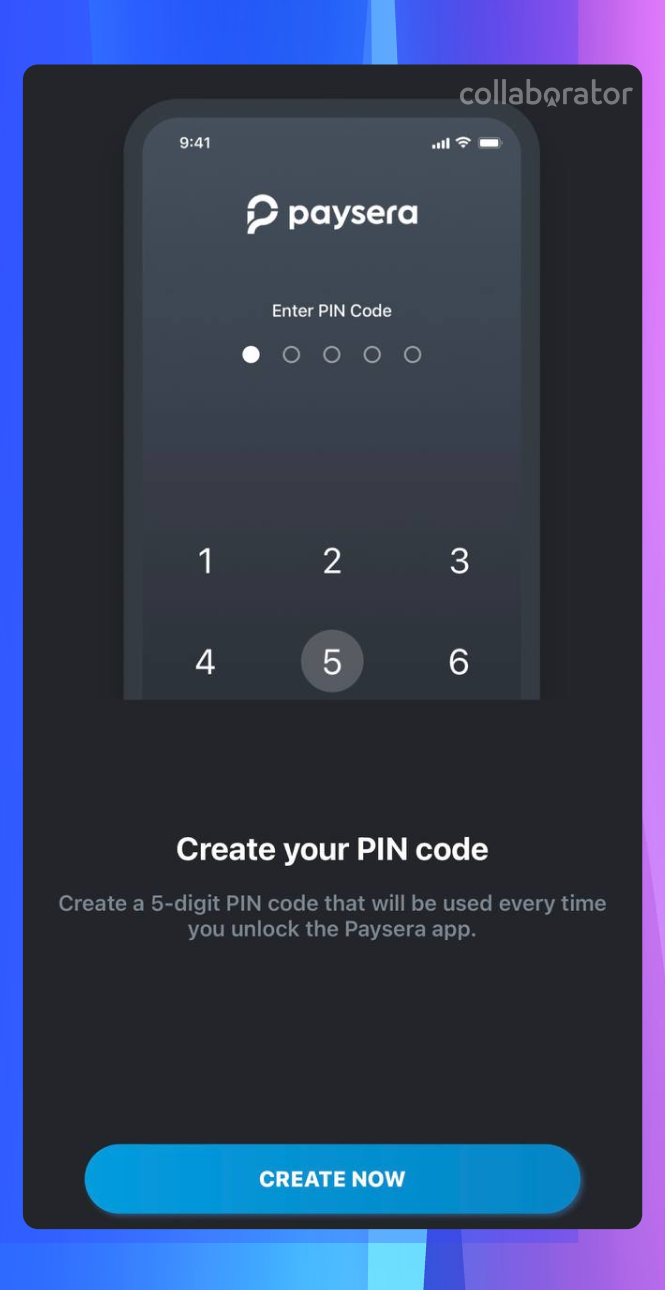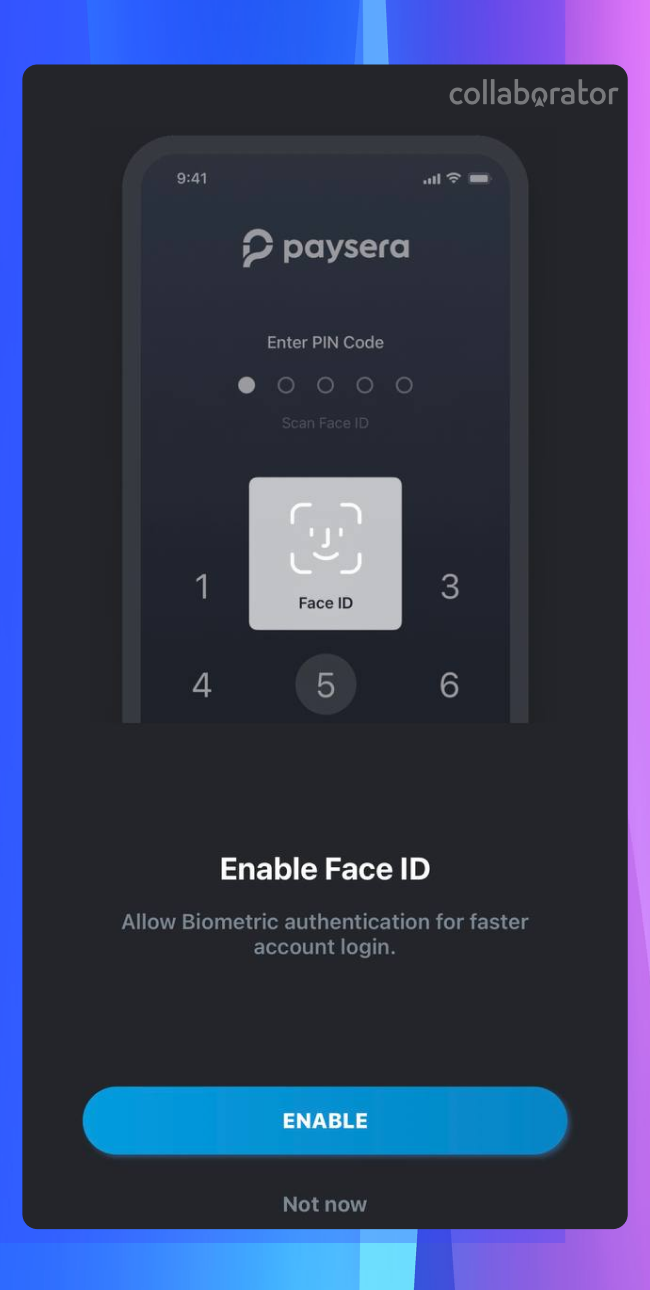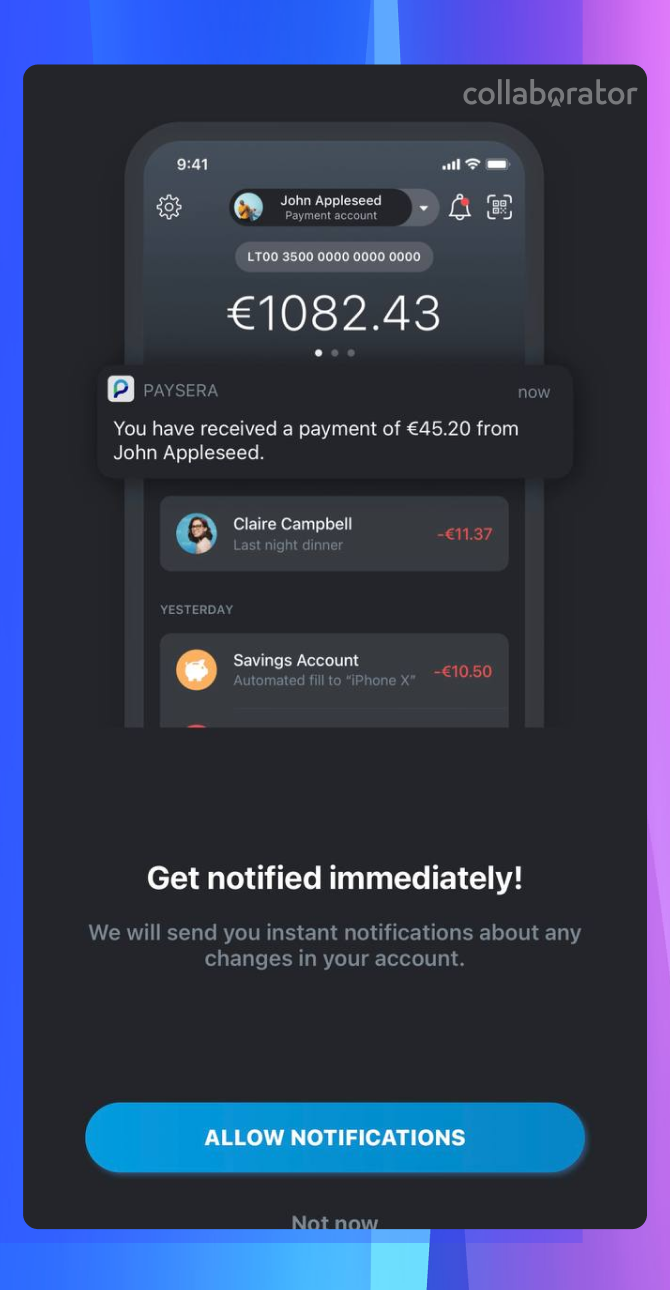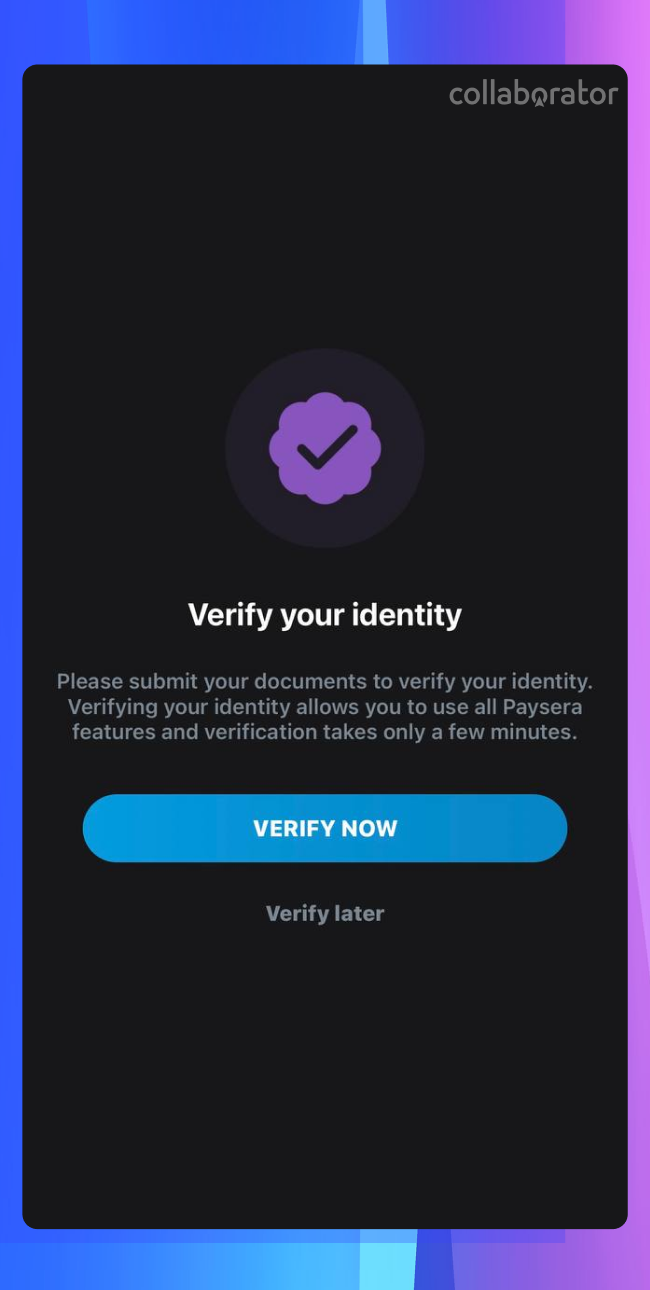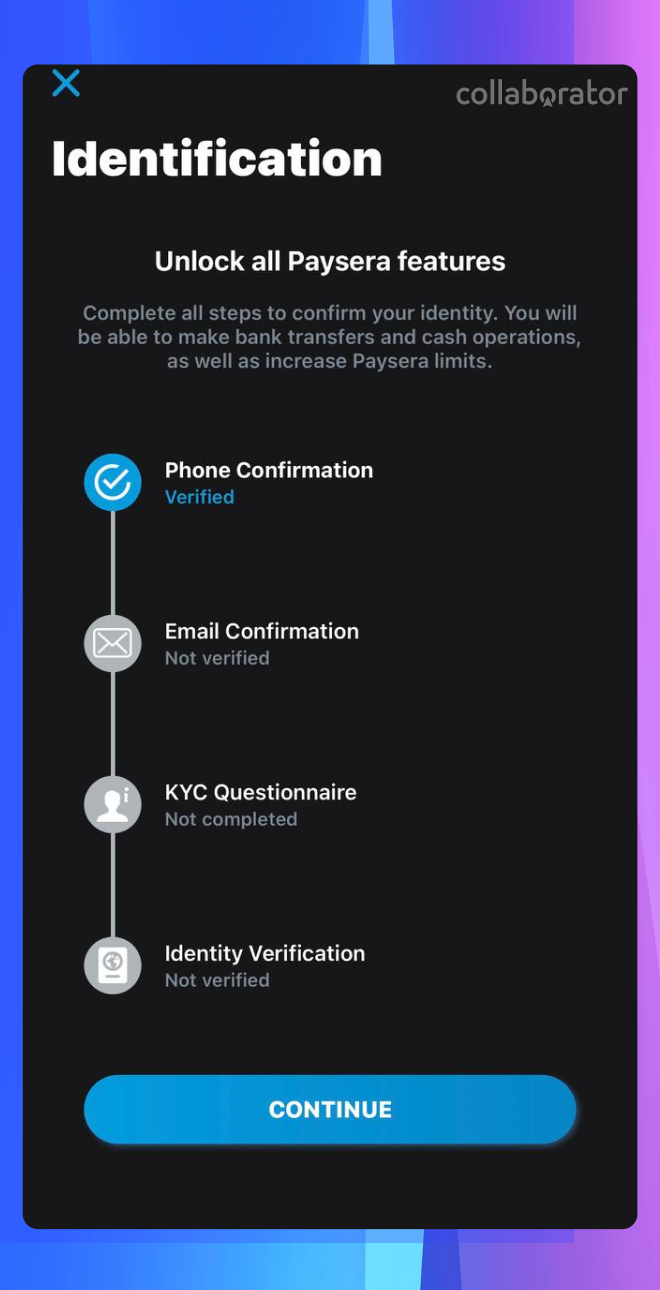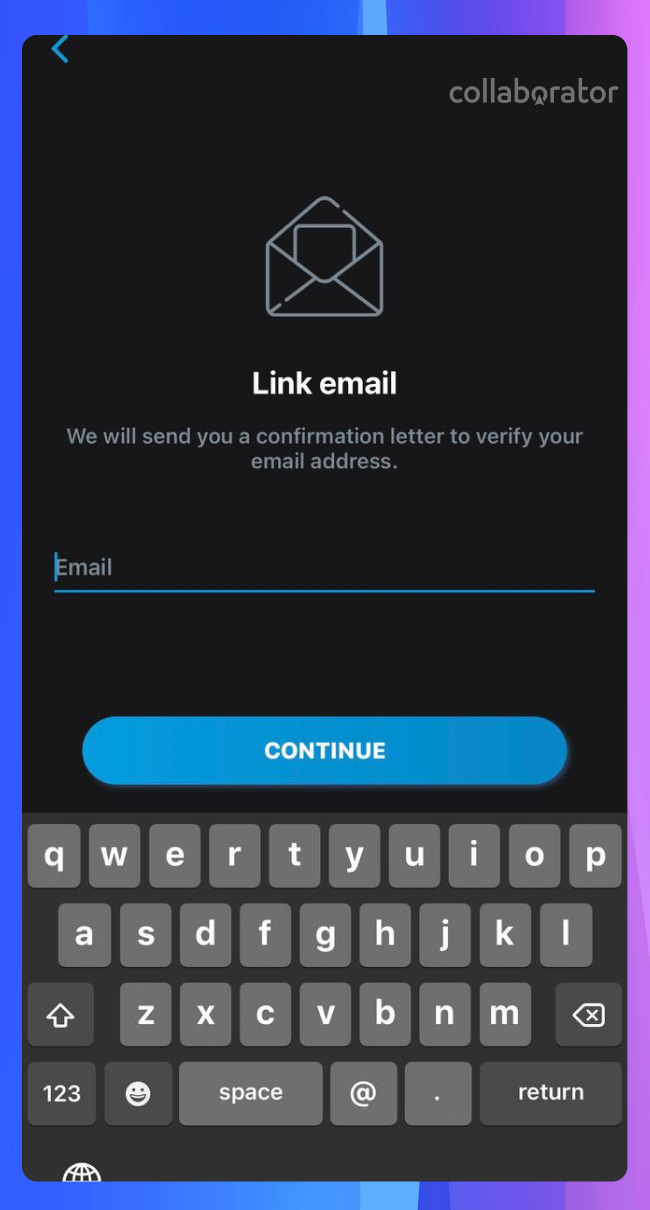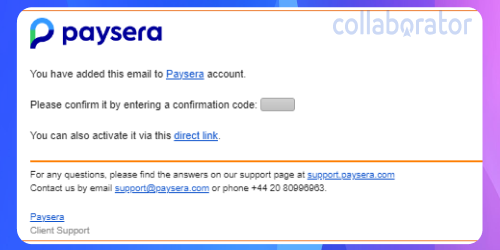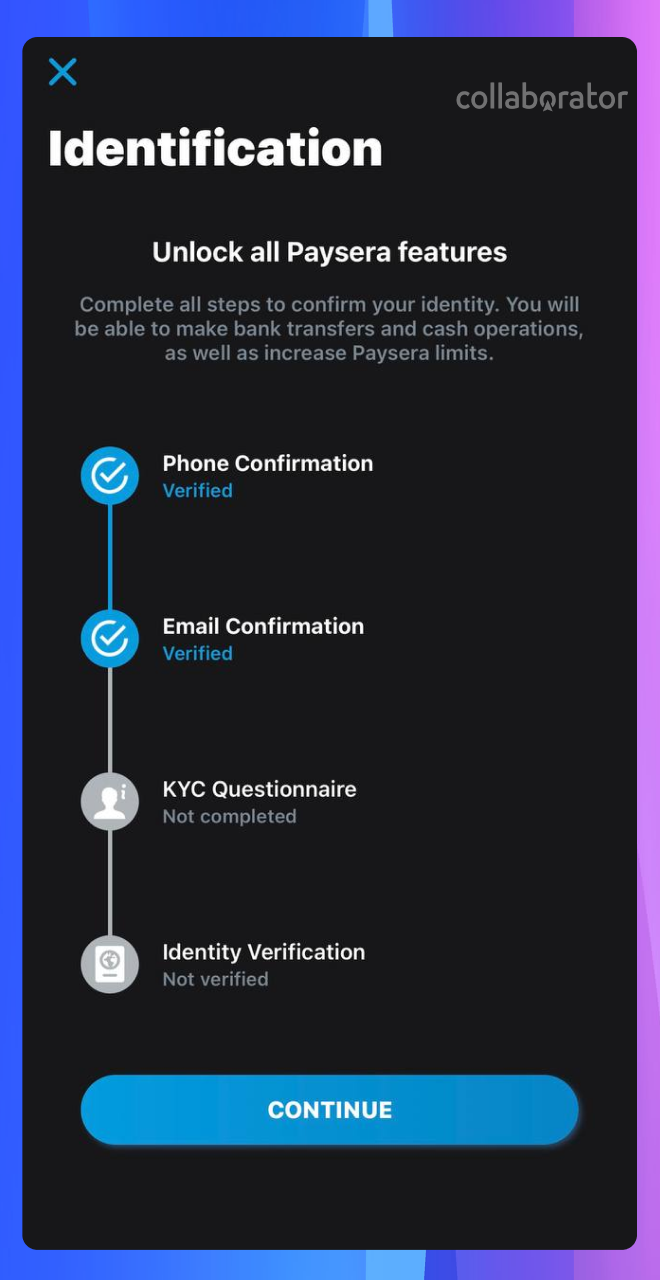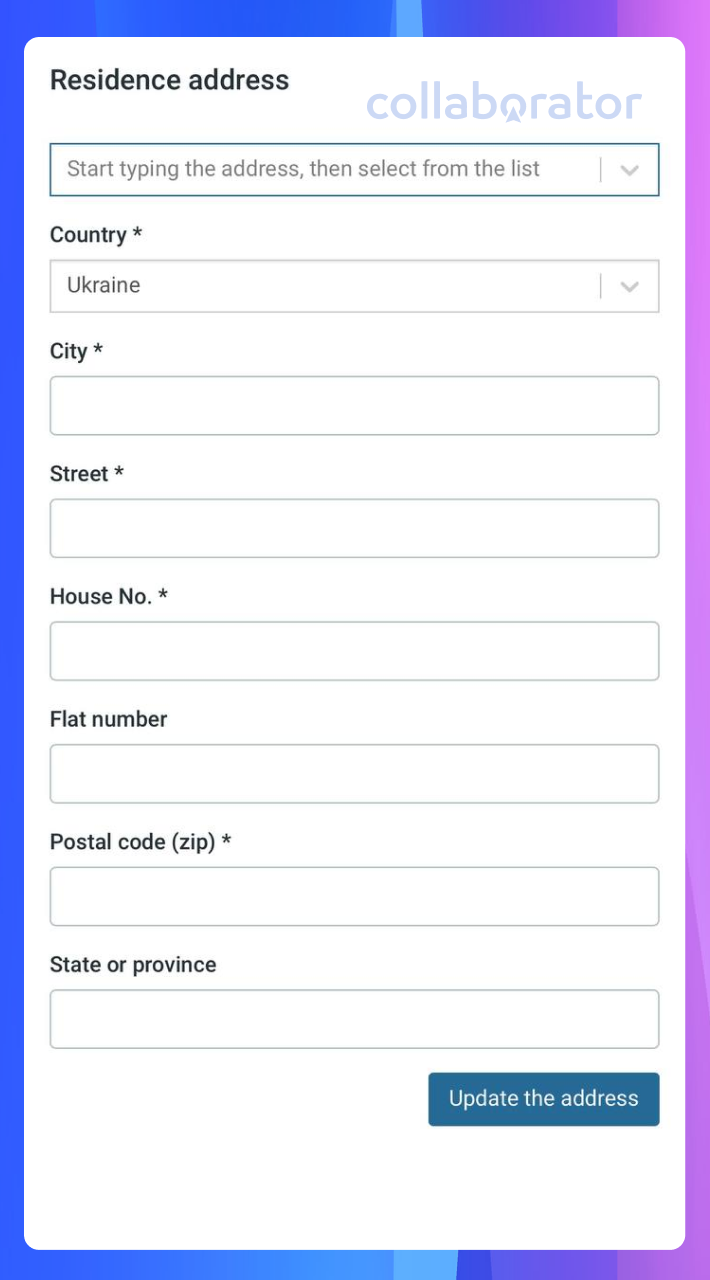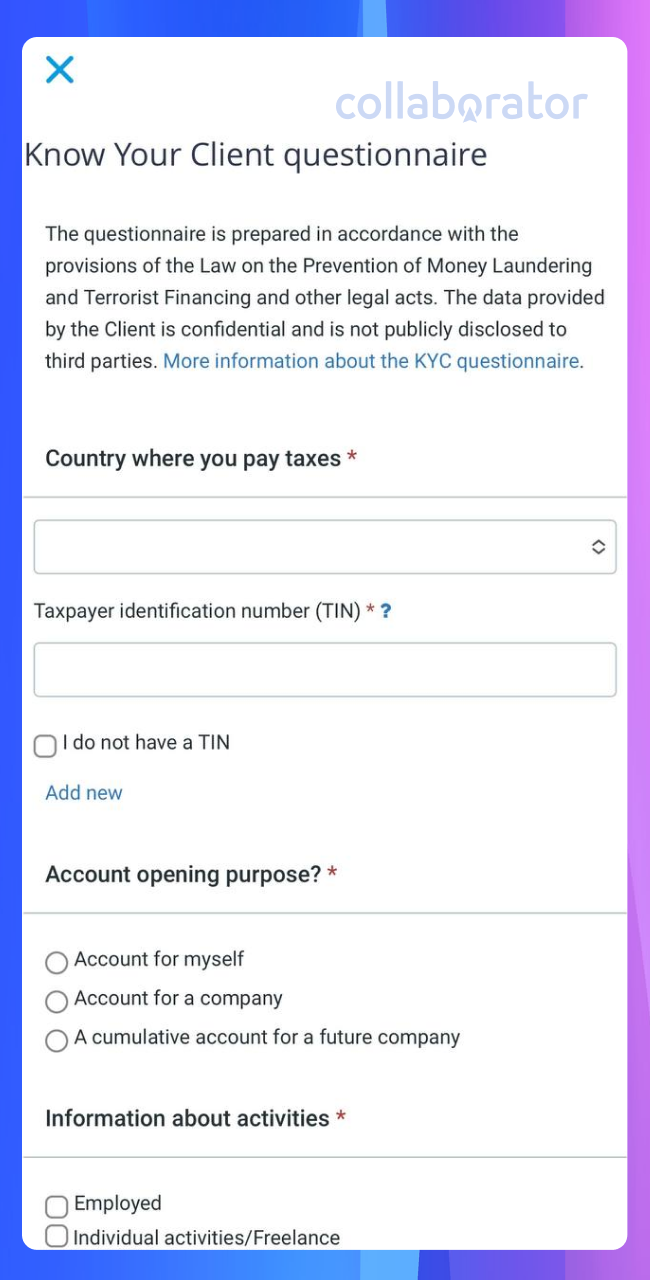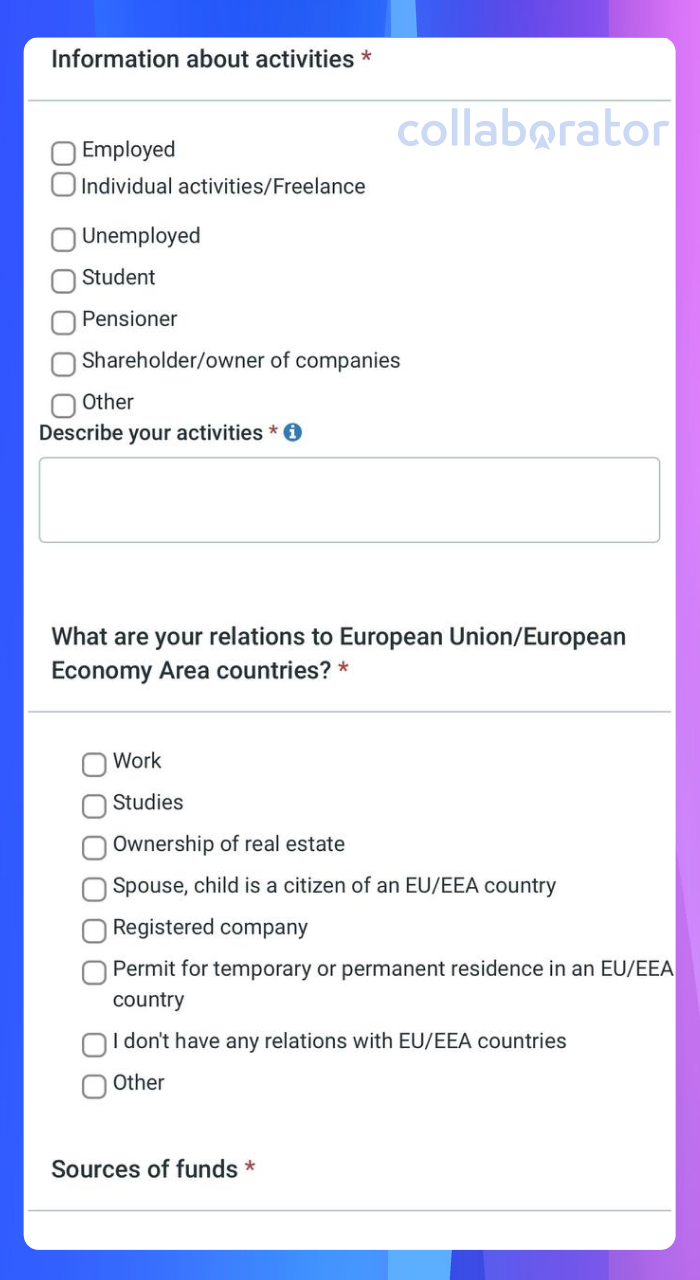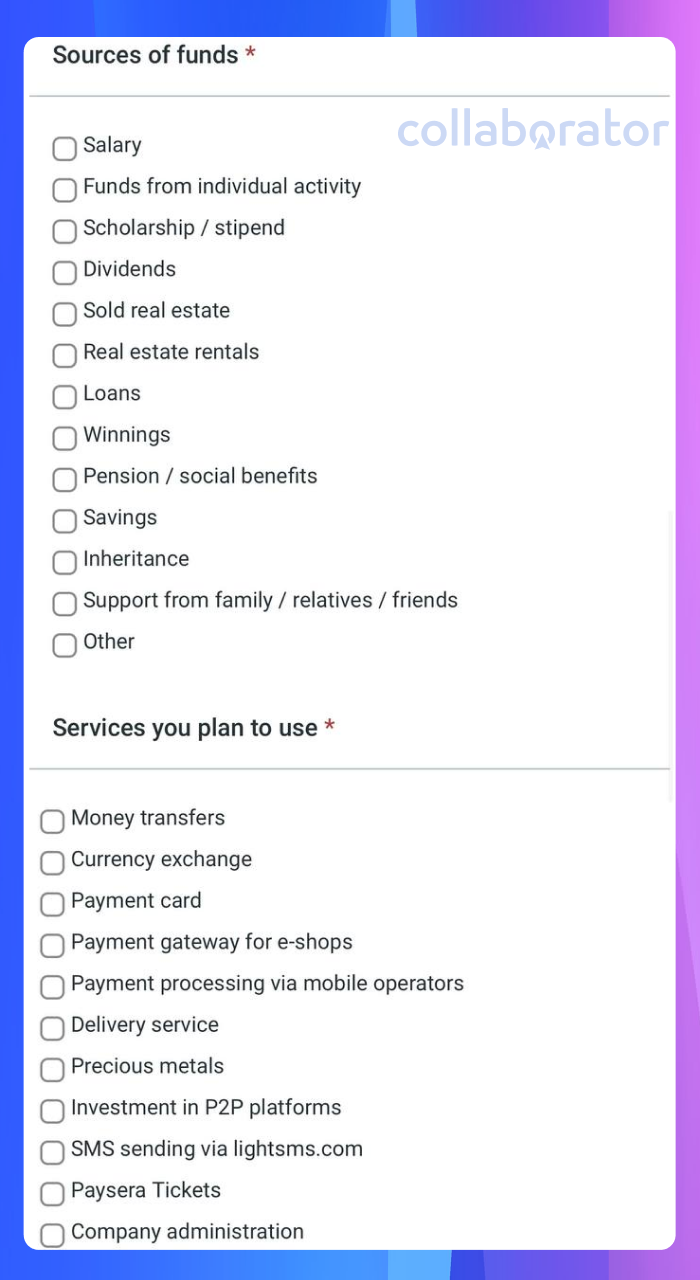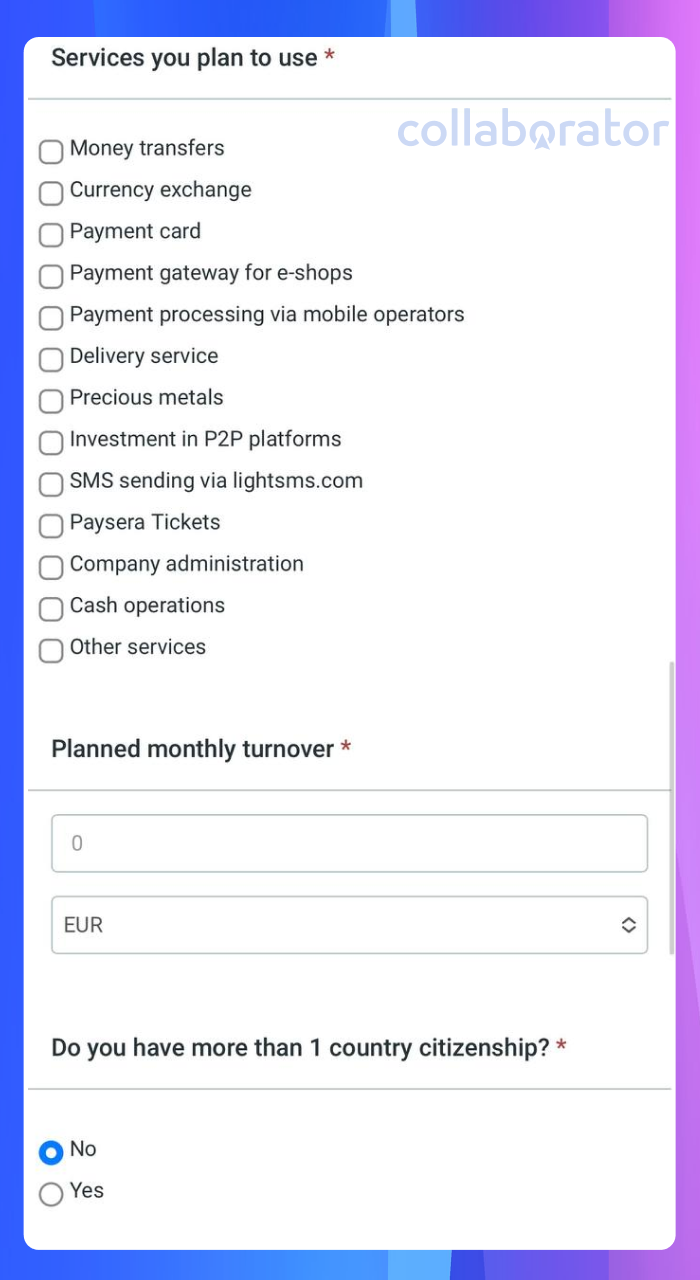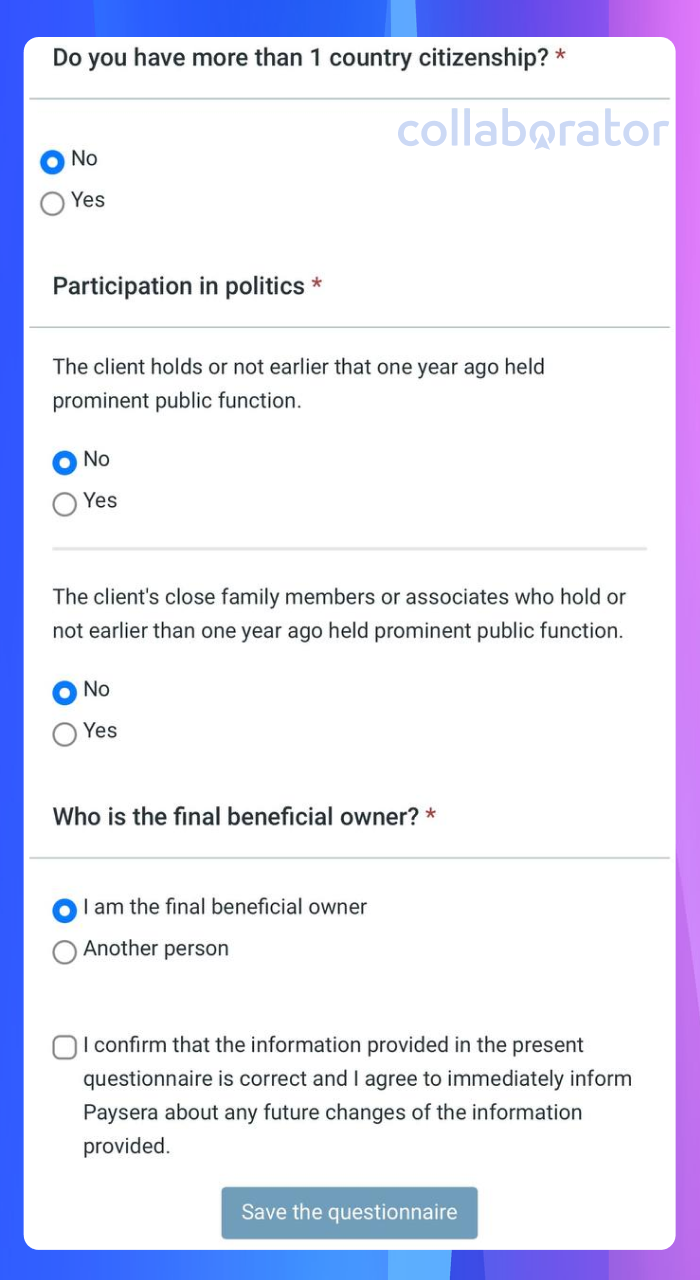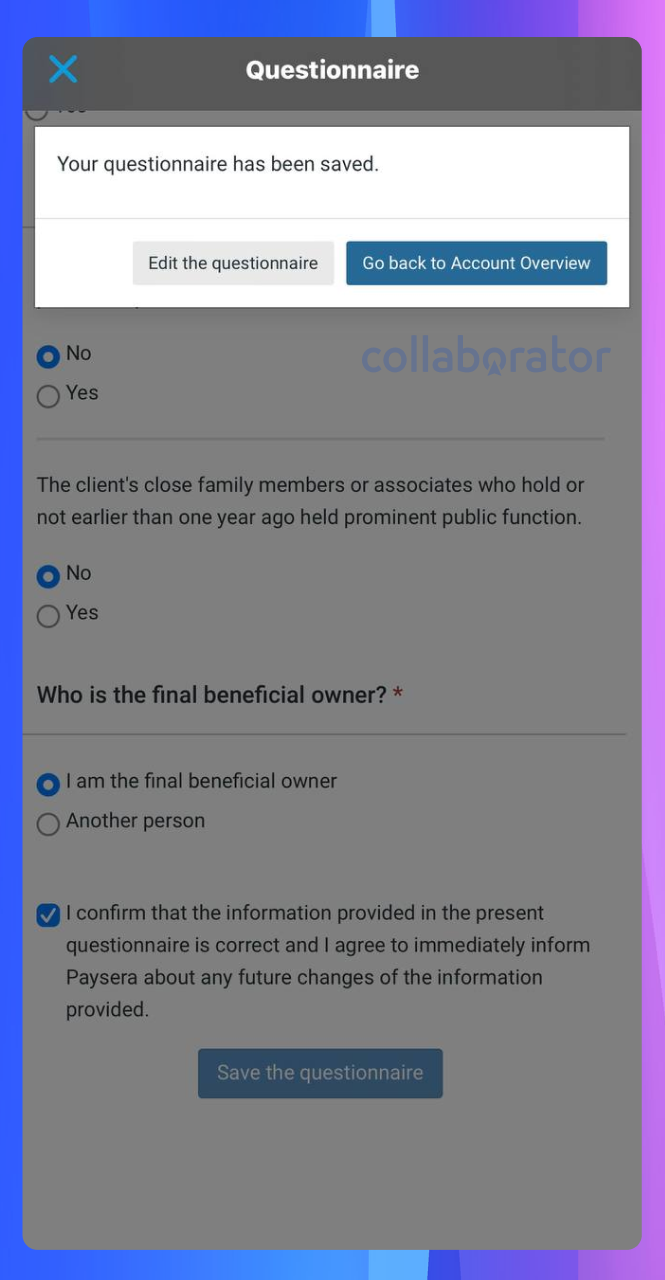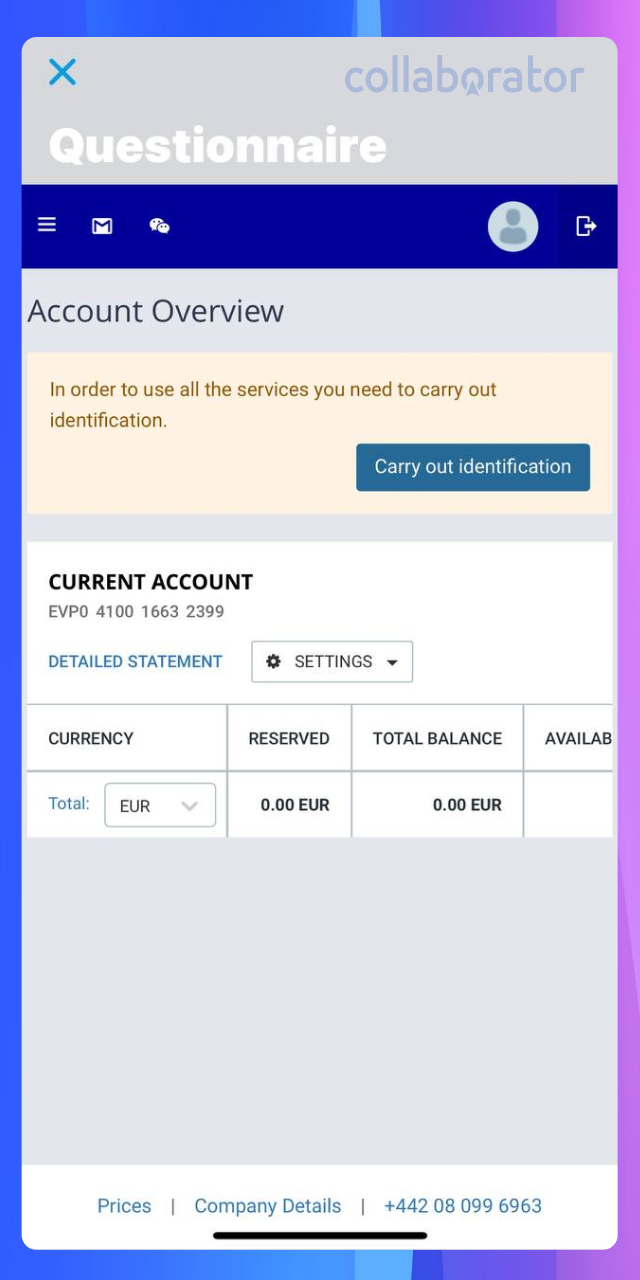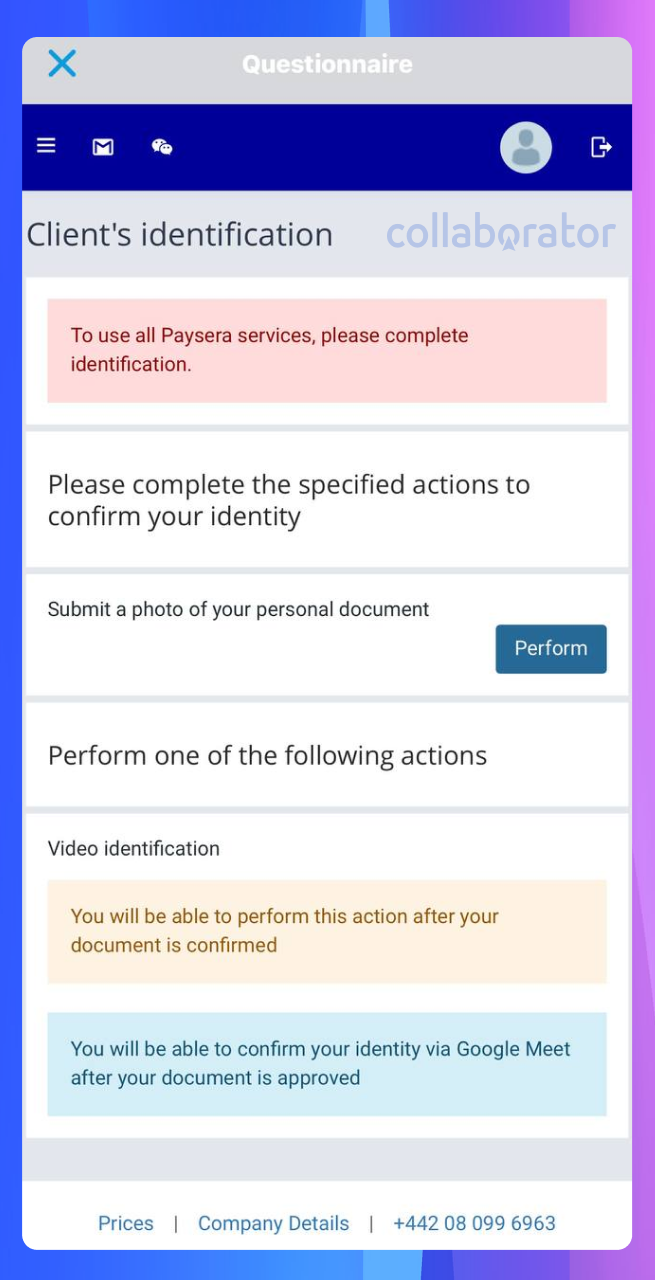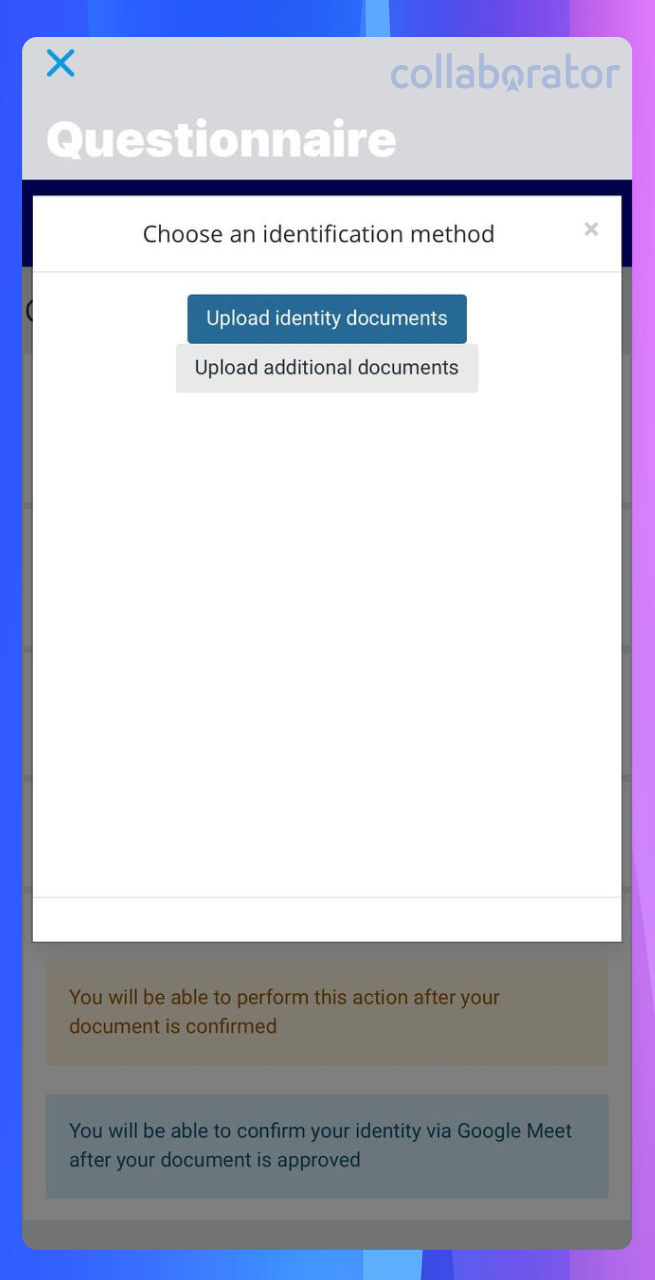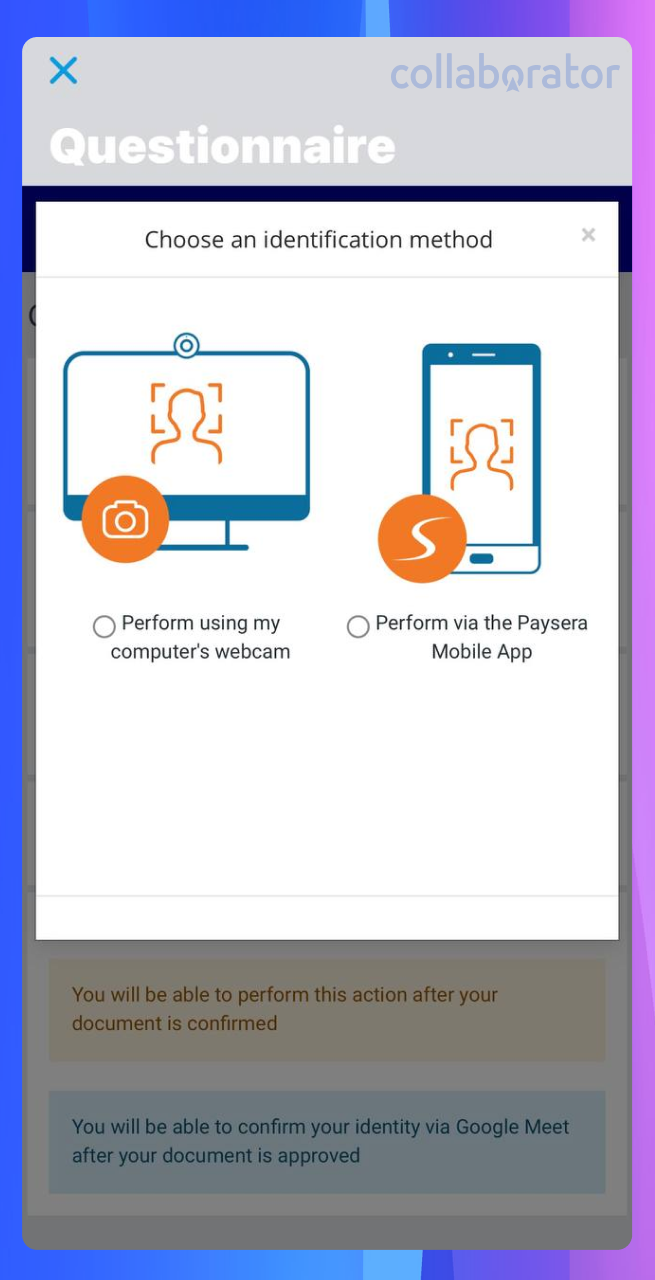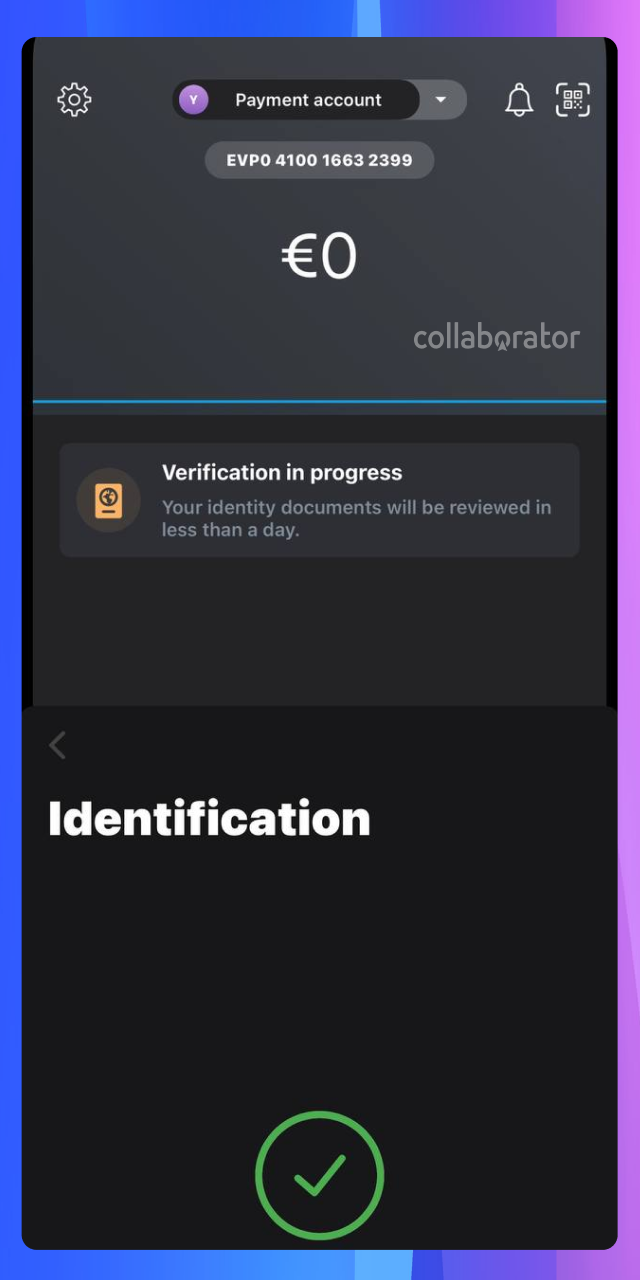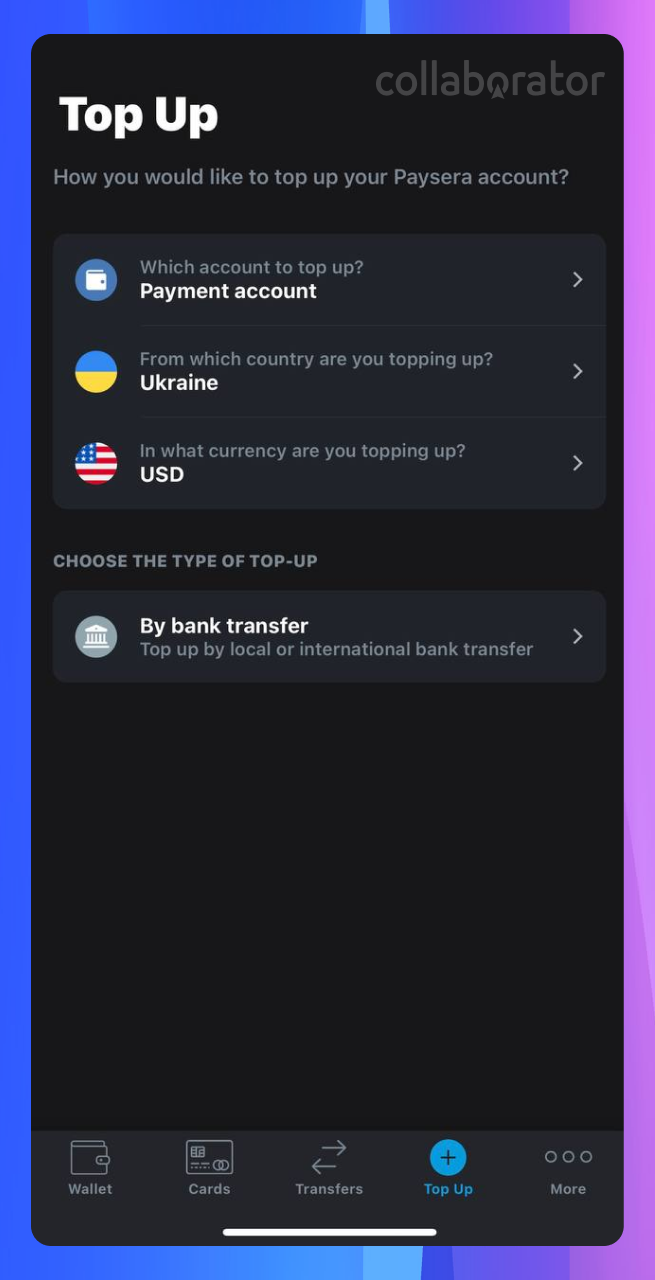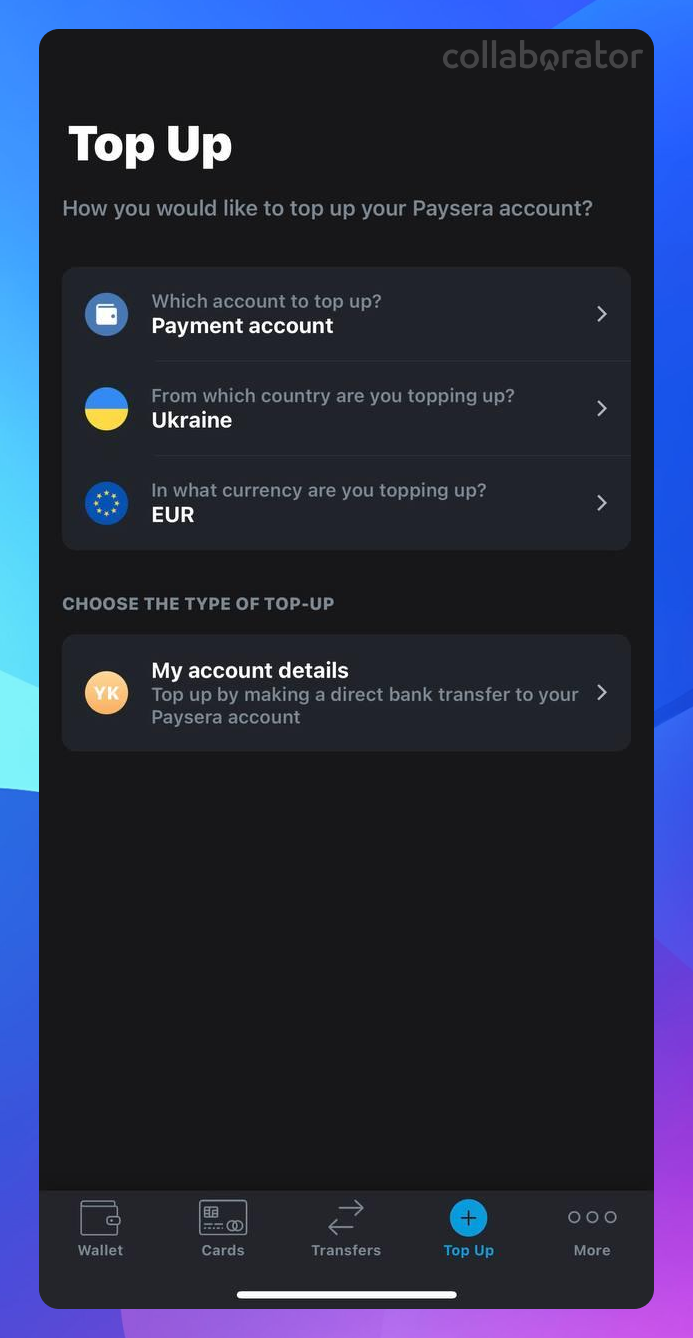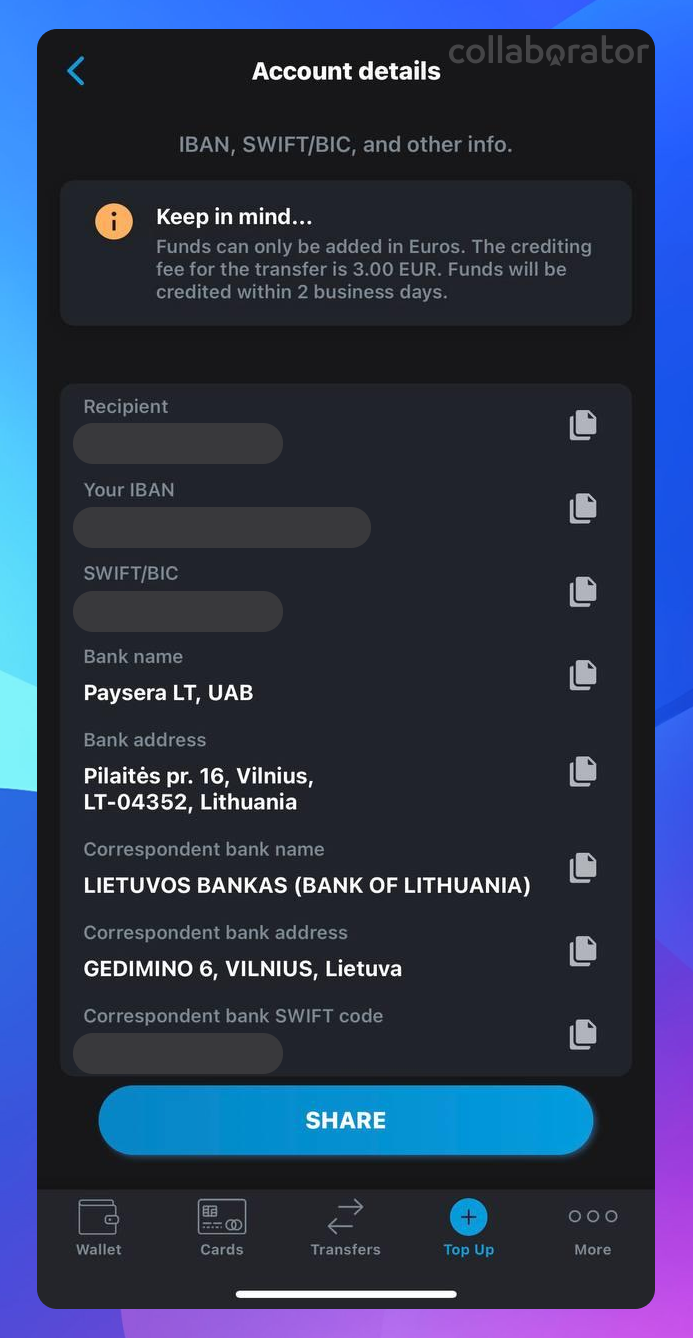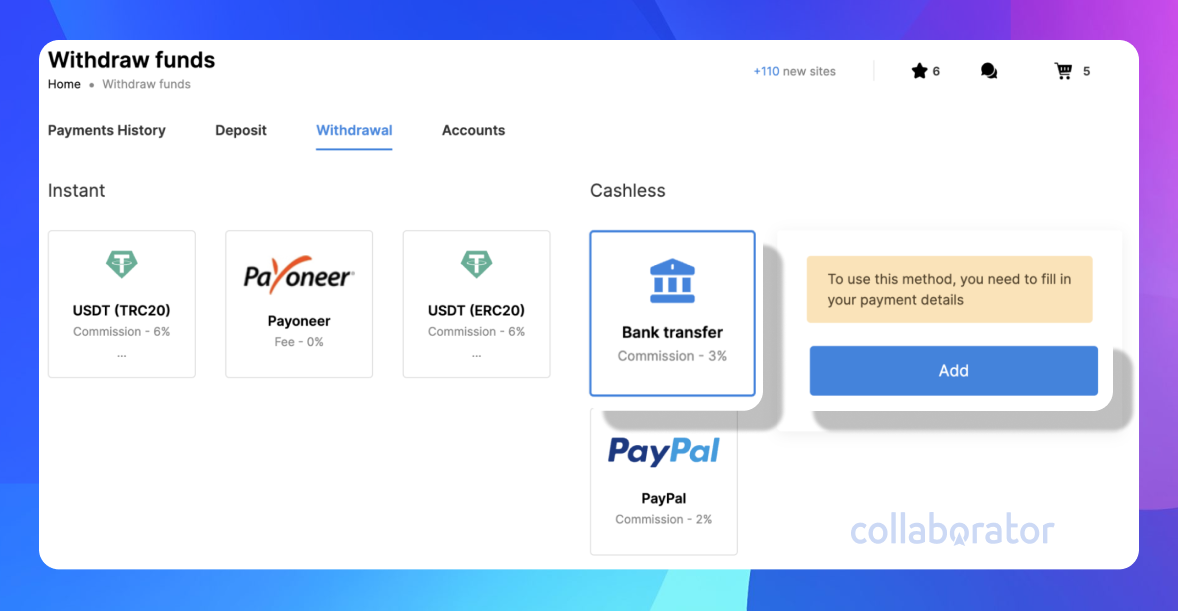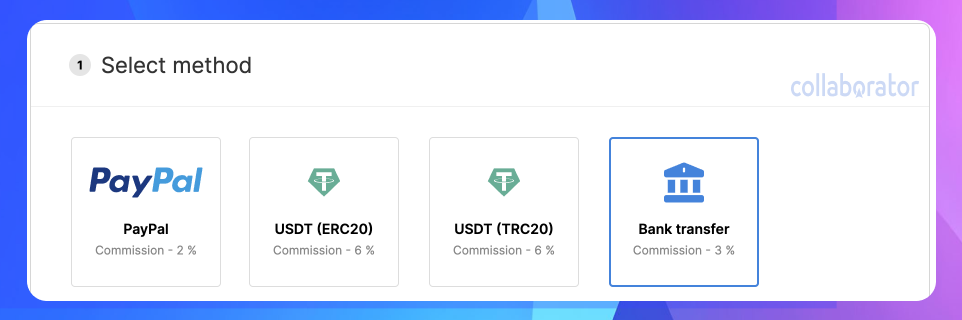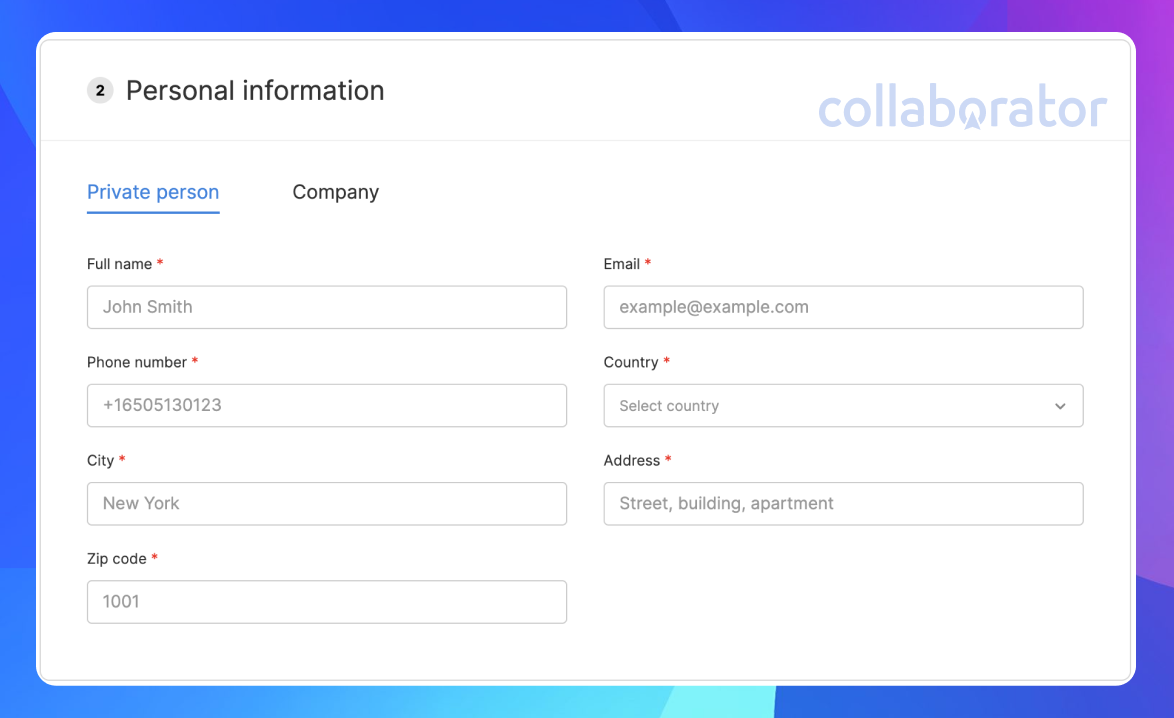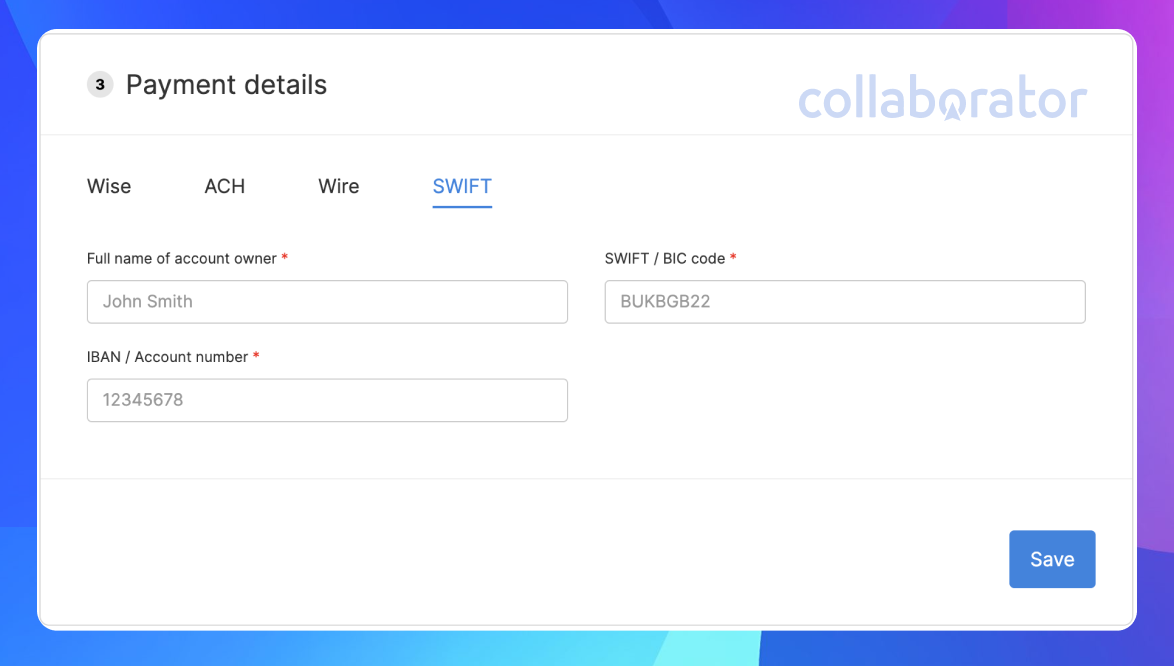How to Register & Open an Account in Paysera
Content
Important! To begin, you need to download the Paysera mobile application.
You can open a Paysera account only using the Paysera application. Download for free from the Play Store, App Store, or Huawei AppGallery.
Registration
Open the Paysera mobile application, choose the language, and click “Create Account.”
Enter your mobile number and create a strong, secure password (you will use this password to log in to your account via the Paysera online banking at bank.paysera.com).
After that, you will receive an SMS message with a confirmation code. Enter it in the application to verify your phone number.
Create a PIN code, which you will use to access the Paysera application on your phone whenever you want to use it.
If your device allows, biometric identification is also available (for instance, accessing the application using fingerprint or facial recognition).
Enable notifications to receive information.
Filling Out Account Information
To start using the account, you must undergo identification after registration.
In the Paysera application, click on the notification about identification and follow the instructions.
1. For starters, confirm your email address.
2. Enter an email address and the confirmation code which you will receive in the email.
3. Proceed to the next step — fill out the “Know Your Client” questionnaire.
All clients are legally required to fill out the “Know Your Client” questionnaire. They need to provide their residential address: country, city, street, house, and apartment number, postal code, and region.
Select the country where you pay taxes, provide your individual tax identification number (TIN), and state the purpose of opening the account.
Provide information about your activities (if a required item is unavailable, briefly describe your activities) and indicate your relations to the European Union/European Economy Area.
Answer a few questions about your financial situation. Specify your main sources of funds (it could be a salary, scholarship, etc.)
Specify the services you plan to use and the planned monthly turnover on the account (you intend to receive up to 1,000 EUR or 10,000 EUR per month).
Provide information about whether you have citizenship in other countries and whether you or your relatives are engaged in political activities. After completing the information, click “Save the questionnaire.”
You will then see the notification confirming that the questionnaire has been saved.
Identification
After completing the previous steps successfully, it is necessary to confirm that you are the person who will use the respective account. To do this, click “Carry out identification”.
1. First, you must confirm your identity using a personal document (for example, an international passport or an identification card).
To do this, you should upload the specified documents.
2. After submitting the document, you must take a selfie to confirm your identity.
Document verification takes one or two days.
That’s it. The account has been opened 💪 Now you can send and receive money, convert currency, make online purchases, and more.
Withdrawal of Funds
To withdraw funds in USD currency, click “Top Up.”
Go to the “By bank transfer” section and click “Any Bank.”
Copy all the necessary details, namely Recipient, Account number, and SWIFT/BICУ code, in the section with account information.
To withdraw funds in EUR currency, click “Top Up.”
Choose “My account details” and copy the SEPA withdrawal details: Recipient, IBAN, and SWIFT/ BIC.
Go to the withdrawal page in Collaborator and select “Bank Transfer.” If your payment details are not specified, click “Add.”
Fill in personal information.
Important! Provide real data. It is important for the payment provider and may be a reason for payment rejection on their side.
Select the SWIFT method and provide the details of an account in dollars.
To withdraw funds via SEPA, use the SWIFT tab and fill in the copied details.
Make a withdrawal request and wait for us to process the funds.
You need to fill in details once and simply click only one button for subsequent withdrawal requests.
After filling in and saving the details, you can return to the withdrawal page, select the card you saved, and proceed to withdraw funds directly.
How to Order a Card
To order a physical card:
- Log in the Paysera mobile app.
- Go to “Cards.”
- Click the “+” sign.
- Provide the required details and confirm your order.
Important! Card delivery is only possible to countries within the European Economic Area (EEA) for EEA residents, provided sufficient funds cover issuance and delivery.
Detailed information on ordering a Paysera card can be found on the website https://www.paysera.com/v2/uk-UA/blog/zamovyty-visa-card
If you encounter any difficulties, please contact our support team. We will help resolve an issue.