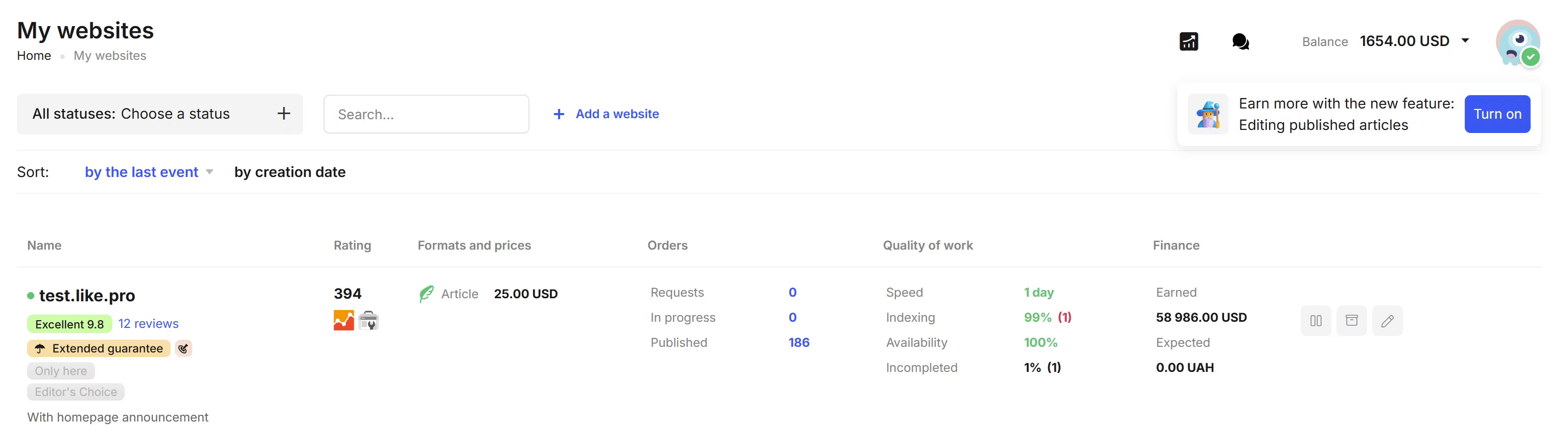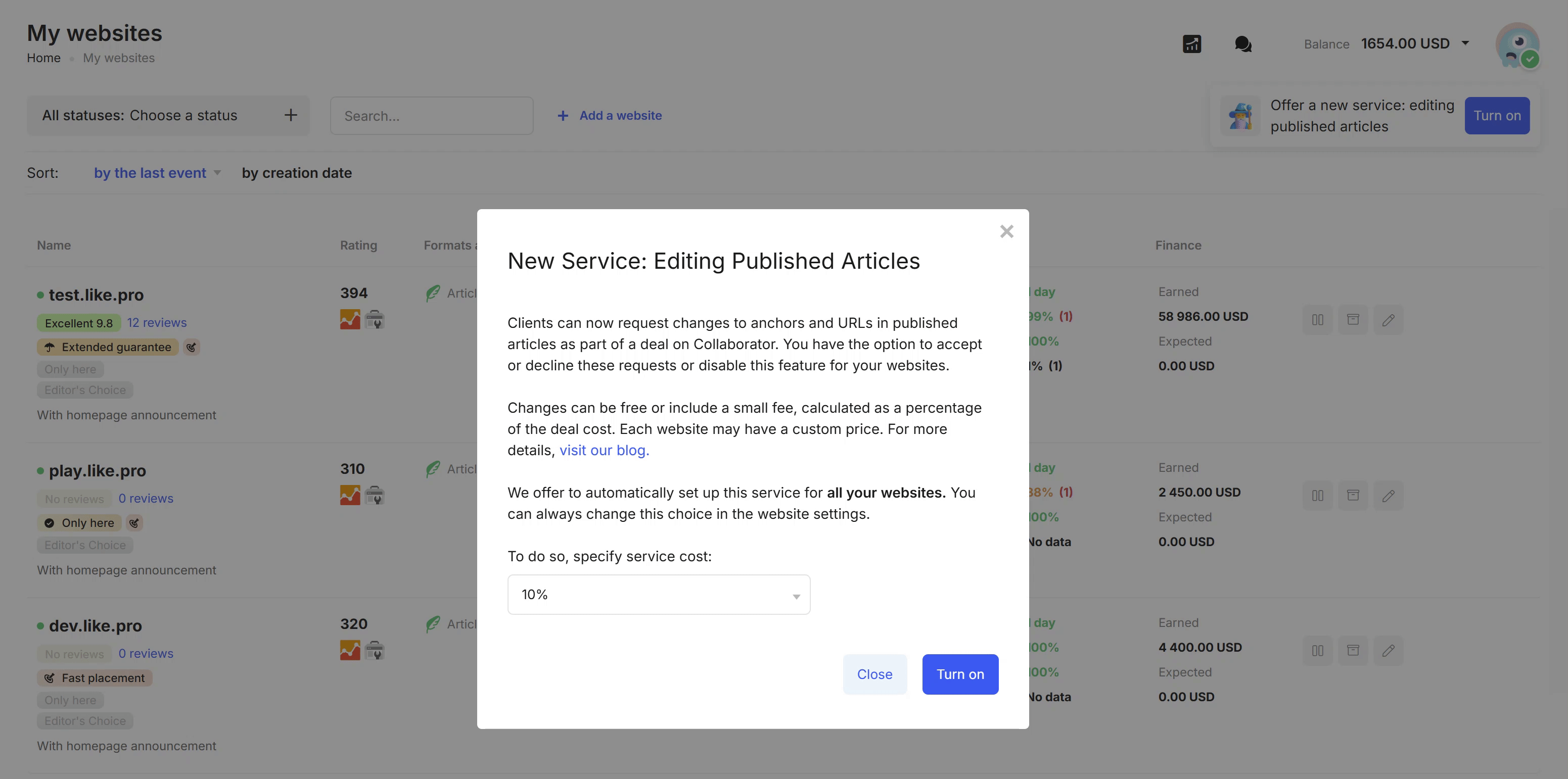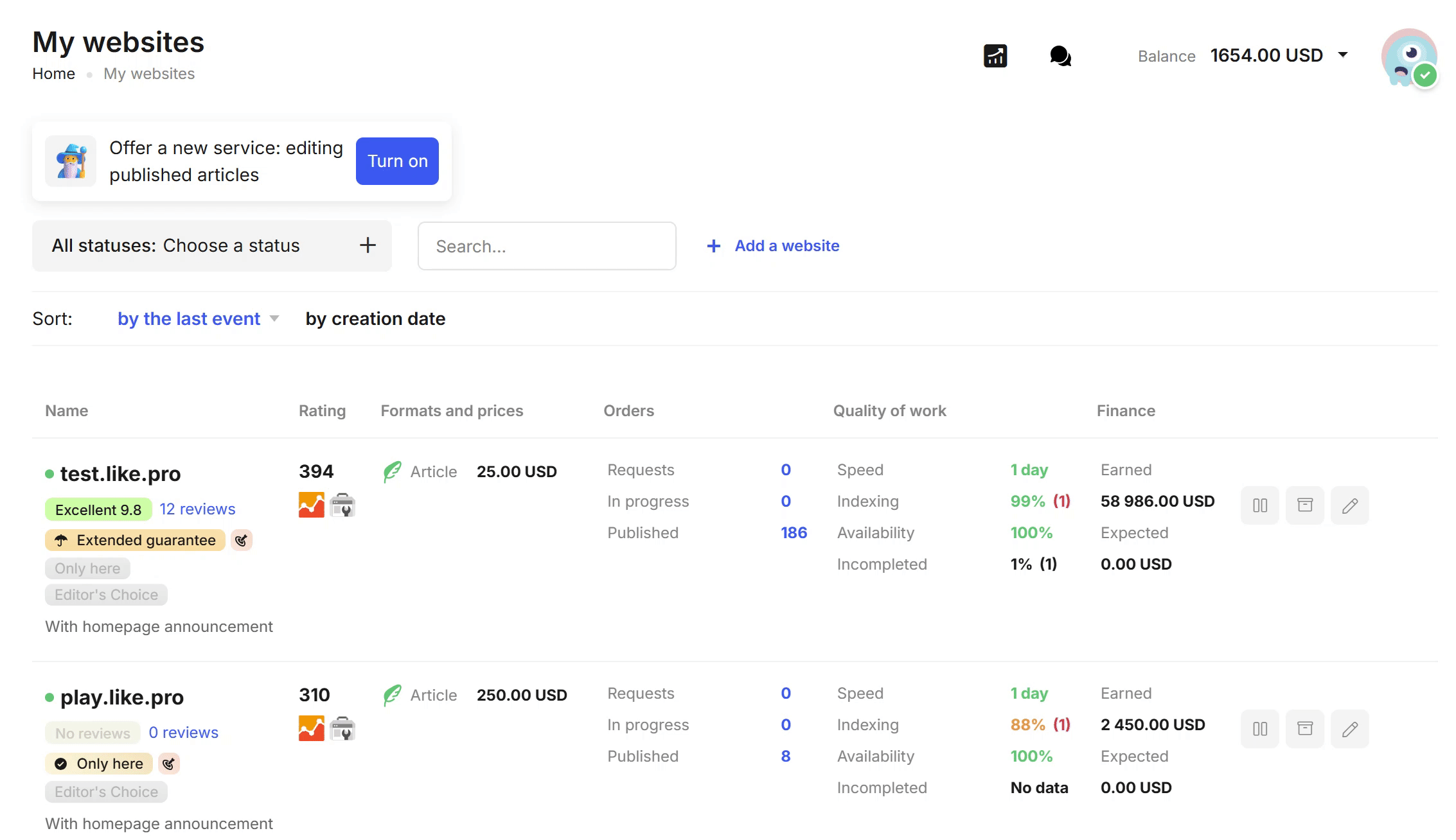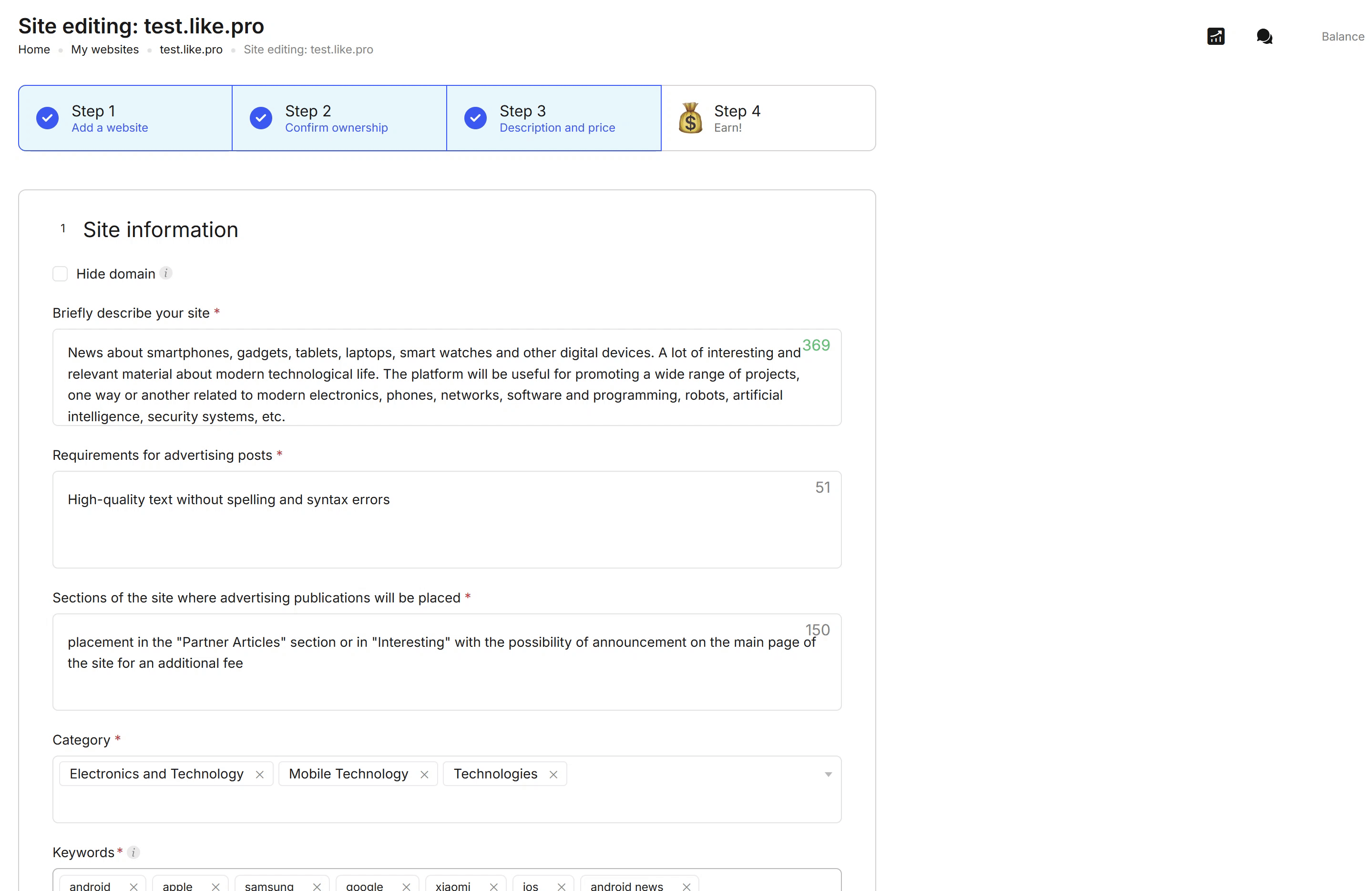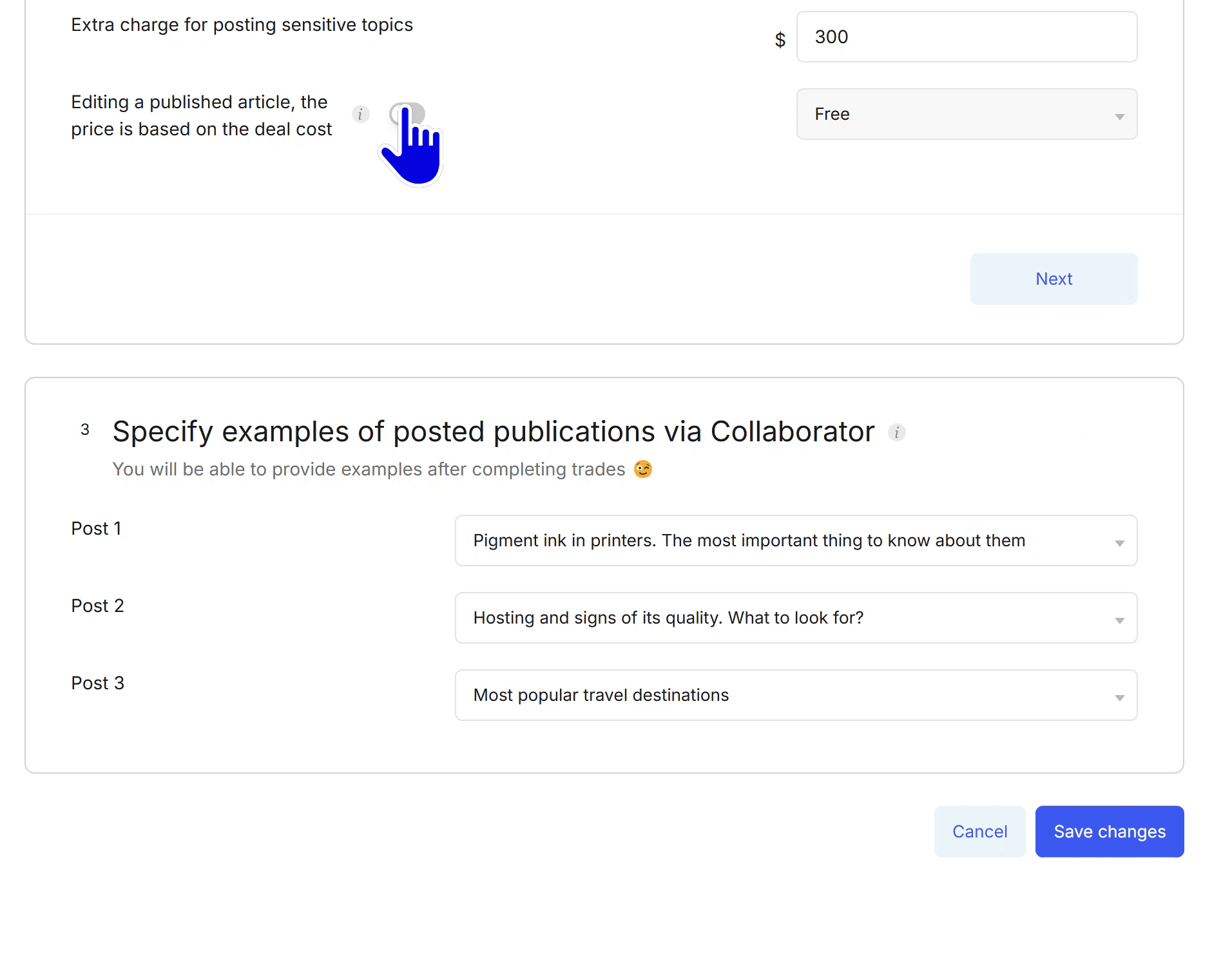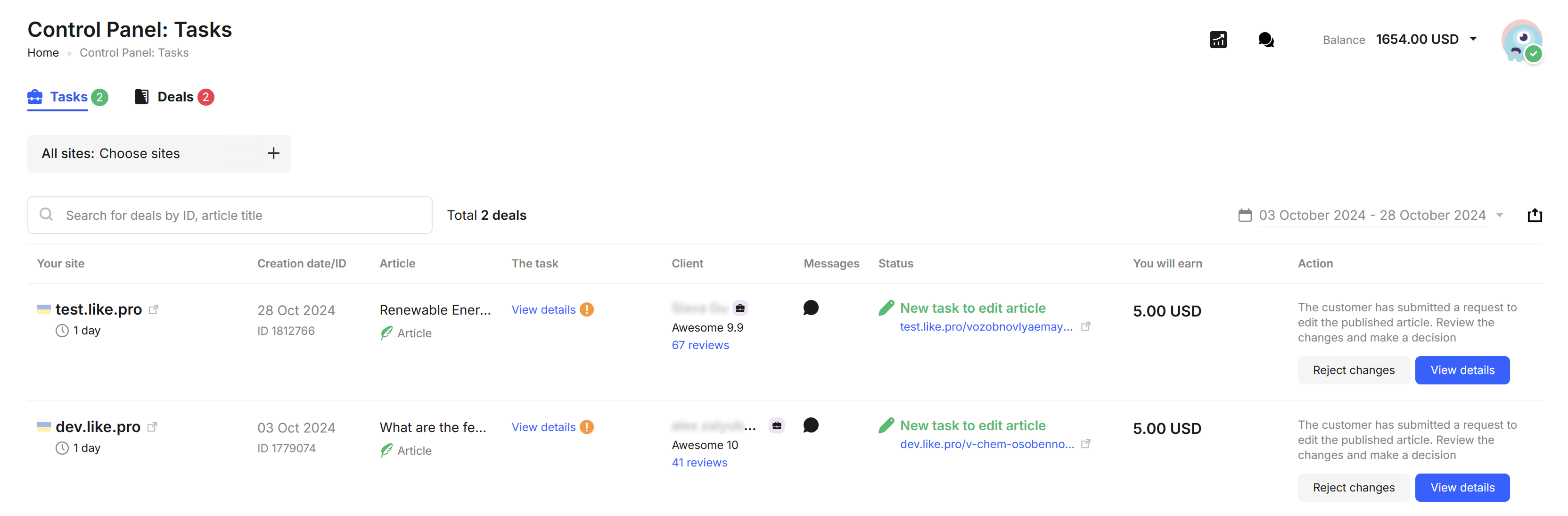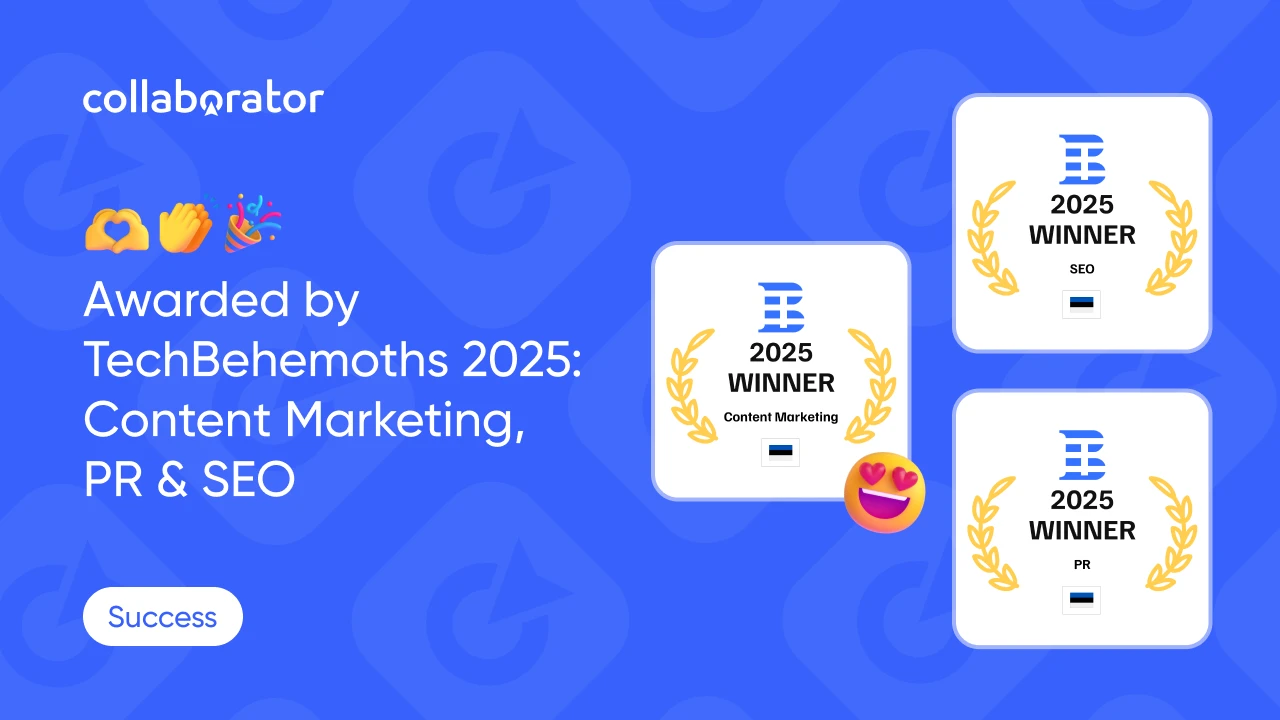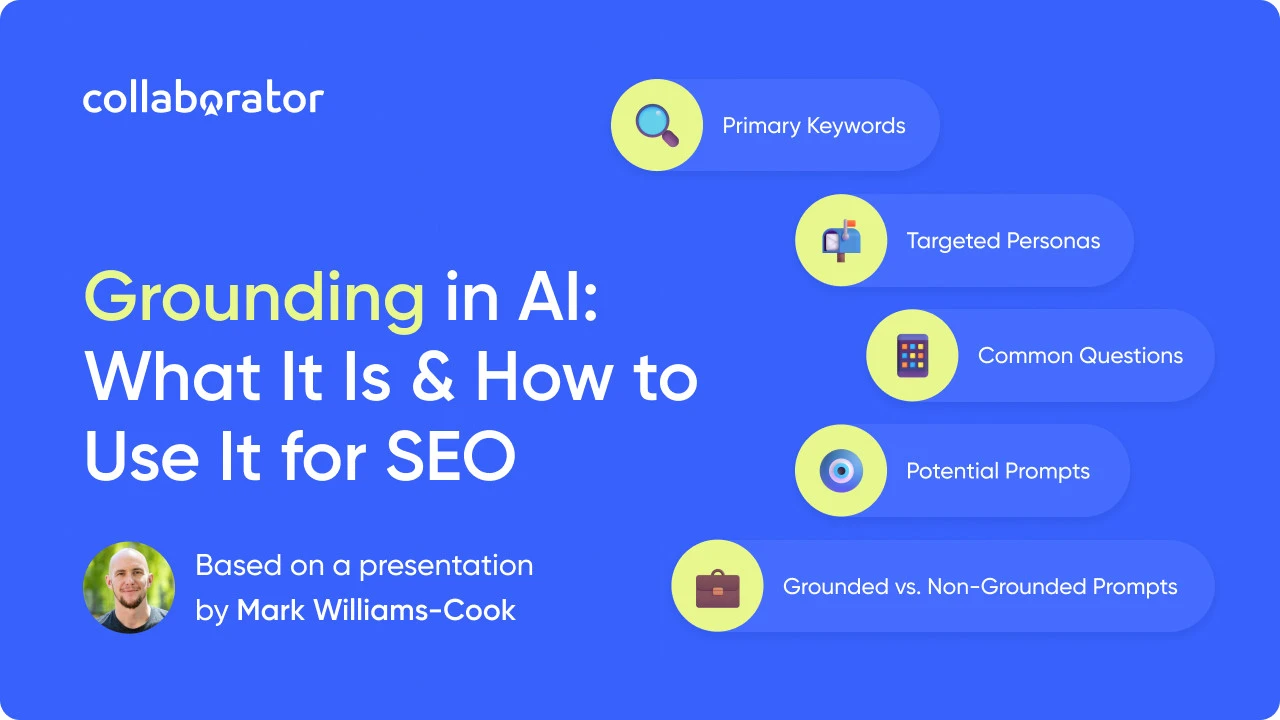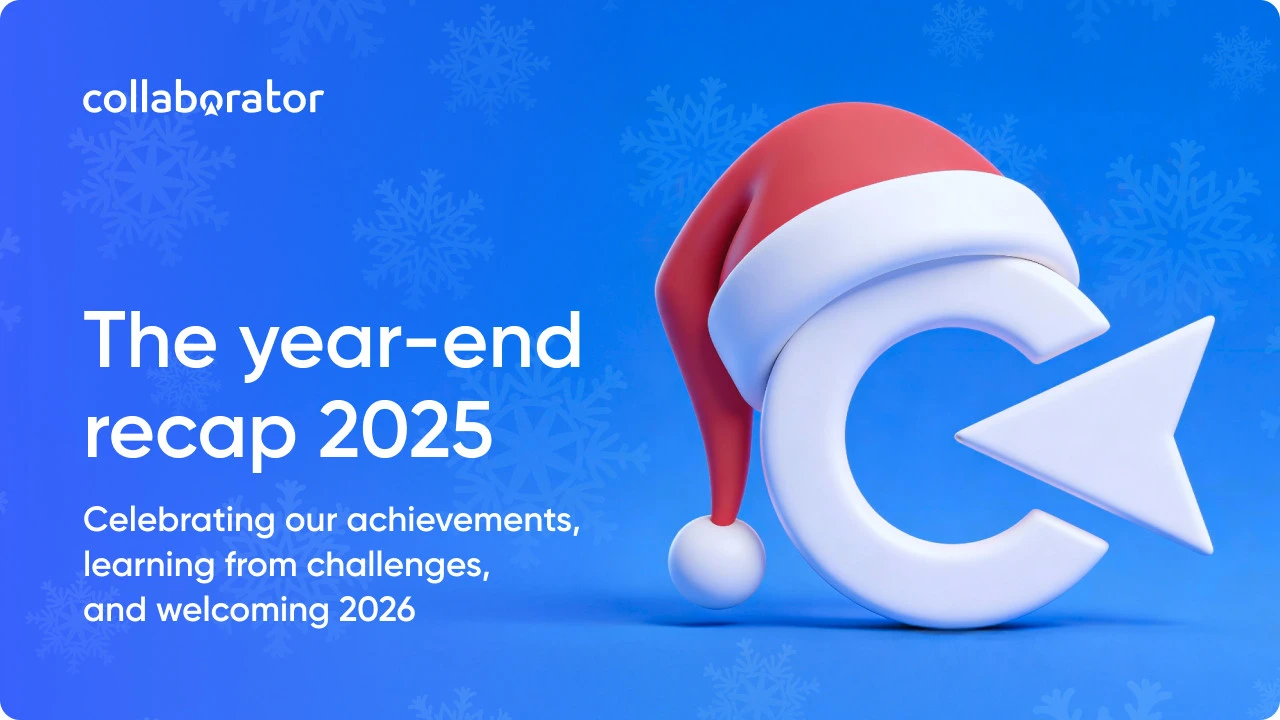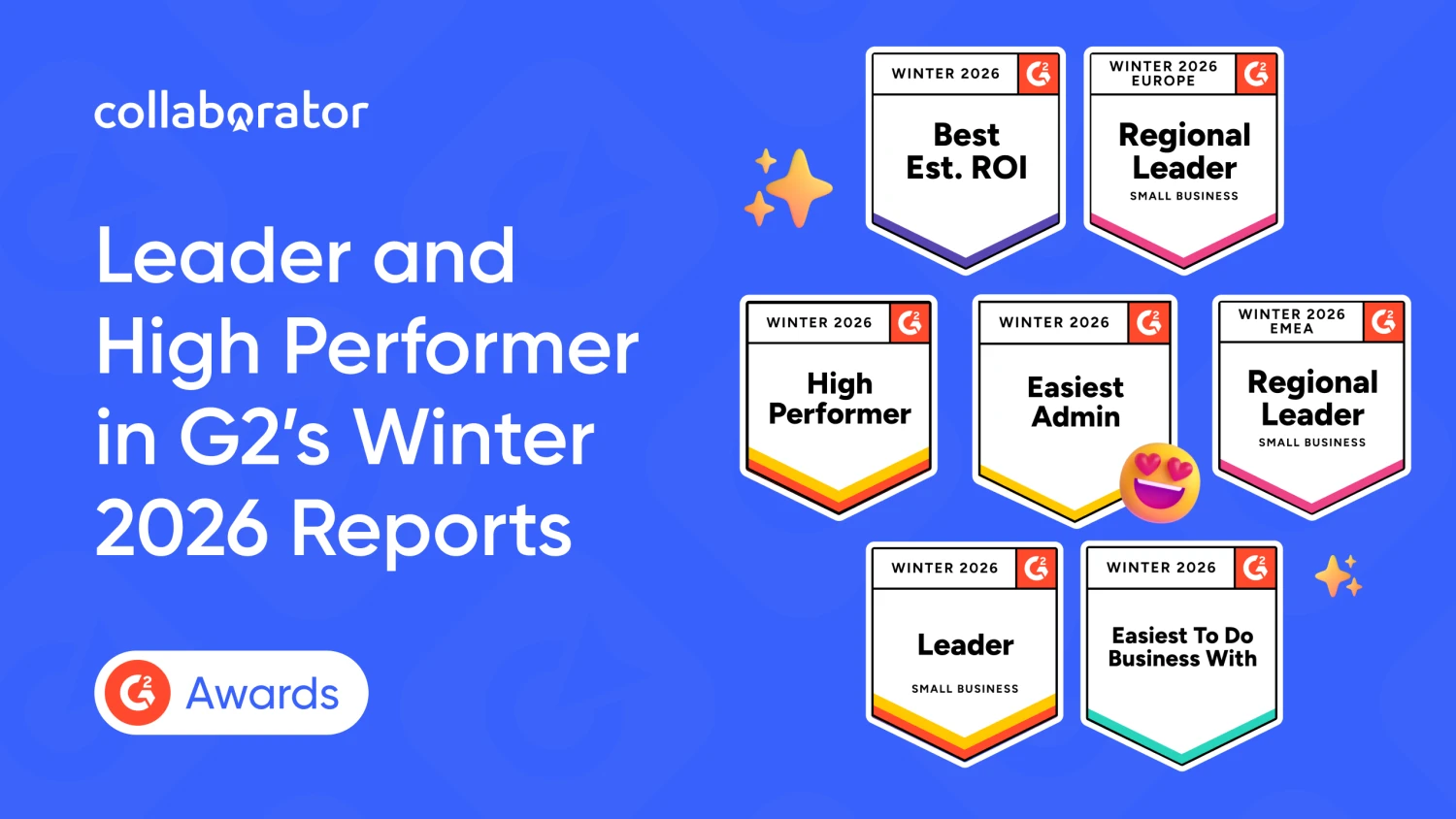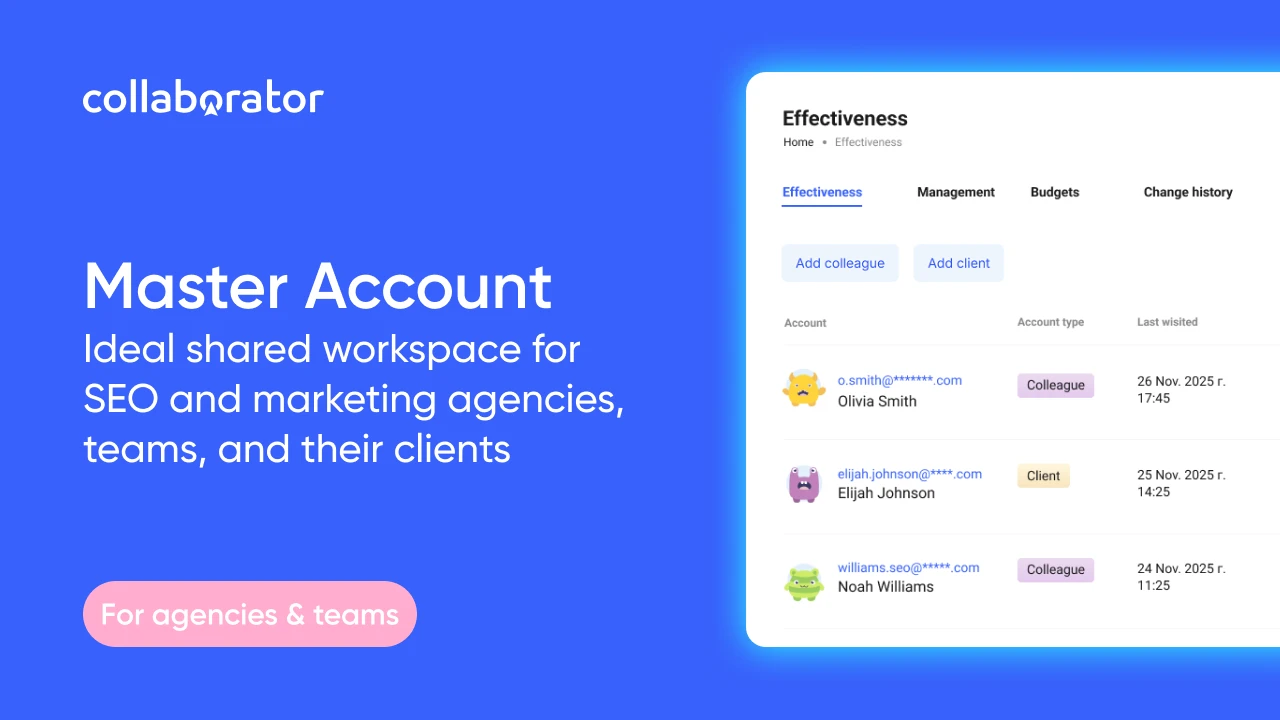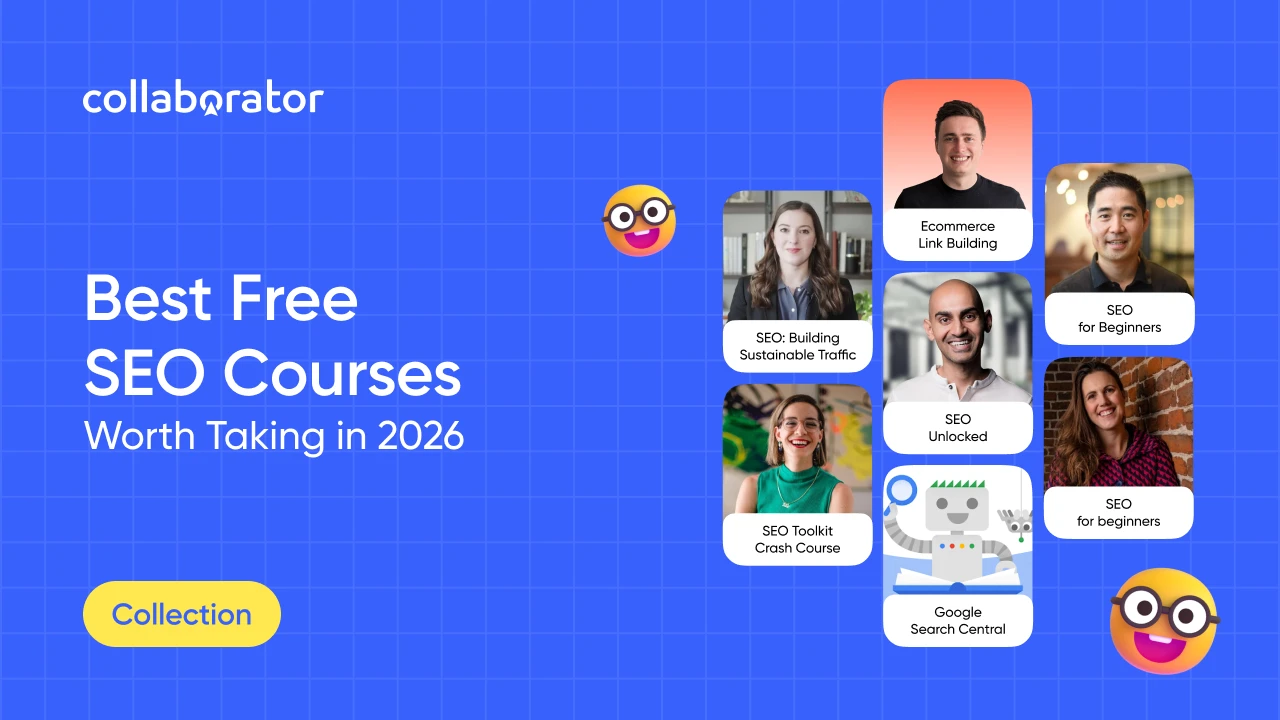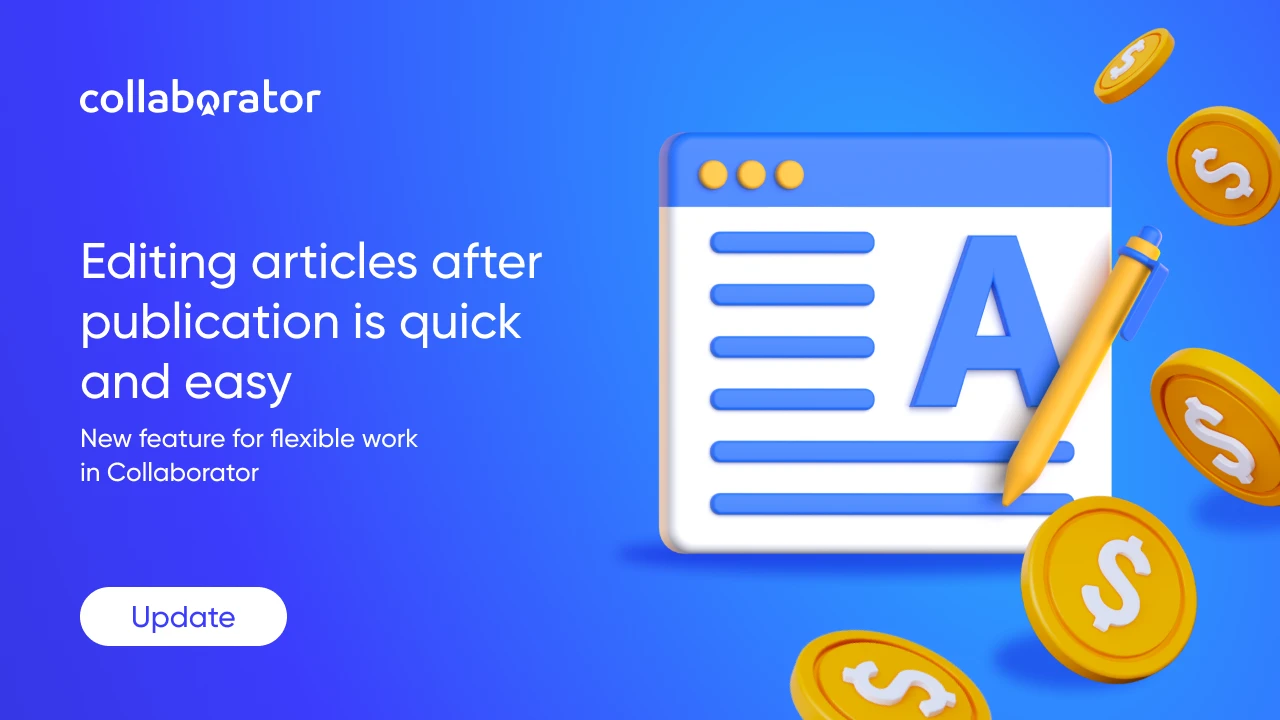
Clients can now easily request anchor and URL updates in live content — as long as Site Owners have the new "Edit Published Articles" feature switched on.
Oleksandra, our Marketing Manager and go-to expert in link building, breaks down how it all works.
Edit Published Articles: A New Way to Earn with Collaborator
By default, the feature is turned off and requires manual setup. Each Site Owner can choose how this service will work:
- Free of charge
- For a fee: 5%, 10%, 15%, or 20% of the original placement cost
- Completely disabled
How to Enable the Feature: A Quick Guide for Site Owners
Bulk Settings for All Sites
- Go to the “My Sites” page.
- In the top right corner, open the modal window.
![A gif illustrating a first step to set up the new feature for all websites in bulk.]()
- Select the price and enable the service.
Individual Settings for Each Site
- Go to the site settings.
![A gif illustrating how to set up the feature for an individual website.]()
- In the "Article" format, find the "Edit Published Article" option.
![A gif illustrating how to set up the feature for an individual website.]()
- Enable the service and select the price.
The editing cost is calculated based on the current placement price on the site at the time of submitting the change request. Updates do not require re-moderation, so the site status will remain unchanged.
How the Editing Process Works: From Request to Updated Publication
When a new edit request for a published article is submitted by the Client, you will receive a notification and a new agreement on the “Tasks” page in the control panel.
The next step is up to you:
- You can reject the request (by providing a reason)
- Or accept the changes and take it into work.
After that, all changes are made through the standard contract closure process. Once closed, the contract terms are updated, and anchor texts and links are checked according to the new rules.
Important! During the process of making changes to published articles, the check for anchors and links on the page will not be conducted.
How to Request Edits for a Published Article: Client Instructions
- Find the relevant deal by searching for its ID, anchor, or project links.
- Check if the editing option is available (if yes, you can request changes to the published article).
- Open the deal details and click "Edit".
- Make the necessary changes.
- Submit your edit request and wait for the website owner's approval.
Once the changes are made, double-check that the updated anchors and URLs are correct, then approve the update.
FAQ
How is the editing fee calculated?
The cost of edits is calculated as a percentage of the current placement price on the platform. If the original deal includes discounts or pricing adjustments for special-topic articles, these are also taken into account.
Why do some platforms offer free edits while others charge a fee?
Each website owner sets their own policy — Collaborator does not influence this decision. However, the maximum fee for edits is capped at 20% of the current placement price.
What if the platform doesn’t support edits to published articles?
If the editing feature is unavailable, we recommend contacting the website owner directly via personal message. Include a brief explanation along with a link to this article.
What if I don’t have enough funds to submit a request?
Before sending a request, the system checks your account balance. If the available funds are insufficient, you'll be redirected to the deposit page. Please note: in some cases, the minimum deposit amount set by payment providers may exceed the editing cost. If that happens, we recommend topping up your account to cover the difference.
Make the Most of Collaborator’s Features
Editing published articles is a new opportunity for Site Owners to increase revenue and improve client interactions. Activate it now and see the impact firsthand!